Chapter 14: Miscellaneous Linux Applications
|
| < Day Day Up > |
|
Introduction
The purpose of this chapter is to bring to your attention several Linux applications that have not been previously covered. Some of these may not have fit neatly into a preceding category, or were omitted to keep from making certain chapters much too long. Whatever the reason, there are still a few interesting Linux applications that we have not examined, but will examine now. There are several of these applications, each with its own purpose. Hopefully this chapter will not only expose you to them but will also encourage you to look deeper into Linux at other facets that we cannot cover in the space of a single book.
Sound Utilities
In Windows you probably became used to having access to a variety of sound and video applications, each with its own unique purpose. Linux has several of these as well. In fact, in the Start menu you will see an entire category called Sound and Video. Obviously these applications depend on the presence of a sound card, speakers, and in some cases a microphone.
Sound Recorder
This small application, shown in Figure 14.1, is virtually identical to the Windows Sound Recorder. If you press Record, it begins recording any sound that is currently playing on your computer or coming in through the microphone. When you are done recording, you press Stop and then select Save As from the File menu to save the file. That’s how easy it is to make a WAV file.
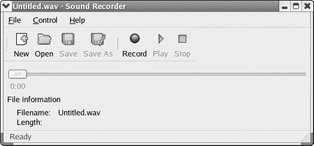
Figure 14.1: The Sound Recorder.
| Note | One of the most common sound file types is the WAV file. These files end in the extension .wav. |
KsCD
This application, shown in Figure 14.2, is a CD player. It is used to play music from any standard CD. Many people find playing their favorite music while working on their computer to be quite relaxing. You might notice that the interface is very similar to the Windows Media Player or RealPlayer. This is because all of these applications require the same functionality you might find on a conventional CD player in your home. They need to be able to play, skip a track, stop, pause, and eject.
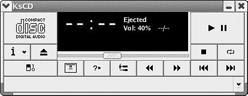
Figure 14.2: KsCD.
Volume Control
No discussion of sound and video would be complete without discussing the Volume Control application shown in Figure 14.3. This application allows you to control the way sound is played and recorded on your Linux PC. Very similar functionality is also available in Windows.
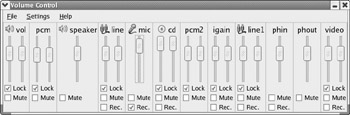
Figure 14.3: Volume Control.
|
| < Day Day Up > |
|
EAN: 2147483647
Pages: 247
- ERP Systems Impact on Organizations
- The Second Wave ERP Market: An Australian Viewpoint
- Enterprise Application Integration: New Solutions for a Solved Problem or a Challenging Research Field?
- Context Management of ERP Processes in Virtual Communities
- Healthcare Information: From Administrative to Practice Databases