Section 2.2. Working Remotely
2.2. Working RemotelyAlthough we recommend you start out working locally, you can use an ISP account as long as it supports PHP and MySQL. You need login information to the remote server, and you may need to use your ISP's web-based tool to create your database. To transfer your files and directories, you need to activate a File Transfer Protocol (FTP) account at your ISP, usually through your account control panel. Once you have an FTP login, you upload your HTML and PHP files using a FTP client. While your computer likely has the command-line version of the FTP client available from the command prompt, it can be cryptic to use. Graphical FTP clients make using FTP much easier. FTP Voyager, available from http://sourceforge.net/projects/filezilla/, is one FTP client you can use to upload files to your ISP. Your initial login screen looks similar to Figure 2-25. Fetch is a good FTP program for the Macintosh. Figure 2-25. FTP Voyager initial screen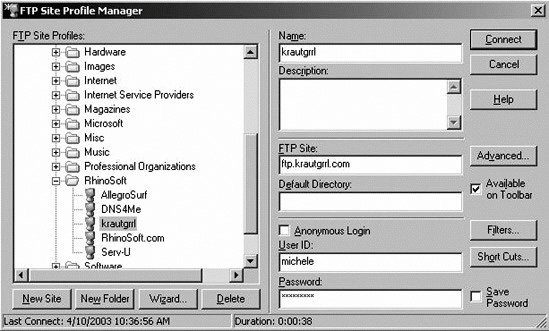 After connecting, you see a dialog similar to Figure 2-26, but you do not see the identical screen as this FTP Voyager screen. You can drag and drop the .php file you created. Remember, for your PHP file to run you need to save it with an extension of .php instead of .html; otherwise, it won't run, because the web server needs to know it's a PHP file in order to run the PHP interpreter. Figure 2-26. FTP Voyager directory listing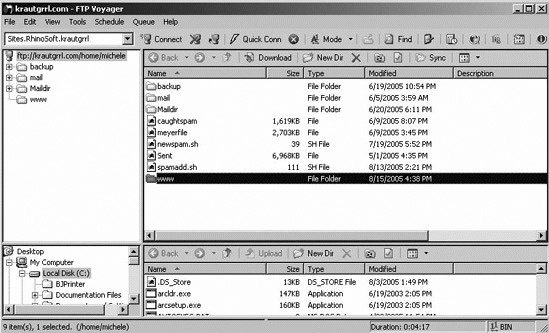 PHP files must be accessed through a web server since your web browser doesn't have the ability to interpret the PHP code. A PHP interpreter is used to process the PHP files. You're ready to start learning all about basic facts, integration, and how to get your dynamic web page up and running as quickly and smoothly as possible. In the next chapter, we'll give you basic information about PHP and simple coding principles that apply to using PHP. |
EAN: 2147483647
Pages: 135
- Challenging the Unpredictable: Changeable Order Management Systems
- ERP System Acquisition: A Process Model and Results From an Austrian Survey
- The Second Wave ERP Market: An Australian Viewpoint
- The Effects of an Enterprise Resource Planning System (ERP) Implementation on Job Characteristics – A Study using the Hackman and Oldham Job Characteristics Model
- Data Mining for Business Process Reengineering