Lesson3.7.Rearranging Columns
Lesson 3.7. Rearranging ColumnsFigure 3-14. Moving a column to a new location in the datasheet.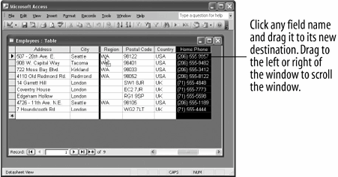 When you first created a table, hopefully, you thought about its field order, so that most of the time your data will appear in the order you want. Sometimes, however, you may want to temporarily change the column order of a table. This lesson explains how to move a field to a different location on the datasheet.
|
EAN: 2147483647
Pages: 209
