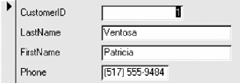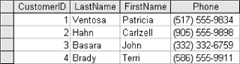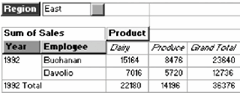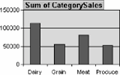Lesson7.1.Creating a Form with AutoForm
Lesson 7.1. Creating a Form with AutoFormFigure 7-1. Selecting an AutoForm from the New Form dialog box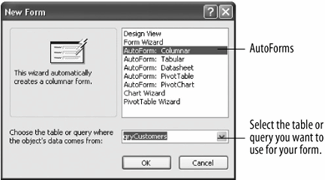 Figure 7-2. A Columnar form created by the AutoForm Wizard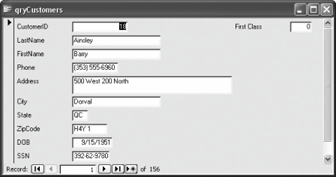 The fastest and easiest way to create a form in Access is with one of the AutoForm Wizards. The automatically creates a form by arranging all the fields from a table or query. The AutoForm Wizards are fast and easy to use, but limitedthere are only five AutoForm Wizards, and each can create only one type of form, as shown in Table 7-1. Of course, you can always modify a form created by an AutoForm Wizard. In this lesson you will learn how to create a form using an AutoForm Wizard.
AutoForm Wizards forms aren't really very pretty to look at, but they can give you a good start at creating the form you really want since it's a lot easier to modify an existing form than it is to create one from scratch.
|
EAN: 2147483647
Pages: 209
- Step 1.1 Install OpenSSH to Replace the Remote Access Protocols with Encrypted Versions
- Step 3.2 Use PuTTY / plink as a Command Line Replacement for telnet / rlogin
- Step 4.5 How to use OpenSSH Passphrase Agents
- Step 4.7 Using Public Key Authentication for Automated File Transfers
- Step 6.2 Using Port Forwarding Within PuTTY to Read Your E-mail Securely