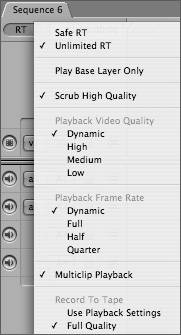Playback and Performance
| The flexibility of Final Cut Pro allows multiple resolutions in a project or sequence. If you kept the low-resolution media files, you may find it useful to view both the low- and high-resolution media files in the same project. Simply open both low- and high-resolution projects, and drag, or copy and paste, the elements into a project Browser. Tip For clarity, save a mixed-resolution project with an identifiable appendage, perhaps something like mixres. Identify sequences or bins containing low- or high-resolution clips in the same way. Using colored labels may also be useful. Sequences may contain mixed-resolution clips. Set the sequence setting to the codec value of the majority of the clips in your sequence. For example, if your project contained an edited 40-minute sequence with clips captured at DV50, yet a special-effects company sent you three MOV files at 8-bit uncompressed, it would make the most sense to set your sequence settings to DV50 since the DV50 codec forms the majority. Prior to final output, you will usually need to render those clips whose codec differs from the sequence setting. Final Cut Pro will always attempt to play back, in real time, any codec that does not correspond to the sequence settings. How Final Cut Pro will treat an element that requires rendering depends on the Real-Time Playback settings of your sequence. You can change the Real-Time Playback (often referred to as RT Playback) to access more playback options. However, the performance of the RT Playback is dependent on your system capabilities. A high CPU speed, multiple processors, maximum RAM, and increased Level 2 and Level 3 processor cache all serve to increase RT Playback in the Timeline. In addition, fast hard drives, fast bus speed, and an accelerated graphics card will also assist maximum RT Playback. Tip You will access more real-time performance if you disable external video monitoring. Use the shortcut Cmd-F12 to toggle external video monitoring on and off. There are many useful configurations of RT settings and options. However, as a rule you can obtain a good balance of performance and quality by Ctrl-clicking the RT pop-up menu from your sequence and choosing the following options:
These options allow for increased RT playback. Toggle among the RT playback options to find settings that will work best with your project. |
EAN: N/A
Pages: 205