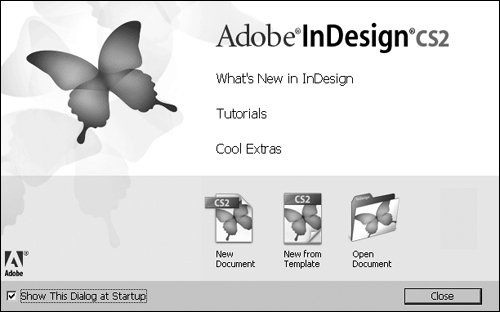#1. Getting Started with the Welcome Screen When you first launch InDesign, the Welcome screen displays (Figure 1). If you're new to InDesign, you can use features of this screen to orient yourself to your new software. If you're ready to launch into a project, however, you can use it to open new and existing files. Figure 1. The InDesign Welcome screen provides helpful links and shortcuts. 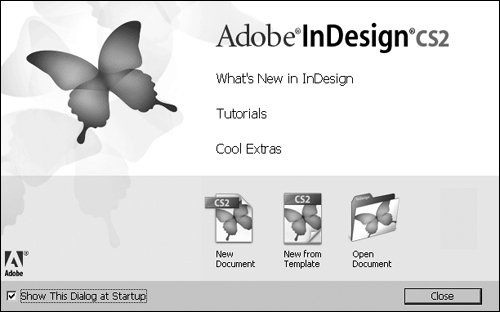
Learning About InDesign To explore InDesign's features and extras, click one of the links at the top of the Welcome screen: What's New in InDesign: If you have an Internet connection, this takes you to the InDesign section of the Adobe Web site. Click Show Me to see movies of new features in action. Tutorials: This takes you to the Tutorials section in the Adobe Help Center. You can step through these exercises to familiarize yourself with the software. (It's probably easiest to print them out rather than juggle multiple windows onscreen.) Cool Extras: This opens a PDF describing the "Cool Extras" provided with InDesign, including templates, sample files, fonts, images, and training resources. Some are automatically installed in your InDesign folder, and you can install others from the installation CDs. (These resources are not included with Educational Packages.)
Getting to Work If you're ready to get started on a document, use the buttons at the bottom of the Welcome screen: New Document: This opens the New Document dialog box so you can set up a new document (see #9 for more information). New Document from Template: This opens Adobe Bridge so you can locate and open a template to use as the basis for a new document; only use this if you're using Adobe Bridge. Open Document: This opens the Open a File dialog box to the last location from which InDesign opened a file (see #12 for more information). Click and hold the Open Document button to display a list of recently opened documents.
To bypass the Welcome screen without doing anything, click Close. Skipping the Welcome Screen If you never use the Welcome screen, you don't have to display it. Uncheck Show This Dialog at Startup in the lower-left corner, and the screen won't display when you launch InDesign. If you change your mind, click Reset All Warning Dialogs in the General panel in the Preferences dialog box. |
|