Section 8. Introducing the Adobe Help Center
#8. Introducing the Adobe Help CenterIf you have questions about any feature or process in InDesignand it's beyond the scope of this booklook no further than the Help menu. Choose InDesign Help from the Help menu to open the comprehensive Adobe Help Center (Figure 8). The Help Center actually provides more information than any printed documentation you receive from Adobe. It's also your best first move in terms of troubleshooting. Figure 8. The Adobe Help Center provides comprehensive documentation and resources for all installed Adobe products.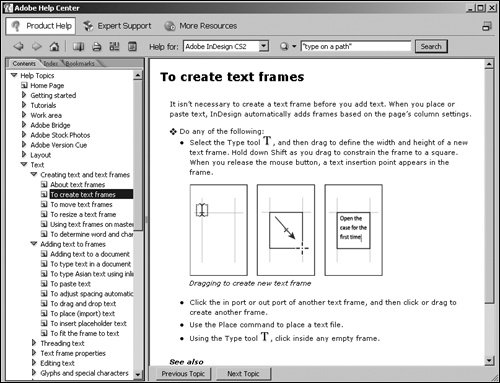 Depending on the speed of your computer, the Help Center may take a little time to load. Therefore, you may prefer to keep its window open but behind other windows. If the window size is over-whelmingfor example, if you want to see the page you're working on and the help at the same timeyou can shrink the window. Click the Compact View Taking a TourAt the top of the Help Center, you can click a button to specify what you're looking for:
You'll be in the Product Help window most of the time, which provides a navigation area at left (Contents, Index, and Bookmarks) and displays the actual help text at right. The second row of buttons lets you navigate and print help topics; as with other buttons in InDesign, point at them with the mouse to display their Tool Tips.
Searching the HelpTo locate information, you can scroll through the Contents list, double-clicking topics to display subtopics or text. This works well if you need a full overview of a topic, such as "Color." If you need a quick answer, however, try the Search field in the upper-right corner. Searching works well for finding out what a specific command does or how to complete a specific task. Here are a few tips for searching:
|
EAN: 2147483647
Pages: 142
- Chapter V Consumer Complaint Behavior in the Online Environment
- Chapter VII Objective and Perceived Complexity and Their Impacts on Internet Communication
- Chapter X Converting Browsers to Buyers: Key Considerations in Designing Business-to-Consumer Web Sites
- Chapter XIII Shopping Agent Web Sites: A Comparative Shopping Environment
- Chapter XVI Turning Web Surfers into Loyal Customers: Cognitive Lock-In Through Interface Design and Web Site Usability