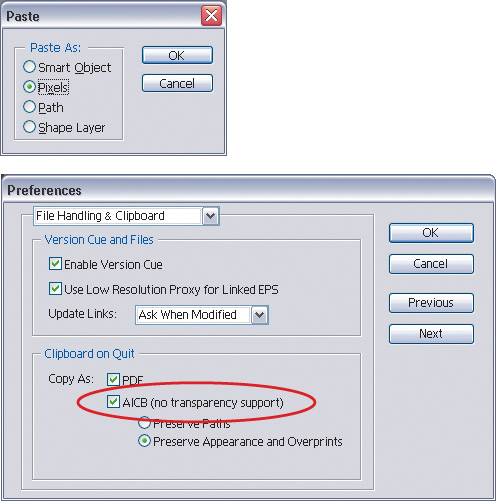Copying-and-Pasting Between Illustrator and Photoshop
| When you choose Copy from the Edit menu to copy a graphic in Illustrator and paste it into a Photoshop document (Edit>Paste), you get four choices: to paste as a Smart Object, as Pixels, as a Path, or as a Shape Layer. If you don't get this dialog offering these choices, you'll have to change a setting in Illustrator. Press Command-K (PC: Control-K) to go to Preferences, choose File Handling & Clipboard from the topleft pop-up menu in the dialog, and make sure that AICB (no transparency support) is checked. Copy the object again (Command-C [PC: Control-C]), and then switch to Photoshop and Paste (Command-V [PC: Control-V]). Now the Paste dialog will appear. |
Illustrator CS2 Killer Tips
ISBN: 032133065X
EAN: 2147483647
EAN: 2147483647
Year: 2006
Pages: 473
Pages: 473
Authors: Dave Cross, Matt Kloskowski