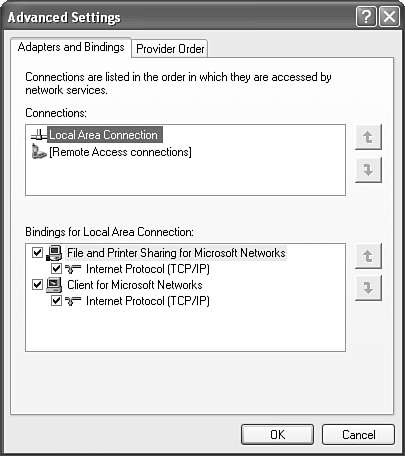Advanced Networking Services
| Several Windows networking options and settings are difficult to categorize. These topics must be covered somewhere, so I've collected them here. Setting Network BindingsWindows lets you specify how network components are connected. As you learned in Chapter 15, "Overview of Windows XP Networking," a network uses many layers of components. Bindings are the connections between these components. Through bindings, you can control whether the file and printer sharing service can be reached by each installed protocol and through which network and/or dial-up adapters. You'll find step-by-step instructions for setting bindings elsewhere in this book where necessary. Let me give you the general picture here, in case you're arriving at this topic through the index. To set network bindings, open the Network Connections window, and select Advanced, Advanced Settings from the menu. Select the Adapters and Bindings tab, as shown in Figure 20.8. Figure 20.8. On the Adapters and Bindings tab, you can sever the connection between specific network components.
Select a network adapter (such as Local Area Connection) in the upper part of the dialog. In the bottom, you can check and uncheck services and individual transport protocols to connect or disconnect these services from the selected network adapter. To set bindings for dial-up connections, you must view the Properties pages of the individual dial-up connections. On the Networking tab, you can check which services and protocols are to be used across the connection. Installing Optional Network ComponentsWindows XP Professional comes with a few networking components that are not used in most networks but can be essential in others. I won't cover these components in great detail because your network manager will probably install them for you if they're used on your LAN. The optional components are listed in Table 20.6. The individual components can be selected for installation by following these steps:
Of these services, only SNMP is both useful and not covered elsewhere. SNMPThe Simple Network Management Protocol, or SNMP, is used by large corporate networks to monitor, measure, and configure network equipment from a central location. It can be used, for example, by monitoring software to detect whether servers or WAN connections have gone offline to alert staff or sound an alarm. Windows XP Professional doesn't come with a tool to use the information SNMP can reveal, but it does come with an optional networking component that lets an SNMP monitor measure network activity in your computer. SNMP should not be installed unless your network administrator requires its use, as there are some security risks attached to it. If you do choose to install SNMP, you should immediately configure the SNMP monitor to protect your computer's information with a secret "community name." This name is like a password that remote monitors need to supply before they can extract information from your computer. The default community name is public. Your network manager might supply you with an alternate community name. To set it, do the following:
CAUTION SNMP can be a security risk because it reveals the names of user accounts on your computer and your computer's network routing information. A community name with write or create permission can alter network routing tables. For this reason, SNMP (UDP ports 161 and 162) should be blocked by your network's firewall, and you should not install it unless it's necessary. TIP If you're a network manager and use SNMP to monitor equipment health, you might find it valuable to know that Windows XP and 2000's Professional and Server versions come with a utility that can turn specified Windows Event Log entries into SNMP traps (messages) as they happen. This feature is configured by the poorly program evntwin. This utility can let your network monitor detect and report on full hard drives, security violations, and other significant events. evntwin can save a list of event-to-trap mappings to a file. Another, evntcmd, can instantly install this file on another Windows XP or 2000 computer, even remotely. These two tools are installed when you install SNMP. Google "windows evntwin" and "windows evntcmd" for links to Microsoft and other documentation. | ||||||||||||||||||||||||||||||||||||||||
EAN: 2147483647
Pages: 450