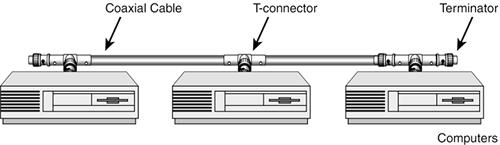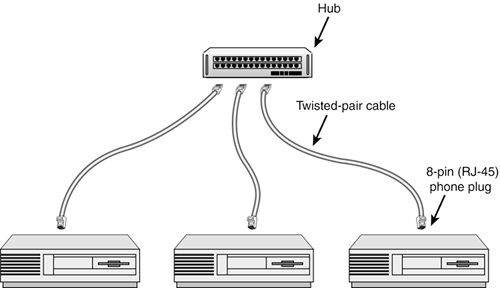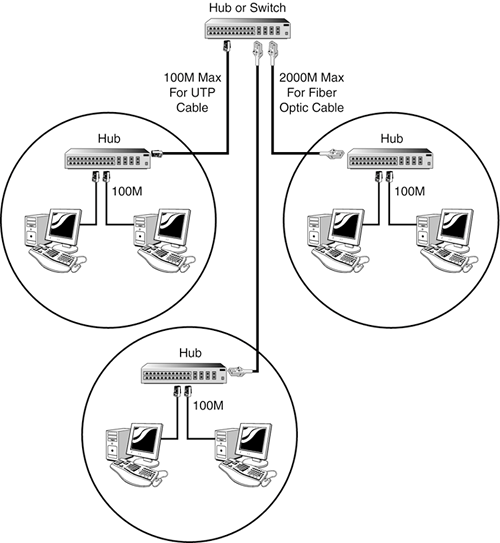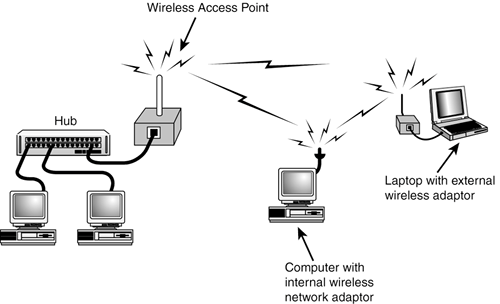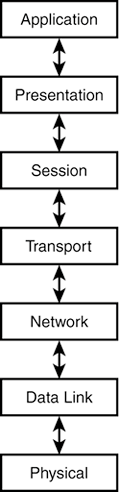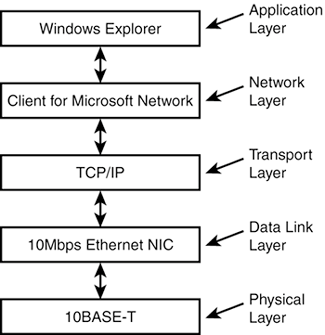Network Connection Technologies
| As you know, a LAN consists of a group of computers connected together using some sort of electrical medium. You can choose from several different electrical media. They differ in the way they format and electrically represent the data sent between computers. Network devices have to use some standardized way of organizing the data signals they transmit between computers. You might have heard of some of these already:
Other technologies are waning in popularity and you won't be hearing of them again, so don't feel any need to memorize:
If you're constructing your own network, you'll likely use Ethernet in one form or another. The choice you'll have to make is which kind of physical medium to use. Physical MediaThe signals transmitted across a LAN are generated and interpreted by electronics in each computer. Some computers have built-in network interfaces; otherwise, each computer in a LAN needs a network interface card, or NIC. I may also refer to them as network cards. These electrical signals have to be carried from computer to computer somehow. The original design for Ethernet used a very expensive 1/2-inch thick cable that could carry a 10Mbps Ethernet signal up to 500 meters. (It was named 10BASE5 for reasons that only make sense to an engineer.) Today's network interface cards are designed to use one of several inexpensive varieties of network cabling, or use radio waves to avoid the need for wiring altogether. In the following sections, I'll list the various types of media you're likely to encounter. Thin Ethernet, or ThinNetThin Ethernet used a coaxial cable similar to television cable to connect each computerI say "used" because it's an old, cumbersome technology that has virtually disappeared. It was also called 10BASE2 Ethernet; the 10 indicated that the network ran at 10Mbps, and the 2 indicated that it had a maximum wiring length of 200 meters or 660 feet. Thin Ethernet cables ended in distinctive twist-on connectors called bayonet connectors, or BNC. Thin Ethernet wiring ran from computer to computer in a daisy-chain fashion called a bus network, as shown in Figure 15.2. Figure 15.2. Thin Ethernet network cabling ran from computer to computer in a single unbroken line called a bus.
Some coaxial cable may still be around, but it's been almost completely supplanted by the much faster, much less expensive, and much easier to use twisted-pair system. Unshielded Twisted-Pair (UTP)Unshielded Twisted-Pair, or UTP, has become the most common network carrier, and is so called because like-colored pairs of wires inside the cable are gently twisted together for better immunity to electrical interference from fluorescent lights, radio signals, and so on. This inexpensive type of cable is also used for telephone connections, although the network variety is of a higher quality and is certified for its capability to carry high data rates. UTP cables are terminated with eight-wire RJ45 connectors, which are wider versions of the ubiquitous modular telephone connectors. UTP cable quality is categorized by the highest data rate it's been designed and certified to carry reliably. The most common cable types are shown in Table 15.1.
The thing to remember here is that you can't use just any old wiring you find in your walls to carry a network signal: You have to look for the appropriate "CAT-something" designation, which will be printed on the cable jacket every foot or so. UTP cabling can carry token ring signals but is most commonly used for Ethernet networking. UTP Ethernet devices are connected to a central device called a hub in what is called a star network, as shown in Figure 15.3. Star networks are reliable: If any cable in a bus network broke, the whole network failed. If a cable in a star network fails, only the computer connected by that cable goes offline. Figure 15.3. Unshielded twisted-pair network with a hub.
You can buy three varieties of UTP-based Ethernet hardware, denoted 10BASE-T, 10/100BASE-T, and 1000BASE-T in order of increasing speed. I'll discuss the 10BASE-T variety first. 10BASE-TIf you've been paying attention, you might guess that the 10BASE part means 10Mbps, but T? The T stands for twisted pair, and you just have to know that the maximum permitted cable length is 100 meters, or 330 feet. This is usually an ample distance in a home or small office environment, but it limits 10BASE-T's usefulness in a large building or campus LAN. Hubs can solve this problem by serving to connect several close-by computers. The hubs can then be connected to each other with fiber-optic cable, which forms a "backbone" connecting groups of computers, as shown in Figure 15.4. Figure 15.4. In larger LANs, hubs are connected together to span larger distances. Hubs can be connected using UTP or fiber-optic cabling.
100BASE-T, Fast EthernetFast Ethernet is a 100Mbps version of Ethernet over UTP cable. It is also called 100BASE-T or 100BASE-Tx. Most current hardware can actually work at either speed, and is labeled 10/100BASE-T or -Tx. (The x stands for full-duplex, which is standard with 100BASE-T networking hardware, with or without the x.) This hardware is 10 times faster than 10BASE-T hardware. The CAT-5 cable and connectors required to carry this high-speed signal are a tiny bit more expensive than CAT-3 and require more care in their installation, but the cost has fallen so much in recent years that it's really no longer a consideration. 100BASE-T hubs and network cards used to be more expensive as well, but again, they're manufactured in such enormous volumes now that the price differential has disappeared. In fact, most new computers have a 10/100BASE-T adapter built right into the motherboard. The wiring is cheap, so, for a home or small office, Ethernet networking is virtually free. TIP It doesn't make sense to buy new 10BASE-T parts now. For new networks, or if you're adding on to an existing 100Mbps version of Ethernet over UTP cable. It is also 100Mbps version of Ethernet over UTP cable. It is also 10BASE-T network, 10/100 equipment is the stuff to get. 1000BASE-T, Gigabit EthernetGigabit Ethernet, 100Mbps version of Ethernet over UTP cable. It is also as you might guess, sends data at 1000Mbps. It's several times more expensive than 100Mbps Ethernet, but the tenfold increase in speed is worth it if your server is trying to feed files to several hundred people at once, or if you're involved in medical imaging, digital video editing, or other applications that involve transferring huge amounts of data. It's also used for the backbones of large networks and for fast server-to-server and server-to-switch connections. Gigabit networking is overkill in the home and small office environment, as most desktop computers can't transfer data to or from their hard disks fast enough to take advantage of such a fast network. Still, some higher-end workstations, like Mac G5s and most server-class machines, now come with a 10/100/1000BASE-T adapter built-in. This adapter will work at any of these three speeds, depending on the abilities of the hub or switch to which it's connected. The price of Gigabit switches and hubs has fallen to less than $15 per port. For example, a 5-port switch costs about $60. So, if your computers came with Gigabit adapters, have ultra-fast hard drives or RAID arrays, and you expect to be moving lots and lots of data around, it might be worth your while to pay just a bit more for the switch and CAT-6 cabling. Gigabit Ethernet requires CAT-5E or CAT-6 quality cable and connectors throughout, with all four wire pairs connected. 802.11, Wireless EthernetIt always seemed silly to me to have a portable computer tied down by network and power wires. Now, it doesn't have to be. Ethernet-over-the-proverbial-etherthat is, wireless networkinghas become amazingly inexpensive and ubiquitous. Using wireless network adapters, you can connect computers in a small area (such as a home or office) via radio, as illustrated in Figure 15.5. With modern equipment, the data rate can reach a respectable 54Mbps. Figure 15.5. Wireless Access Point connecting computers to a standard twisted-pair network.
Wireless access is especially handy for users of laptop computers, Palm Pilots, and other mobile users who visit several offices in the course of a day. A device called an access point can be installed at each location to make the connection between wireless devices and a standard wired network or the Internet. Then, to quote Buckaroo Banzai, "wherever you go, there you are." Hot spotssites with Wireless access to the Internetare springing up everywhere. In fact, a certain big coffee chain from Seattle is rolling this out nationwidethey'll connect you to the Internet for a small hourly fee while you sip a latte! (Your humble authors would never set foot in one of these places, of course, preferring to patronize locally owned establishments and the original Peet's Coffee & Tea. But I digress.) NOTE The wireless network manufacturer's organization is called the "Wi-Fi Alliance." Wi-Fi stands for Wireless Fidelity, and in a loose way, "Wi-Fi" is used to refer to Wireless networking. One thing you have to watch out for is that there are currently three Wireless standards, named 802.11a, 802.11b, and 802.11g. The "standard" part refers to the fact that the technology is governed by an international standards committee, and equipment made by one manufacturer should work correctly with equipment made by another. (This didn't actually hold true a few years ago, but today it largely does.) However, equipment designed for one standard won't necessarily work with equipment designed for a different standard, as shown in Table 15.2. 802.11a equipment can only communicate with other 802.11a devices. 802.11b and 802.11g equipment can interoperate, but only at the lowest-common-denominator speed.
If you're considering wireless, 801.11g (also called "wireless-g") is the stuff to get for home and small office networks. Wireless-a equipment tends to be expensive. The price differential between -b and -g is miniscule, but -g can go five times faster and it's compatible with -b adapters. Given the complexity of the stuff, and knowing that just a few years ago it cost about $400 per computer to go wireless, I think today's prices for wireless gear are insanely low: about $2040 per computer for adapters, and $20100 for an access point, the wireless network's hub. While it isn't quite as fast as 100Mbps Ethernet, wireless is so much easier to install that it's competitive with wired networks even in the home and office. However, there are two things that you must keep in mind. First, a wireless network is not as reliable as a wired network. In my experience and that of many friends, it simply stops working at random intervals; sometimes once a day, sometimes once a week. It may start working again by itself after a few seconds or minutes or hours, or you may have to restart your computers and wireless router to get it back on the air. In contrast, unless someone trips over a cable and yanks the connector off, a wired Ethernet network should run for years without a single glitch. Second, unless you take explicit steps to secure it, a wireless network is "open to the public," and it's a trivial matter for random passers-by to browse through your shared files and borrow your Internet connection. Making a wireless network secure takes some effort, and to be frank, it can be difficult and confusing even for networking pros, let alone for the technologically challenged. As a result, many people skip the security step just to get their network working, and end up getting their computers hacked-into. A wired network has neither the setup headaches nor the security risks. Powerline and PhonelineNetwork data can also be transmitted as radio signals through your existing telephone lines or electrical wiring. Meant primarily for home use, powerline networking equipment (called HomePlug by its manufacturers' association) and phoneline networking (called HomePNA) send data at up to 10Mbps. It has the advantage of being very easy to installan adapter plugs into your wall jack or phone jack, and connects to your computer. No other wiring or setup is involved. I rather soundly derided this equipment in the first two editions of this book, but the technology has improved, and the prices have fallen to the point where it makes perfect sense to use it in the average home. Optical FiberOptical fiber is capable of gigabit (1000Mbps) and higher speeds and can also carry data over runs of several miles, quite a bit farther than standard Ethernet. Optical fiber is not generally run directly to individual computers, but between hubs and routers between buildings, to form the "backbone" of a campus network, as shown in Figure 15.6. Optical fiber cables can carry multiple 10 or 100Mbps Ethernet data signals, as well as more advanced, even higher-speed data formats called Fiber Distributed Date Interface (FDDI) and Asynchronous Transfer Mode (ATM). Figure 15.6. Optical fiber cable linking two 100BASE-T hubs via a fiber "uplink" port. Cables contain pairs of fibers because each fiber can carry information in only one direction.
In summary, there are several different network technologies involved in any network: data transmission format standards like Ethernet and Token Ring, and electrical wiring standards like 10BASE-T and ThinNet. Networks depend on an agreement to use several specific technologies, each of which relies on another to help it do its job. For example, a file-sharing standard relies on a network protocol, which depends on a data transmission format, which requires a wiring standard. In fact, there's even a standardized way of talking about the way these standards interrelate. In case you haven't guessed already, engineers like nothing more than forming committees to create standards. The OSI ModelIf you've read about networks in any other computer book, you've probably seen a diagram similar to the one in Figure 15.7, the OSI Standard Network Model. The International Organization for Standardization (ISO) and Institute of Electrical and Electronic Engineers (IEEE) developed this modelI think to help computer book authors fill lots of pages trying to explain it. It's in every computer book I've ever seen. Figure 15.7. The OSI Standard Model for Computer Networksa required figure in every computer book. Networks are built from components, each of which performs a job for a higher-level component in the "stack."
I will spare you the usual long explanation of this diagram because I don't think it's very helpful as an introduction to networking. But I do think it helps illustrate that networks are composed of modular components, conceptually "stacked" one on top of the other, each performing a job for the component above it, using the components below. The parts are interchangeable in that you may often choose one of several available technologies to do the job of a given layer. As long as the job is done correctly, the higher layers don't really care how it's done. The components in this "stack" communicate with their corresponding components in the other computers on the network. As you go down in these stacks, the layers are less concerned with interpreting the data they handle and more with simply moving it somewhere. The higher level components interpret and communicate with each other to reassure each other that the data they have sent was correctly received, and they rely on the lower levels to actually transport that data from one computer to another. That's the OSI network model in two paragraphs. In the real worldat least in the Windows worldthe "stack" of components that make up Windows networking isn't just a concept, it really does exist. Figure 15.8 shows the Windows network model. When you want to access a remote network resource somewhere inside the operating system, the following actions occur:
Figure 15.8. A practical Windows network model, with actual Windows network components.
The data link level is handled entirely by the hardware in a network interface card (NIC). When you buy a network card, you're buying a data link protocol and the attachment to the physical medium. Because the card is what you'll actually see and have to describe to Windows, from this point on, I'll talk about adapters rather than data link protocols. Network ClientsA network client is one of the most important top-level parts of Windows networking. The client is responsible for making remote files, folders, and printers available to your computer. To do this, it communicates with a corresponding server component on another computer, whose job it is to deliver file and printer information to client computers. Your Windows XP computer actually has both components built in, because it can both share files and printers and use shared files and printers. Microsoft provides two network clients with Windows XP Professional: the Client for Microsoft Networks and a Client for Novell NetWare networks. Novell supplies its own version of the NetWare client, downloadable from their Web site, so you actually have a choice of three. These client components, at the top of their network stacks, communicate with their corresponding top-level server components in other computers to read and write files, queue printer data, read the contents of folders for display in Explorer, and so on. The Client for Microsoft Networks uses the Server Message Block (SMB) and NetBT (NetBIOS over TCP/IP) protocols to speak to other Windows computers, Windows 2000 Servers, and IBM OS/2 LAN Manager Servers. You won't ever encounter SMB or NetBIOS directly in your dealings with Windows Networking; they're part of the client and server software. The Novell client can communicate with Novell NetWare-based file servers using the built-in NetWare Core Protocol (NCP), or with a Windows XP or Windows 2000 Server network service called File Services for Novell Networks. NOTE File Services for Novell and File Services for Macintosh are available only with Windows 200x Server and their more advanced versions. These services allow a Windows Server to share files and printers with Novell workstations and Apple Macintosh computers, respectively. Each of these client packages uses a transport protocol to carry messages between your workstation and a remote computer's sharing service. ProtocolsAs you learned previously, transport protocols define how data is arranged and sent in a coordinated fashion between computers. There are three transport protocols commonly used on Windows-based computers:
The Client for Microsoft Network can use either TCP/IP or IPX/SPX to send its messages to a file server; all that's required is that both the client computer and server computer have at least one installed protocol in common. Similarly, Novell's client package communicates with Novell NetWare-based file servers using IPX/SPX, or for recent versions of NetWare, TCP/IP. The following are some other protocols and acronyms you might run across:
Network AdaptersEarlier in the chapter, when I described UTP and coaxial cable media, I described the popular physical media and data link protocols used in LANs, and mentioned the Ethernet and Token Ring data link protocols. When you buy a network adapter, they come lumped together: You're buying a piece of hardware that performs both data-link and physical transport functions. At the physical level, network cards send packets of data through their physical medium from one card to another. Network cards have two ways of sending data: unicast, which sends data directly from one card to another specific card, and multicast or broadcast, which sends the same data packet to every card on the network. Each network card has an address (like a phone number) that is actually built right into the hardware of the network card. It is called the physical network address or media access control (MAC) address. When a unicast data packet is addressed directly to a MAC address, only the one intended computer receives and examines the data. When a broadcast is made, every computer receives the packet. When a packet arrives by either means, the network adapter uses a hardware interrupt to inform Windows that data has arrived. Windows reads the data out of the network card and passes it up to the next higher layer in the protocol stack to be examined and acted upon. |
EAN: 2147483647
Pages: 450