Using PERT to Estimate Duration
|
|
There are two types of estimated duration: deterministic and probabilistic. When the duration for a task isn’t likely to vary, the duration is deterministic. It’s easy to plan the duration for routine deterministic tasks. You can enter a duration based on the duration the last time the task was completed. Projects, however, aren’t largely populated with routine tasks; the nature of projects is non-routine—the new unexplored edge of an organization’s operations. Non-routine tasks that are subject to variation are probabilistic.
For example, converting from one accounting software system to another is a project that involves installation, testing, turnover, and evaluation. Although a project may include an accounting component, managing accounts payable or payroll isn’t a project—it’s an organizational process assigned to a department.
If your organization swaps accounting packages every three years just for fun, you can examine project documentation from the last conversion for guidance on duration; however, the last conversion can only serve as a guide. The next conversion—your project—will include different software, different personnel, new vendors, and other variations too numerous to name.
| Tip | Past projects are one of the resources that can help you estimate duration. If the project was managed using Microsoft Project, use Project’s analysis tools to view baseline durations and the actual time spent on each task. Save projects that include tasks similar or identical to the tasks in your project into one project database, and use Project’s reports and views to glean useful information about project duration. |
PERT, the Performance Evaluation and Review Technique, was developed in the early 1960s by the U.S. Navy, Lockheed, and the Booz, Allen & Hamilton consulting firm to manage the Polaris missile project. This was a problematic project from wall to wall; more than 3,000 contractors completed hundreds of thousands of work packages, many of which were new and unique. PERT has been credited with bringing the Polaris missile project in two years ahead of the original estimates.
PERT is a statistical method to estimate duration. At the core of PERT is an understanding that there are some things you can’t know with precision. If an activity is unique to your project, it makes more sense to think about a range of duration (three to five days) rather than a precise duration (exactly four days).
To implement a PERT analysis, you develop not one, but three task durations: optimistic (best case), pessimistic (worst case), and expected. The three durations are weighted and averaged to determine the task’s duration. The default PERT settings give the expected duration four times the weight of either the pessimistic or optimistic duration: PERT duration = (optimistic + 4 * expected + pessimistic) / 6 .
| Note | PERT is similar to Critical Path Method, or CPM, which was developed by DuPont. Both CPM and PERT are network methods. CPM relies heavily on historical data; PERT was developed to support duration decisions for tasks without precedent. Project’s network views support both methods. |
Microsoft Project provides tremendous support for PERT. After you enter the three durations for a task, Project calculates the PERT duration. You can change the weights used in PERT calculations. And, unlike many other project management software packages, Project tracks all three durations for each task—you can view the optimistic, pessimistic, or expected durations at any point in the project.
Developing PERT Estimates
The PERT estimates are often casually described as worst-case, best-case, and expected (or planned) estimates. “Worst-case” and “best-case” aren’t really accurate descriptions, particularly if you have a vivid imagination. The absolute worst-case scenario imaginable has hundreds of hours poured into a 20-hour task as resources are run over by streetcars, killed in hurricanes, or engaged in acts of sabotage. The best-case scenario includes hiring geniuses who reinvent processes on the fly, shaving 50% off of each task duration.
PERT isn’t about the worst or best; it’s about the likelihood of actual durations within three standard deviations of the mean. Fortunately, you don’t need to brush off your probability and statistics textbook to work with PERT. Here are working definitions for each of the three estimates:
-
Pessimistic: The task will require this number of hours or fewer 95% of the time (19 out of 20 times).
-
Optimistic: The task will require this number of hours or more 95% of the time (19 out of 20 times).
-
Expected: The most probable amount of hours the task will require.
With PERT, you can treat one occurrence out of 20 as a fluke (when resources are run over by streetcars, and so on), so you don’t have to consider the truly outrageous when you develop your estimates.
There are several good ways to develop estimates—and one truly bad method, which we’ll dispense with first. It may seem like the easiest way to approach this type of analysis, but don’t develop a single expected estimate and then add and subtract the same percentage for each task to create pessimistic and optimistic durations. We’ve seen this method employed in organizations that require a PERT analysis as part of a project proposal, but real life isn’t quite this simple.
That out of the way, here are some more useful methods:
Historical data For a task that’s been completed and documented once or twice before, collect the actual durations and project durations. Use the lowest value as the optimistic, the highest as the pessimistic, and the average of all actual values as the expected duration.
Best guess by experts Find people who’ve completed similar tasks, and get their best guesses for the three durations for your task.
Best guess by experts, version 2 Ask people with expertise in the task area for their estimate of actual time. Use the most frequently guessed value as the expected duration. Use the lowest value as the optimistic, and the highest as the pessimistic duration.
| Tip | Over time, you’ll determine which of your colleagues and experts are always pessimistic in their estimates, and which are optimistic. In their areas of expertise, estimates from two or three individuals can consistently represent the entire range of likely values. |
You don’t have to use PERT to calculate every task in your project. If a task is deterministic, you can enter the same value for all three estimates. To enter PERT estimates, do the following:
-
Choose View Ø Toolbars Ø PERT Analysis to display the PERT Analysis Toolbar.
-
On the toolbar, click PERT Entry Sheet to open the Entry Sheet shown in Figure 13.3.
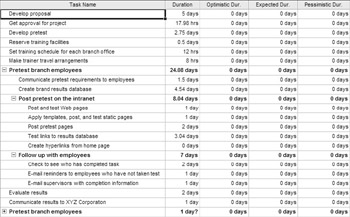
Figure 13.3: Enter durations in the PERT Entry Sheet. -
Enter the optimistic, expected, and pessimistic durations for each task that you want to calculate a duration for with PERT. For deterministic tasks, enter the same duration in all three fields.
The PERT Analysis toolbar is a COM Add-In that should already be enabled. If the PERT Analysis toolbar does not appear on the toolbar list, follow these steps to make it available:
-
Choose View Ø Toolbars Ø Customize.
-
Click the Commands tab in the Customize dialog box.
-
Select the Tools category.
-
Select COM Add-Ins from the Commands section, and drag it to a toolbar.
-
Click the Close button to close the Customize dialog box.
-
Click the COM Add-ins button that you placed on a toolbar.
-
In the COM Add-Ins dialog box, click the Add button.
-
Switch to the folder where Winproj.exe (the Project program) resides.
-
Locate a file named Pertanl.dll. Select the file and then click OK.
-
Click OK again to close the Com Add-Ins dialog box.
-
Choose View Ø Toolbars Ø Pert Analysis toolbar to activate.
If you want to enter estimates for one task, click the PERT Entry form button on the PERT Analysis toolbar to open the PERT Entry Form.
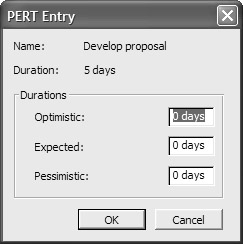
Calculating PERT Estimated Duration
To calculate your project’s PERT, click the Calculate PERT button on the PERT Analysis toolbar. When you click the Calculate PERT button, you’re prompted to confirm the calculation.
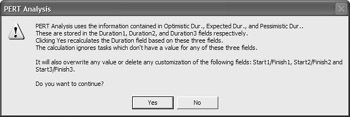
| Tip | It’s a good idea to save your project file just before calculating PERT. |
When you click OK to confirm the deletion, only tasks with PERT estimates are calculated. Figure 13.4 shows the Develop Proposal task, before and after PERT Calculation.
![]()
![]()
Figure 13.4: In the bottom task line, the PERT calculation replaces the value in the Duration column.
Using the PERT Views
After you enter PERT durations, you can switch between expected, pessimistic, and optimistic views of the project’s Gantt chart, whether or not you calculate durations using PERT.
To display the Pessimistic Gantt chart, make sure that the PERT Analysis toolbar is displayed (View Ø Toolbars Ø PERT Analysis), and click the Pessimistic Gantt button.
To display the Optimistic Gantt chart, click the Optimistic Gantt button on the PERT Analysis toolbar.
To display the expected project schedule, click the Expected Gantt button on the PERT Analysis toolbar.
Imagine 20 projects that include the same task: Task A. In each project, Task A was completed in an actual number of hours. A review of the actual hours for this task in each of the 20 projects looks like this.

Actual hours range from a low of 16 to a high of 32. The average is 23.55 hours. We created a column chart to show the frequency of each of the actual hours values. The chart is close to the bell curve of a normal distribution that’s the result of plotting the frequency of a random variable.
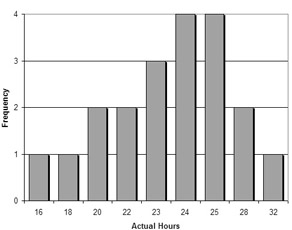
PERT relies on a normal distribution to describe the variability in duration. If we added data from 100 projects that included Task A, we would expect that the shape would become even more normal, clustered around the average time of 23.55 hours, and that it would be four times more likely that the actual hours would be between 23 and 24 than 16 or 32 hours.
PERT analysis assumes that every project task, if repeated enough times, would yield a normal distribution such as the distribution shown previously. The optimistic and pessimistic PERT estimates provide the range of the distribution used to adjust the expected value to determine PERT duration. If you believe that the normal distribution doesn’t accurately describe the potential variation in a task’s duration, you can change the weights that Project uses to calculate the PERT duration.
Changing the PERT Weights
The PERT weights assume the normal distribution that’s observed with a random variable (see ”The Mathematics of PERT” in the previous sidebar). If there is evidence that the distribution of duration for an entire project will not be normal, you can change the weights given to each of the three durations when PERT calculates duration to better reflect the skew in the distribution. The default values are 1 for optimistic, 4 for expected, and 1 for pessimistic. When you change these values, the total must still equal 6.
To change the weights, follow these steps:
-
Click the Set PERT Weights button (on the PERT Analysis toolbar) to open the Set PERT Weights dialog box.
-
Enter new Optimistic, Expected, and Pessimistic values.
-
Click OK.

|
|
EAN: 2147483647
Pages: 241