Searching for Papers or Books
Research is almost never done in a vacuum, unless you’re an astronaut. Good research involves discovering the work of others and comparing it, contrasting it, testing it, and sometimes using it as a foundation for new research.
Scholars use a number of publication types in their research. These include
-
Peer-reviewed papers: Papers published in journals that have scientific peers review the paper before publication
-
Theses: Publications written in support of doctoral and masters degrees
-
Books: Books written by scientific professionals about their research
-
Articles and abstracts: Articles that are not peer reviewed but still contain important scientific information, and short abstracts of those articles also used in scientific research
Google Scholar creates a way to access this valuable information through academic publishers, professional societies, universities, and other scholarly organizations (Figure 15.1).
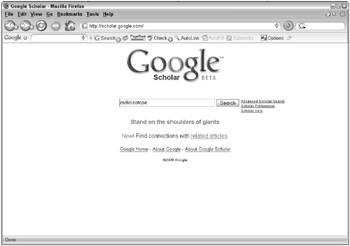
Figure 15.1: Search through scholarly publications by typing keywords in the search box.
Ranking
The foundation of Google’s search technology is its PageRank system. This is not completely applicable to the way Google Scholar ranks the information it provides. Google ranks articles by weighing the full text of each article. This probably doesn’t involve a scale. Seriously, each article is ranked by a number of factors:
-
Text of the article
-
Author
-
The publication
-
Number of citations by other scholarly works
As usual, the most relevant results appear first. The text of the article must be relevant to your search in the same way the text of a Web page is relevant when doing a Google Web search. This is where it all changes. The author, who is completely unimportant in a Web search, becomes very important in a Google Scholar search. The author, based on standing in the scientific community and number of publications, helps rank the article.
In addition to the standing of the author in the scientific world, the publication is also ranked. The journals Science and Nature are ranked differently than a less scientific work such as Scientific American.
Searching
Searching through Google Scholar is done in a manner very similar to that of performing Web searches. Type keywords or phrases in the search box shown in Figure 15.1. To focus your search, try using either the Advanced Search discussed in the next section or the search operators listed in Table 15.1.
Using Advanced Scholar Search
To assist you in finding the right group of scholarly material, Google provides an advanced search capability. This is similar to the advanced Web search with only a few differences. The results, rather than being Web pages, represent scholarly works. That’s why the advanced search page refers to articles instead of simply referring to results.
The Google Advanced Scholar Search page is divided into five sections. The first, Find articles, is similar to the Google Advanced Web search, except for the selection labeled “where my words occur.”
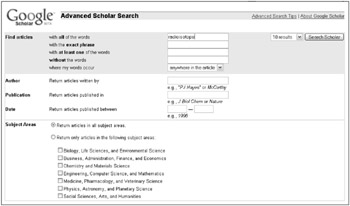
Figure 15.2: Focus your search through articles using Advanced Scholar Search.
Find articles
This section allows you to search by keywords through scholarly works. The section is titled articles but many types of scholarly works and abstracts are included. Search options include the following: combinations:
-
with all the words : Search on articles that include all of the keywords.
-
with the exact phrase: Locate articles that include the exact phrase you typed.
-
with at least one of the words: Find articles that contain at least one of the words in the list of keywords you typed.
-
without the words: Exclude articles that contain keywords in this list.
-
where my words occur: Locate articles that include keywords in a specific location.
-
anywhere in the article: Find articles that have keywords anywhere in the article, including abstract, title, and body of the article.
-
in the title of the article: Search on articles that specifically include your keywords or phrases in the title of the article.
-
Author
When you know the author’s name, it helps a great deal in focusing your search. Knowing the author’s name means you probably know the type of research done by the author or know of a particular article by the author. When possible, you should always try to include the author’s last name to focus your search to a particular scholar.
Publication
In the “Return articles published in,” section, you can limit your search to a particular scholarly publication. Focusing your search in this manner may help you find articles on a particular topic. For example, searching Nature Genetics, rather than simply Nature, helps you focus your search for publications to the field of genetics. Searching on the terms genetic and engineering, may not be enough because both those terms are also used in the field of software engineering.
Date
“The Return articles published between” option allows you to specify the range of dates in which the article was published. This helps you either search for older articles or make your search specific to articles published recently.
Subject areas
One of the best ways to find articles that are related to one another is to restrict your search to particular topics. Select one or more of the topic areas listed in the section labeled Return only articles in the following subject areas. Select the checkbox next to the area or areas you want to include in your search. The section lists the following subject areas:
-
Biology, Life Sciences, Environmental Science
-
Business, Administration, Finance, Economics
-
Chemistry, Materials Science
-
Engineering, Computer Science, Mathematics
-
Medicine, Pharmacology, Veterinary Science
-
Physics, Astronomy, Planetary Science
-
Social Science, Arts, Humanities
Search operators
Google Scholar Search supports many of the Web Search operators. These help you limit your search when using the standard or advanced Google Scholar search features. The operators supported by Google Scholar are listed in Table 15.1.
| Operator | Description |
|---|---|
| + | Words preceded by a + sign are required in the search. |
| − | Words preceded by a − sign are excluded from the search. |
| “quotes” | Words enclosed in “quotes” are treated as a phrase. |
| OR | Results can include either one keyword or phrase OR another. |
| intitle: | Returns results where the keyword is found in the document title. |
EAN: 2147483647
Pages: 353