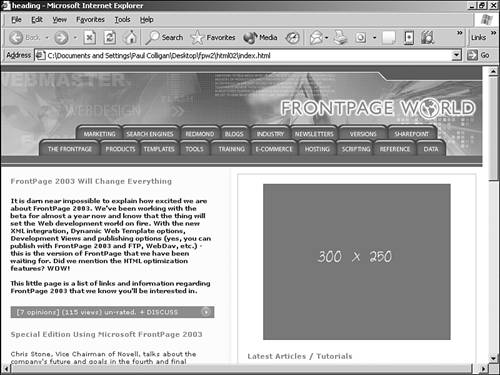Alternatives to Frames
| There is no arguing that frames provide easy menu options and a quick way to develop a multipage Web site with an easy to understand navigational structure. A similar effect can be accomplished a number of other ways, and FrontPage makes it considerably easy to do so:
TIP The Shared Border option mentioned here is one of the historically old FrontPage technologies that many believe should have been eliminated with this release of the product. The FrontPage Link bar and Included Page options mentioned previously are easier to implement, more powerful, and produce fewer options for error.
TIP If you are using any of the options to provide an alternative navigational structure, don't feel limited with the location of the element. You can easily place the navigational tool to the left or right of any piece of content with the use of tables giving much the same effect offered by frames. All three of these options are easy to integrate with FrontPage and don't carry the problems associate with designing with frames. Comprehensive Navigation without Frames: An ExampleIn previous versions of FrontPageWorld.com, we used FrontPage Link bars to provide site navigation. They were placed in included files that updated the site as needed. This method of navigation was part of the site since we launched it. The "old" version of FrontPage World can be seen online at http://oldfpw.frontpagelink.com. In Figure 11.13, you see the latest version of the FrontPage World Web site. Note the comprehensive navigation option at the top of the page. Again, no frames are used. Figure 11.13. The new FrontPageWorld.com Web site provides an easy to navigate interface without the use of frames.
The top navigation for the site is accomplished through an included file called header.htm that can be easily updated in FrontPage and used to update the entire site. As new areas are added, the appropriate button will be added and the site will be updated. In the future, we plan to update the site to use several Dynamic Web Templates for navigation options. When changes are made, we'll simply reapply the template to the necessary pages as needed. The end result is the same (and you won't be able to see any difference from the browser), but the additional options provided by DWTs make them very attractive. All three of these approaches demonstrate how site navigation can be done without frames. |
EAN: 2147483647
Pages: 443
 For more information on FrontPage Link bar, Included Page, or Shared Border options,
For more information on FrontPage Link bar, Included Page, or Shared Border options,