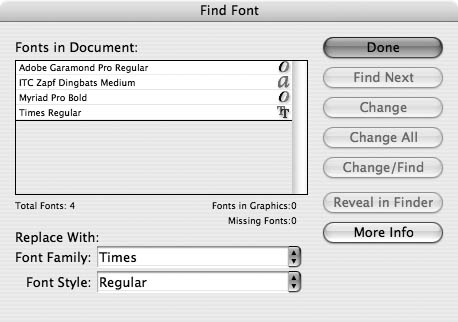Using Find Font
| In addition to the Find/Change commands for text, InDesign lets you make global changes for font families. This helps if you open documents that contain missing fonts. To make changes using Find Font:
To replace missing fonts:
|
EAN: 2147483647
Pages: 309