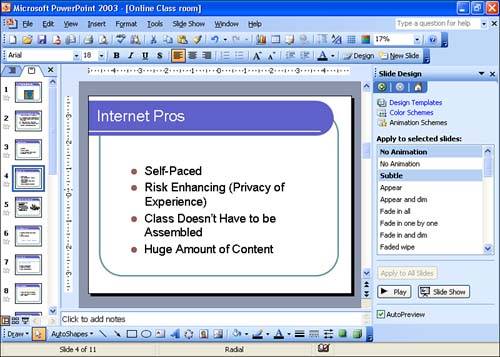Setting Slide Animation Schemes
| After running the slide show a few times, you might find that the presentation doesn't really provide the visual impact that you had hoped. Even though you have designed your slides well and created slides that include images and movies, you are still looking for something with a more "artsy" feel. A great way to add visual impact to the presentation is to assign an animation scheme to a slide or slides in the presentation. An animation scheme controls how the text in the text boxes on the slide appear or materialize on the slide during the presentation. For example, you can select a slide animation scheme called Bounce, where the text on the slide " bounces " onto the slide when it appears onscreen during the slide show.
PowerPoint provides three categories of animation schemes that you can assign to a slide: Subtle, Moderate, and Exciting. Each of these categories provides a number of animation schemes. The great thing about the animation schemes is that you can assign them to a slide or slides and then try them out in the Normal view. If you don't like the animation scheme, you can select another. To assign an animation scheme to a slide in the presentation, follow these steps:
|
EAN: N/A
Pages: 660