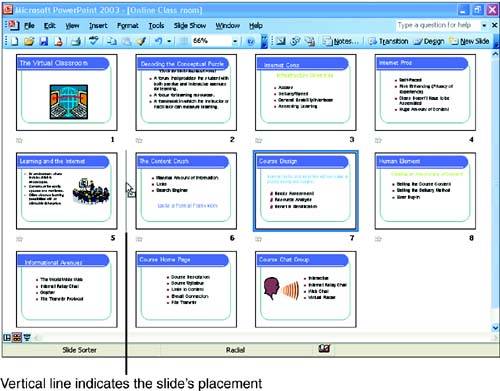Rearranging Slides in Slide Sorter View
| Slide Sorter view shows thumbnails of the slides in your presentation. This enables you to view many if not all slides in the presentation at one time. Slide Sorter view provides the ideal environment for arranging slides in the appropriate order for your presentation. To rearrange slides in Slide Sorter view, perform the following steps:
You can also copy a slide in Slide Sorter view as easily as you can move a slide. Simply hold down the Ctrl key while you drag the slide. When you release the mouse, PowerPoint inserts a copy of the selected slide into the presentation. Although the Slides pane on the left side of the Normal view window does not provide as much workspace as the Slide Sorter, you can use the techniques discussed in this section to move or copy a slide. The Slides pane probably works best when you have only a few slides in the presentation. When you have a large number of slides, you might want to switch from the Normal view to the Slide Sorter view. |
EAN: N/A
Pages: 660