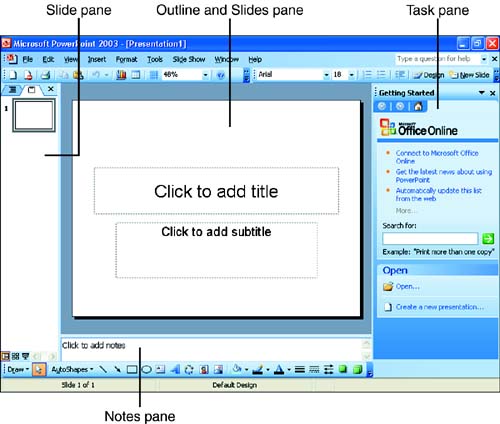Starting PowerPoint
| PowerPoint is a powerful application that enables you to create presentations that can be viewed on a computer. Using PowerPoint, you can print handouts or create film slides for a presentation. PowerPoint also enables you to add animation and sound to your presentations, which makes it the perfect tool for business presentations or classroom lectures. To start PowerPoint, follow these steps:
The first thing you see when you open PowerPoint is that the application window is divided into different areas. The default view for PowerPoint is the Normal view (you learn about the different PowerPoint views in Lesson 3, "Working with Slides in Different Views"). On the left of the screen is a pane that can be used to switch between an Outline and Slides view of the current presentation. In the center of the PowerPoint application window is the Slide pane; this is where you work individually on each slide in the presentation. Below the Slide pane is the Notes pane, which enables you to add notes to the presentation for each slide. On the far right of the application window is the New Presentation task pane. The task pane provides different commands and features depending on what you are currently doing in PowerPoint. |
EAN: N/A
Pages: 660