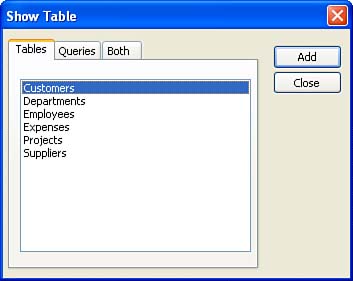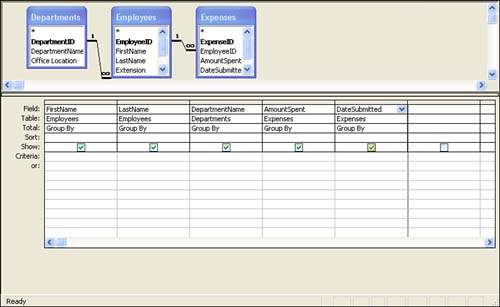Creating Multi-Table Queries
| The real power of relational databases is to use the related tables to create other Access objects, such as queries. Multi-table queries enable you to pull information from several related tables. You can then use this query to create a report or a form. The easiest way to create a multi-table query is in the Query Design view. Follow these steps:
The query results appear in the Datasheet view. Combining data from related tables into one query allows you to create other objects from that query, reports . |
EAN: N/A
Pages: 660