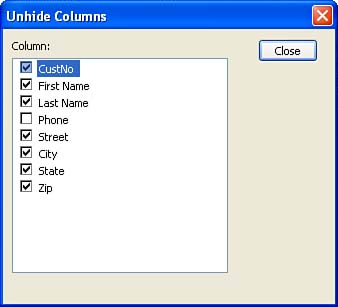Hiding a Field
| When you are entering data into the table, you might find that you have not actually collected the data that you need to enter into a particular field. This means that you must skip this field in all the records as you enter your data (until you come up with the data). You can hide a field or fields in the table datasheet. This doesn't delete the field column or disrupt any of the field properties that you set for that particular field. It just hides the field from your view as you enter your data. To hide a field, follow these steps:
|
EAN: N/A
Pages: 660