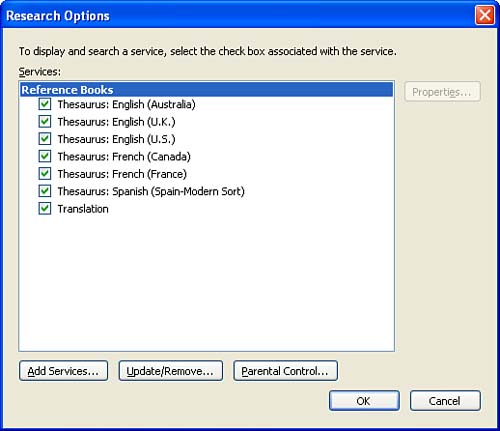| As we already discussed briefly , the new Research task pane provides a tool that can be used to access all sorts of information related to a selection in a document. These tools can be standard tools such as the thesaurus and can also consist of specialized data sources created to find specific kinds of information. In the case of the Word thesaurus, you can actually access different thesaurus files. For example, by default you use the English (U.S.) thesaurus (if you installed the U.S. version of Office). But you can also access other thesaurus files such as the English (U.K.) or French (Canada or France). To access these additional reference books click the Show Results From drop-down list in the Research task pane. You can also add new reference services to the Research task pane. These can be custom resources or resources provided by Microsoft. To add a new reference service, follow these steps: -
Select Tools , and then select Research to open the Research task pane. -
Select the Research options link at the bottom of the Research task pane. The Research Options dialog box will open as shown in Figure 4.6. Figure 4.6. The Research Options dialog box allows you to view installed Research services and add new services. 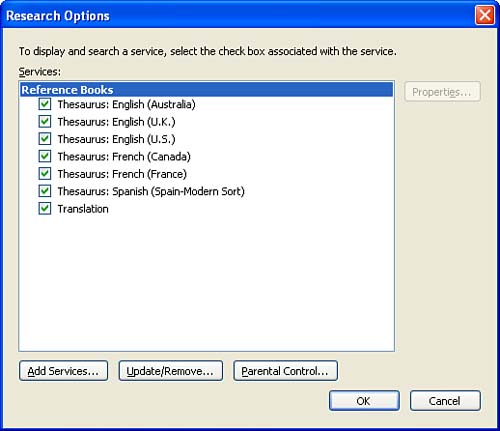 -
Click Add Services . The Add Services dialog box appears. It will contain a list of services that are available for addition (this will typically consist of only Microsoft services). -
To add a service, either click a service in the Available services list or provide the URL (the Web address) of the new service. -
When you select a Microsoft service that is listed, an additional dialog box will open with service options. For example, you may be able to add Encarta dictionaries or other services such as MSN search to your Research services. -
Select the specific services you want to add from the list and then click Install. The services will be added. Now when you use the Research task pane the additional services will be available in the Show Results From drop-down list. You can use these new services for a variety of purposes. For example, if I have referenced a company name in a document, I can use the Research task pane to automatically search the Web for information on that company using an added service such as the MSN search tool from Microsoft. Follow these steps: -
Click at the end of the company name or other information in the document. -
Select Tools , and then select Research to open the Research task pane. -
Select the Show Results From drop-down list and select the service you want to use (such as MNS Search ). -
A list of links or other information will appear in the results area of the Research Task pane. In the case of Web links you can click any of the links to open the referenced Web page. Internet Explorer will open to the referenced page. |