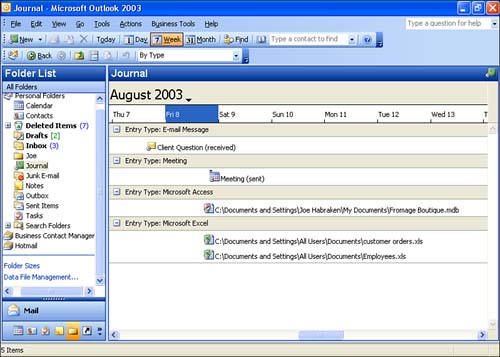| By default, the Journal folder displays information in the Timeline view and By Type, as shown in Figure 15.4. However, you can display the entries in various views, as described in the following list. To select a particular view, click the Current View drop-down button on the Advanced toolbar. Figure 15.4. The default Journal view is the Timeline view. 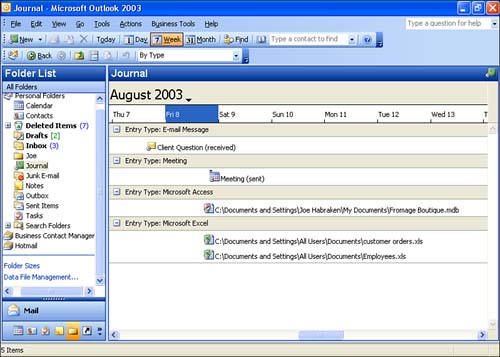  | Save Settings? As in other views, Outlook might display the Save View Settings dialog box to ask whether you want to save the view settings before you switch to a different view. You're probably getting used to this dialog box by now. |
-
By Type In Timeline view, this option groups Journal entries by type, such as e-mail messages, meetings, Word documents, and so on. Double-click a type to display its contents, and then position the mouse pointer over an entry to view its contents or name . When you switch to the Journal in the Type view, a Journal Options dialog box appears. This dialog box allows you to specify which e-mail messages will be recorded in the Journal, based on the contact they are received from. This dialog box also allows you to select which application use will also be recorded in the Journal, such as Excel, Word, or Access. -
By Contact In Timeline view, this displays the name of each contact that you selected in the Options dialog box. Double-click any contact's name to view recorded entries. -
By Category If you've assigned categories to your Journal entries and other items, you can display your Journal entries by category in the Timeline view. -
Entry List Displays entries in a table with columns labeled Entry Type, Subject, Start, Duration, Contact, and Categories. -
Last Seven Days Displays entries in an entry list but includes only those entries dated within the last seven days. -
Phone Calls Lists all entries that are phone calls. |