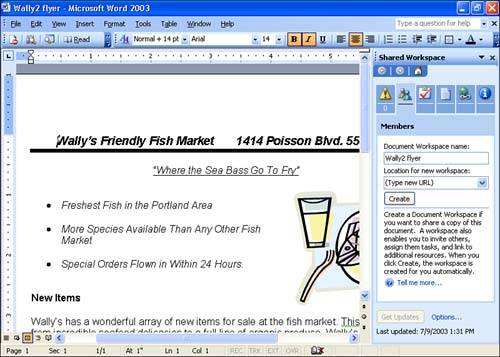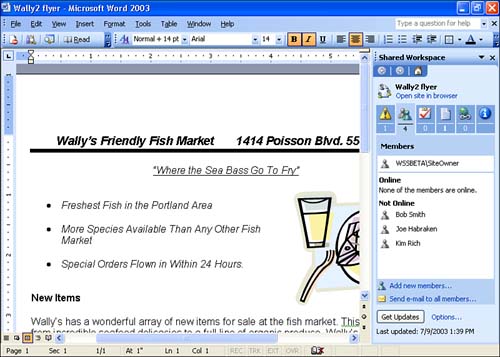Office 2003 and the Document Workspace
| An exciting new feature, the Document Workspace, allows users who don't have the option of sharing documents on a corporate network to collaborate on the Web. The Document Workspace is actually an extension of Microsoft Windows SharePoint Services, which allows you to store documents for collaboration on a SharePoint server. Multiple users can access the document in the shared workspace, and tasks can be assigned associated with the collaborative effort. The Document Workspace is a fairly advanced feature offered by Office 2003, so the full details related to the use of this powerful feature are beyond the scope of this introduction. However, creating a new workspace is surprisingly easy. It does, however, require that you are connected to the Internet and have access to a SharePoint server maintained by your company or you have subscribed to a SharePoint hosting service such as those offered by Microsoft. Let's take a look at creating a Document Workspace in Microsoft Word. To create a Document Workspace, follow these steps (these steps assume Microsoft Word is already open ):
As the creator of the site, you are designated as the site owner. This allows you to add new members to the site, add additional documents, and manage the workspace. You can also view who is currently online and working on the document. Figure 1.2 shows a document that is shared in a workspace. Note that the Shared Workspace task pane lists the current users of the workspace and whether or not they are currently online. Tools provided in the task pane allow you to quickly e-mail workspace users and to update the workspace status. Figure 1.2. The Shared Workspace task pane allows you to manage the workspace and its users.
|
EAN: N/A
Pages: 660