161. About the Evolution Calendar
| < Day Day Up > |
| The Evolution calendar serves as an easy-to-use time-management tool that allows you to enter appointments (including recurring appointments), events, and tasks. The default view for the calendar shows the current day and any appointments scheduled for that day. The current month and the following month are also shown. A task list is also provided in the Evolution window, making it easy to monitor entered tasks and quickly add new tasks as needed. The Evolution default calendar view allows you to quickly view your appointments for the day and monitor your task list. 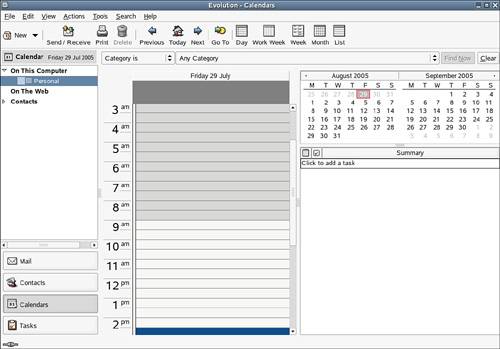 You may note that the shortcut icon for the calendar is actually called Calendars, and there is a good reason for the plural. You can quickly create a new calendar (the default is Personal) by right-clicking an existing calendar and then selecting New Calendar from the shortcut menu. Name the new calendar, and you are ready to add appointments to the calendar. When you use multiple calendars, the different calendars actually overlay each other in the Evolution window. Each calendar that you create is assigned a color code. Any appointments that have been entered in a particular calendar are color coded using the calendar color assigned when you created the new calendar. So, you can have a personal calendar (the default), a work calendar, a special project calendar as many calendars as you need. The color coding allows you to differentiate an appointment on your personal calendar from your work calendar. Different views are also provided for the calendar pane, with the default being the current day. You can also quickly switch to a work week or month view of your calendars using the View menu. |
| < Day Day Up > |
EAN: 2147483647
Pages: 244