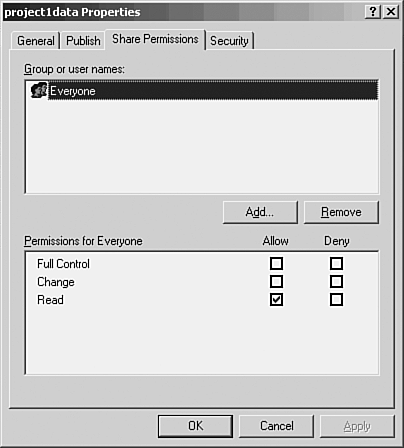Understanding Share Permissions
| As mentioned in the previous section, the level of access that a user has to a share on the network will depend on the level of share permission afforded that user (in reference to the share). When you share a volume or folder on the network, the default share permission assigned to the newly created share is Read-only for the Everyone group (all users on the network belong to the Everyone group ). A share permission is merely the access level that you give to a particular user or group of users in relation to a particular share on your file server (or other server on the network). Setting the share permission for a folder or volume also sets the share permission level for the files contained in the share. Share permissions can be set at three different levels: Full Control, Change, and Read. A description of each share permission level follows :
Permission levels are set on the Share Permissions tab of the share's Properties dialog box. Right-click on a shared folder or drive in the Windows Explorer and then select Properties. Then click the Share Permissions tab on the Properties dialog box. Figure 9.7 shows the Share Permissions tab for a network share. You can select the permission level for a particular user or group by clicking the appropriate permission level check box. Figure 9.7. Set the share permission level for a user or a group. You will probably have to add users or groups to the Group or User Names list provided on the Share Permissions tab. This is accomplished using the Add button. Once you have a user or group listed in the Group or User Names list, you can set the permission level for that group or user. Note
|
EAN: 2147483647
Pages: 188