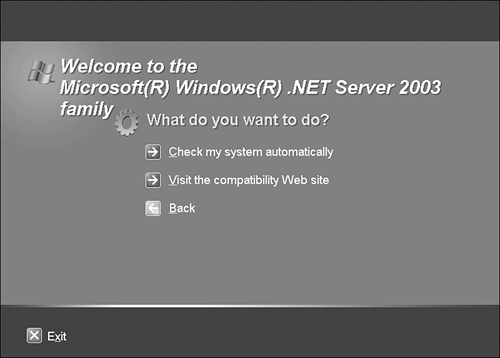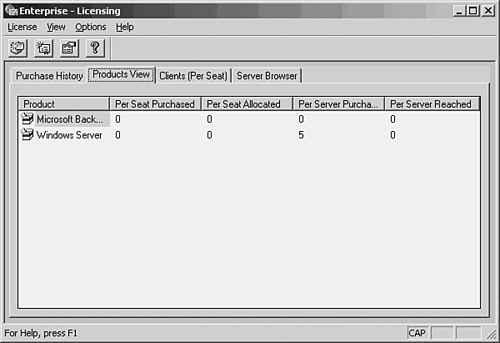Configuring a Server with an NOS
| Although we digressed for a moment to discuss network clients and how they communicate with the network server, we can now get back to our discussion of the NOS. Configuring a computer that will be a network server with a particular NOS is now easier than ever. Veteran network administrators love to recount the days when they were knee deep in NOS installation disks and had to wage a bare-knuckle battle at the command line to get a network server up and running. As with all software now available, network operating systems ship on CD-ROMs (although the day when software ships on DVDs is not that far away, since a DVD can hold more than a CD). Nearly all of them provide straightforward installation programs, many of them GUIs, that walk you through the steps of configuring the NOS and the services that it will provide on the network. Chapters 8, 9, and 10 look at NetWare 6x, Microsoft Windows Server 2003, and Red Hat Linux, respectively. You will see in these upcoming chapters, which each cover a different NOS, that installing the NOS is very straightforward and takes place mainly in a GUI environment. Before you actually install the NOS on a computer system, however, you should determine two things: the server's hardware configuration and the client licensing method you will use on your network. These two issues should actually be figured out even before you buy the NOS software. So, let's back up a moment and take a look at these two important aspects of deploying a server on your network. Note
Server Hardware ConfigurationAn important part of your "preinstallation research" involves compiling the specifications for your server's hardware configuration so that it will perform correctly when set up with a particular NOS. I'm sure you will agree when I say that the World Wide Web is a great resource. It provides you with a way to quickly research the hardware needs of a particular NOS without even leaving your chair . All NOS vendors provide a hardware compatibility list. This list lets you know the different hardware deviceseverything from NICs to hard drive controller cardsthat have been tested and found to be compatible with the network operating system you are going to install. Hardware compatibly lists can be found on the NOS vendors' Web sites. Some NOS vendors also supply utilities that allow you to check a system's compatibly for a particular server platform. For example, the Microsoft Windows Server 2003 installation CD provides a utility that can not only determine the hardware devices that are compatible with the NOS but also the software. The Windows Server 2003 compatibility page is shown in Figure 7.5. Figure 7.5. NOS vendors supply hardware compatibility lists and utilities that allow you to check the configuration of your server in relation to the needs of the NOS. Not only do you need to configure your server with hardware that is compatible with the NOS, the server must have enough muscle to actually run the NOS in a production environment (meaning a LAN with users, resources, and running services). Each NOS vendor provides a listing of hardware requirements to run its NOS. For example, Windows Server 2003 requires a minimum of a 133MHz CPU, 128MB of RAM, and at least 1.5GB of free disk space. Be advised these are the minimums; Microsoft recommends that you use at least 256MB of RAM and a CPU of at least 500MHz. The base hardware configuration for a particular NOS can be found on that particular company's Web site. We discuss hardware configuration for the NetWare, Windows Server 2003 and Red Hat Linux server platforms in Chapters 8, 9, and 10, respectively. Keep in mind when working with a NOS that the basic hardware configurations provided by the vendor really only supply just enough muscle to run the NOS on the server. The amount of additional RAM or disk space (or even the number of processors) that you configure your server with will also be dictated by the type of services you provide your users and the number of users on the network. For example, if you are running both file and print services on the same server, you might need to boost the memory or processor speed to handle all the user request calls placed on the server's processor. Note
NOS LicensingOnce you have the server hardware issues figured out, you need to determine a licensing strategy for the network. Typically, a NOS will require that you have a server license for your server (a separate license for each server) and client licenses for your network clients. For example, you can buy a Novell NetWare 6x base package that licenses the server and five client connections. To license more clients, you buy what is called a connection additive license . These additive client licenses range from the addition of 5 users to 500 users. NetWare licensing is discussed in terms of installing licenses in Chapter 8,"Networking with Novell NetWare 6.5." Additional information related to licensing NetWare is available at Novell's Licensing site at http://www.novell.com/licensing/price.html. Microsoft Windows Server 2003 licensing is similar to NetWare's licensing in that you need to license both your servers and your clients. Just because you buy a copy of Windows Server 2003 doesn't mean you can install the software on 50 different computers. Windows Server 2003 actually provides you with two different possibilities for licensing network clients: Per Seat and Per Server. Per Seat means that you will purchase a license for each network user on the network. Each of these users can connect to any and all the servers on the network. Per Server means that you are licensed for a certain number of concurrent connections to the server. If you have 50 licenses, 50 clients can connect to the server. All network operating systems supply you with some type of utility that you use to add server or client licenses to the network. Microsoft Windows Server 2003, for example, provides the Licensing snap-in, which allows you to add licenses to the network. Figure 7.6 shows the Windows Licensing snap-in. This snap-in is used to record client and server licenses that are in use on the network. Figure 7.6. The Windows Licensing snap-in allows you to record client and server licenses for your network. Licensing network server and client software is an extremely important part of a network administrator's job. It's important to have the appropriate licenses for all the software running on the corporate network. The legal ramifications of not having the appropriate licenses and getting caught are not pretty at all. Software licensing should be a key part of your overall network plan. Using pirated or unlicensed copies of software is greatly frowned upon in the computer technology world. Tip
Installing a NOSOnce you've have the server hardware ready to go and have sorted out how you will license your server and clients, you are ready to actually install the NOS on the server computer. As already mentioned, most network operating systems ship on CD-ROMs. Most NOS packages also include some sort of boot disk or provide a utility on the CD-ROM that makes it easy for you to create a set of installation disks. You can use the boot disk or installation disks to configure partitions on the server's hard drive or hard drives and also load the appropriate drivers so that the NOS installation files can be accessed from the CD-ROM drive. You can also forgo using floppy disks at all and configure the computer's CMOS so that you can boot from the CD-ROM drive. The CD-ROM, then, supplies you with the appropriate setup mechanism for selecting and configuring the hard drive on which you will install the NOS. Although installing each of the different network operating systems (and there are a bunch) will certainly be a unique experience (we look at NetWare, Windows Server 2003, and Linux installations in Chapters 8, 9, and 10, respectively), there are certain tasks you must perform to get an NOS up and running that are consistent across the different types of network operating systems. Installing an NOS and configuring a server typically require the following tasks :
Although the order of these different NOS installation duties will vary from NOS to NOS, you can see that information such as server and network names and even LAN addressing issues pop up during the installation of the NOS. This means that you hopefully had all this information available during the NOS installation because of the network plan that you put together. How servers will be named and the IP addresses assigned to these servers should have been all mapped out long before you sat down to actually install the NOS on the server computers. Tip
|
EAN: 2147483647
Pages: 188