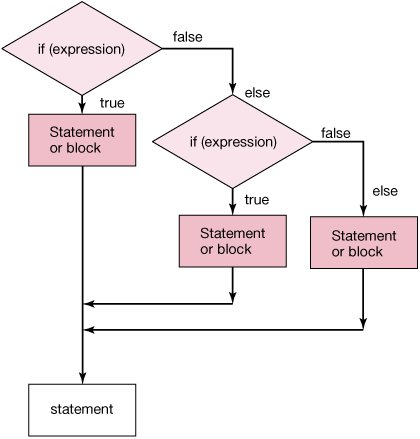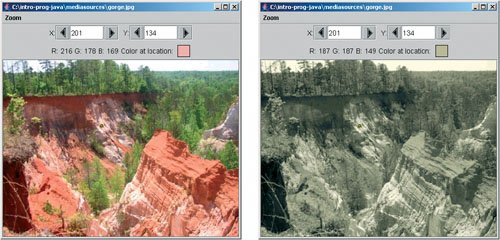Section 6.3. Sepia-Toned and Posterized Pictures: Using Multiple Conditionals to Choose the Color
6.3. Sepia-Toned and Posterized Pictures: Using Multiple Conditionals to Choose the ColorWe handled the case of having two different ways to process the pixels using an if and else. What if we have more than two ways that we want to process some pixels? For example, what if we wanted to do one thing if a value is less than some number, another thing if it is equal and yet a third if it is greater than the number? We could check for each of these conditions with an if as shown below: > int y = 10; > if (y < 10) System.out.println("y is less than 10"); > if (y == 10) System.out.println("y is equal to 10"); y is equal 10 > if (y > 10) System.out.println("y is greater than 10");This works but results in some unnecessary checking. Notice that y was equal to 10 and so that was printed out but it still executed the next statement which checked if y was greater than 10. But, can y be equal to 10 and greater than 10? What would have happened if y was less than 10? It would have printed out a string saying that y is less than 10 and then still checked if y was equal or greater than 10. We need something to say that if the previous test was true, execute that and then skip to the end of all the checks. We have seen a way to do this for two possibilities (true or false) using if and else. One way to handle three or more possibilities is with if, else if and else (Figure 6.8). You can use as many else if statements as needed. You are not required to have a final else. > int y = 2; > if (y < 10) System.out.println("Y is less than 10"); else if (y == 10) System.out.println("y is equal to 10"); else System.out.println("y is greater than 10"); y is less than 10Figure 6.8. Flowchart of an if, else if, and an else. |
 /** * Method to change the current picture to a sepia * tint (modify the middle colors to a light brown and * the light colors to a light yellow and make the * shadows darker) */ public void sepiaTint() { Pixel pixel = null; double redValue = 0; double greenValue = 0; double blueValue = 0; // first change the current picture to grayscale this.grayscale(); // loop through the pixels for (int x = 0; x < this.getWidth(); x++) { for (int y = 0; y < this.getHeight(); y++) { // get the current pixel and color values pixel = this.getPixel(x,y); redValue = pixel.getRed(); greenValue = pixel.getGreen(); blueValue = pixel.getBlue(); // tint the shadows darker if (redValue < 60) { redValue = redValue * 0.9; greenValue = greenValue * 0.9; blueValue = blueValue * 0.9; } // tint the midtones a light brown // by reducing the blue else if (redValue < 190) { blueValue = blueValue * 0.8; } // tint the highlights a light yellow // by reducing the blue else |
Try this method out by:
> Picture picture = new Picture(Picture.getMediaPath("gorge.jpg")); > picture.show(); > picture.sepiaTint(); > picture.repaint();Posterizing is a process of converting a picture to a smaller number of colors. We're going to do that by looking for specific ranges of color, then setting the color to one value in that range. The result is that we reduce the number of colors in the picture (Figure 6.10).
Figure 6.10. Reducing the colors (right) from the original (left).
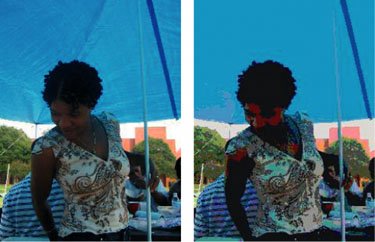
Program 39. Posterizing a Picture (This item is displayed on pages 190 - 191 in the print version)
 /** * Method to posterize (reduce the number of colors) in * the picture. The number of reds, greens, and blues * will be 4. */ public void posterize() { Pixel pixel = null; int redValue = 0; int greenValue = 0; int blueValue = 0; // loop through the pixels for (int x = 0; x < this.getWidth(); x++) { for (int y = 0; y < this.getHeight(); y++) { // get the current pixel and colors pixel = this.getPixel(x,y); redValue = pixel.getRed(); greenValue = pixel.getGreen(); blueValue = pixel.getBlue(); // check for red range and change color if (redValue < 64) redValue = 31; else if (redValue < 128) redValue = 95; else if (redValue < 192) redValue = 159; else redValue = 223; // check for green range if (greenValue < 64) greenValue = 31; else if (greenValue < 128) greenValue = 95; else if (greenValue < 192) greenValue = 159; else greenValue = 223; // check for blue range if (blueValue < 64) blueValue = 31; else if (blueValue < 128) blueValue = 95; else if (blueValue < 192) blueValue = 159; |
What's really going on here, though, is setting up (a) a bunch of levels, then (b) setting the value of red, green, or blue to the midpoint of that level. We can do this more generally using mathematics to compute the ranges for a desired number of levels and picking the midpoint. We need to check whether the current value is in the range and if so set it to the midpoint of the range.
How do we check whether a value is in a range? If we call the bottom of the range bottomValue and the top of the range topValue, then we could use this math notation bottomValue <= testValue < topValue. However in Java we need to write it bottomValue <= testValue && testValue < topValue. The two ampersands ('&&') mean 'and'. If your mother says that you have to set the table and sweep the floor, how many jobs do you have to do? The answer is two, or both of them. If she says that you can set the table or sweep the floor, how many jobs do you have to do then? The answer is one, or just one of the two. Similarly if in Java you have if (expression && expression) then both expressions must be true for the body of the if to be executed. And, if you have if (expression || expression) then only one of the two expressions must be true for the body of the if to be executed. The || means 'or'.
Below is the program for a flexible number of levels, and Figure 6.11 shows a couple of examples.
Figure 6.11. Pictures posterized to two levels (left) and four levels (right). (This item is displayed on page 192 in the print version)

Program 40. Posterize by Levels (This item is displayed on pages 191 - 192 in the print version)
 /** * Method to posterize (reduce the number of colors) in * the picture * @param numLevels the number of color levels to use */ public void posterize(int numLevels) { Pixel pixel = null; int redValue = 0; int greenValue = 0; int blueValue = 0; int increment = (int) (256.0 / numLevels); int bottomValue, topValue, middleValue = 0; // loop through the pixels for (int x = 0; x < this.getWidth(); x++) { for (int y = 0; y < this.getHeight(); y++) { |
|
EAN: N/A
Pages: 191