Chapter 15. Multimedia Issues
| CONTENTS |
| |
|
- What Is Multimedia?
- Designing with Multimedia
- The Big Picture
- Summary
This section covers the tools and capabilities Dreamweaver offers the multimedia developer. Before delving into the details of how multimedia works in Dreamweaver, however, you need a good understanding of what multimedia is and how it fits into web design. This chapter discusses what multimedia is, how it exists on and off the web, and what purposes it serves (and doesn't serve) as part of an onscreen presentation.
What Is Multimedia?
As its name indicates, multimedia means using multiple kinds of media text, graphics, animation, video, music, narration to communicate. However, it's more than that; after all, going to the movies can involve multiple media, but it's not a multimedia experience. Multimedia implies interactivity as well. Audiences become users. They click things, roll over things, make choices, move things around, ask and answer questions. The focus is on the experience, and the experience is nonlinear, directed by the user.
Seen from this perspective, all web sites partake of multimedia to some extent. Even the simplest web page usually has at least a few pictures and some text; users click links to navigate through information structures. Presentation becomes nonlinear, user-directed. Normally, of course, when reference is made to multimedia, you think of something fancier than this, with more complex interactivity and a broader range of media elements. Just don't forget that it's not an either/or situation "yes, I will use multimedia," or "no, I will not." It's a continuum, involving how complex you want your interactivity to be, and how many different media types you want to use.
Multimedia on CD-ROM
Back before there was the World Wide Web, multimedia presentations were distributed on CD-ROMs, they were presented on kiosk computers, they were even delivered on floppy disks and shared across networks. Life was a lot simpler then, because presentations existed in much more controlled environments than they do today.
Because multimedia includes interactivity, a presentation in those days had to be created in an authoring environment, using a scripting or programming language to encode its instructions; the final presentation functioned like a piece of software, interpreting the coded instructions as the user interacted with it. The authoring environments were programs such as Director and Authorware, which had the capability to collect and control various media types, and which had their own internal scripting languages (Director's Lingo, for example) to create the interactivity. These programs generated presentations as standalone applications, also called projectors or players, which were then burned onto CDs or otherwise distributed to their audiences or installed onto public kiosk computers. The user didn't need any special software to run a multimedia presentation, because the presentation itself was the software. Just pop the CD in the drive, launch the executable or application file, and you're off to the races.
Figure 15.1 shows a flowchart of the development process for creating a multimedia presentation using authoring software such as Director. Resources are collected, interactivity is programmed in, and the final presentation, in the form of a projector, is produced.
Figure 15.1. The multimedia authoring process, for CD-ROM based presentations created with authoring software (Director, Flash, Authorware, and so on).
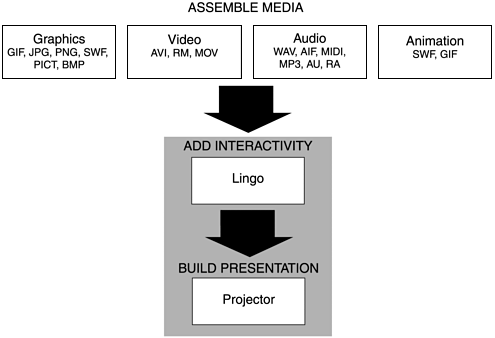
Multimedia and the Browser
With the advent of the web, everything changed. Instead of delivering entire mini-applications containing interactive presentations, the web relies on the user already having certain software (that is, a browser) on his computer. Web multimedia presentations consist of a collection of media files along with instructions for the browser to use in building the final, functional product.
The main problem with this scenario is that browsers were not intended for this purpose. Browsers are HTML interpreters, and HTML is a markup language, not a scripting language. Browsers can display images and text, but no other media types. Various solutions have developed to address this problem, including the following:
-
JavaScript. Originally developed by Netscape, JavaScript is a scripting language that resides inside an HTML framework and is interpreted by the browser. The JavaScript/HTML combination is the foundation of web-user interactivity. The combination of JavaScript and CSS-P creates what is commonly referred to as dynamic HTML, or DHTML.
-
Java. Developed by Sun Microsystems, Java is a platform-independent programming language capable of creating applets (applications that will run inside a browser window). In addition to providing complex interactivity, Java applets can contain media elements such as sounds and video. The combination of Java, JavaScript, and HTML was originally intended to provide a complete multimedia solution for web delivery.
-
Plugins and ActiveX controls. Instead of working within the browser, plugins and ActiveX controls extend the functionality of the browser, allowing it to access and display media types (such as video and sound) that are otherwise beyond its reach. Plugins also can allow the browser to display presentations created in the more traditional multimedia authoring applications, such as Director, Flash, and Authorware. Because such presentations contain their own internal scripting, no JavaScript or Java components are needed to provide interactivity.
The biggest technical challenge to providing multimedia on the web is picking and choosing from among all these choices. Figure 15.2 shows a flowchart of the multimedia authoring process as it works for web multimedia. As you can see, compared to the chart in Figure 15.1 the process requires much more strategizing because each task can be accomplished in so many different ways. So, you want an interactive menu: Do you add a JavaScript to the HTML code? Build a Java applet and insert it into the page? Use Flash and let the plugin handle things? So, you want video: Do you find a Java applet to control the video? Or, if you use a plugin, which plugin do you use? QuickTime? Shockwave? RealMedia? Windows Media Player?
Figure 15.2. The multimedia authoring process for creating a web-based presentation that will appear in a browser. Items in the shaded area can be created in Dreamweaver.
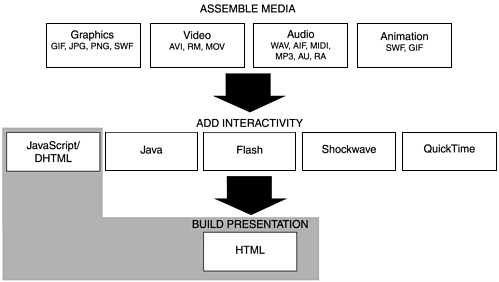
Note that you don't have to stick entirely with one particular technology, even within the same page. Your job is to choose the best tool for each individual task. Figure 15.3 shows a web site (www.macnabdesign.com) that mixes Shockwave, animated GIFs, DHTML, and even some Java to create its various elements. The cascading menus on main pages are created from DHTML. The logo and other artwork showcase sections are Shockwave. The magnetic poetry game is a Java applet.
Figure 15.3. Several screens from the Macnab Design web site.

Designing with Multimedia
It isn't enough to know how to put multimedia elements on your web pages. You also have to know why. What are all those bells and whistles doing there, and are they worth all the fuss? You have probably visited web sites where animations, background music, or fancy bits of interactivity were detrimental to the web experience, instead of being a constructive part of it. Because of this, some pundits consider multimedia the enemy, with no useful place in good web design. This isn't true. Multimedia isn't suitable for all web sites; however, if used wisely, it enables you to take full advantage of the possibilities of web communication. Your job, as a web designer, is to be clear about what purpose multimedia is serving in your web pages, so you can determine when to use it, how to maximize it, and when to leave it out.
Use Multimedia When It's the Best Way to Present Information
Sometimes, you just need media. If the purpose of your web site is to sell music or advertise movies, obviously it's appropriate to have audio or video content (see Figure 15.4). It's also important to have enough interactivity that users can navigate through the content, can start and stop playback, and can maybe find and isolate favorite portions for playback.
Figure 15.4. Using multimedia to sell media. Customers at Amazon.com can listen to music samples before buying (www.amazon.com).
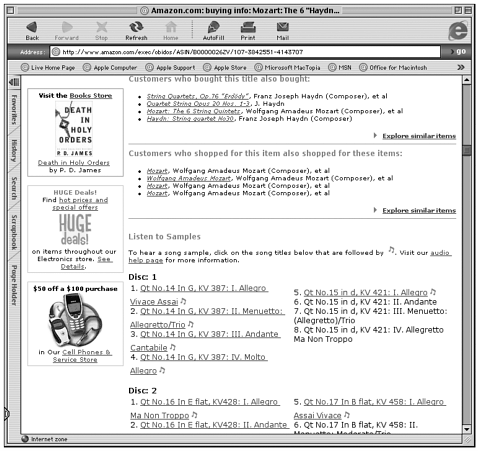
Use Multimedia to Illustrate or Demonstrate
The old writer's adage tells that it's better to show than to tell. Web authors also know that people don't like to read long chunks of text onscreen. Complex processes and structures can often be more clearly conveyed with a simple animation than with endless paragraphs, charts, or still pictures (see Figure 15.5). Virtual panoramas and 3D models can convey detailed product and location information much more quickly and efficiently than still pictures, text, or diagrams (see Figure 15.6). A narration is often less distracting as an explanatory accompaniment than yet another text block cluttering up the screen. All of this is subject to bandwidth considerations, of course. When it comes to showing, rather than telling, however, multimedia is often the most efficient means to the end.
Figure 15.5. An online movie enacts the complex biochemical process behind the HIV virus (www.cnn.com/interactive).
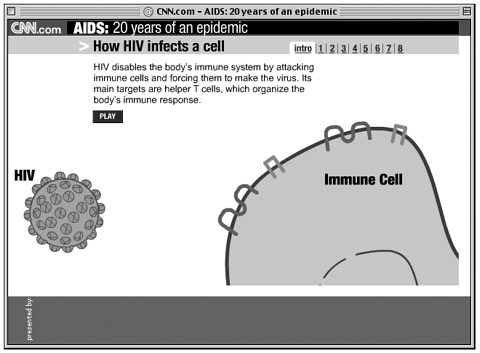
Figure 15.6. Virtual reality allows potential car buyers can try out a VW beetle, inside or out (www.vw.com/newbeetle/360cam.htm).
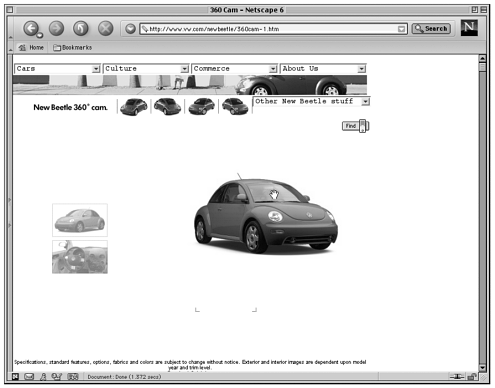
Note
| | For more examples of multimedia in action, visit the virtual chemistry lab at Oxford University (www.chem.ox.ac.uk/vrchemistry); take an armchair tour of Japan's castles (castle.ad-g.tv/); virtually climb Denali (www.pbs.org/wgbh/nova/denali); watch an animated explanation of cloning, or a 3D virtual-reality view of the space shuttle (www.cnn.con/interactive). |
Use Multimedia to Direct Attention
Things that are moving draw our eyes. Things that are making noise catch our attention. Anybody who's suffered through the annoyance of endlessly blinking, spinning, or throbbing ad banners at the tops and bottoms of commercial web pages knows this. Drawing attention doesn't have to be a bad thing, however. It's a well-established principle in graphic design that a layout should lead the reader's eye, drawing attention as needed to different elements on the page. The same is true in multimedia design. You can use movement and sound to help guide the user through a set of information the same way graphic designers use contrast, size, and placement (see Figure 15.7).
Figure 15.7. This layout is focused on the feature picture in the center, which is also animated to draw further attention (www.rollingstone.com).
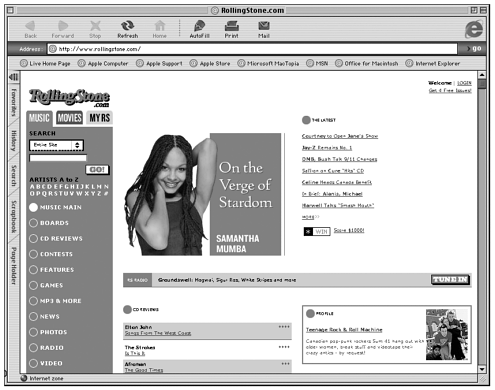
Leading eyeflow can be especially useful in linear instructional presentations, such as tutorials, where it's crucial that the viewer follow the activity as it unfolds (see Figure 15.8). The animation starts when the user clicks the "show me" button, when presumably his eye is focused on the button. (To view this movie, look in the chapter_15 folder on the CD, and browse ShowMe.html, which uses the embedded media file aftershock.dcr).
Figure 15.8. A sequence from the aftershock.dcr Show Me tutorial movie, part of Macromedia Director's online Help.
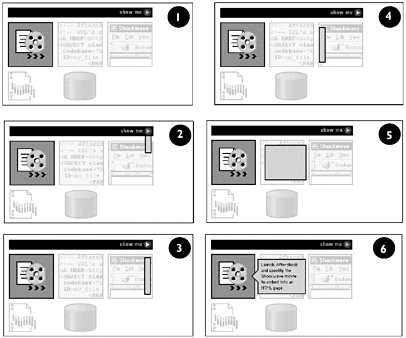
Use Multimedia to Engage, Entertain, and Distract
This is probably the most overused and least thought-out application of fancy stuff. However, it's still an important and valid use, in its place. The key decision you have to make before adding this kind of multimedia is, do your visitors want to be entertained? Give them plenty of opportunities not to be entertained, if they just want to head straight to the meatier parts of your web site.
Use Multimedia to Provide Feedback and Help Users Navigate Complex Information Structures
This is the lowliest, and yet probably most widely applicable, use of multimedia. Feedback tells users what to expect from a presentation. It lets them know the presentation is interacting with them. Cursor changes and rollover effects draw attention to links and let the viewers know that these are links. If a button makes a "click" sound or changes color when a user clicks it, the user knows the computer has registered that mouse click and is processing the request. (This is especially important when slow connections or overloaded servers might take several seconds to process a user request.) A cascading, expanding, or drop-down menu can provide a graphic overview of a web site's complete navigation structure in one easy-to-read information screen.
Figure 15.9 shows various examples of this use of multimedia. Pictured here, the Yale University home page fits numerous menus and submenus into one clean interface, using cascading menus (www.yale.edu).
Figure 15.9. Web sites use multimedia effects to build a complex user interface (www.yale.edu).
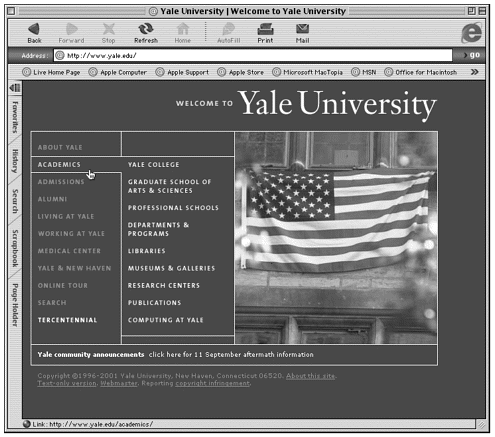
The Big Picture
Before you can use multimedia wisely in a web site, you need to be clear about the purpose of the web site. Different kinds of sites, with different target audiences, call for different approaches. Following are some of the different web purposes that can benefit from rich multimedia, and suggestions on how the whole package fits together.
Entertainment
Obviously, if your web site is devoted to entertainment, if your emphasis is on providing a diverting experience, it's your job to entertain your visitors (see Figure 15.10). Whip out that video extravaganza; get your 3D toys out there. It's show time!
Figure 15.10. The "Star Trek Voyager" web site offers all the immersive experiences any trekkie could want (www.startrek.com/finale/tour.html).
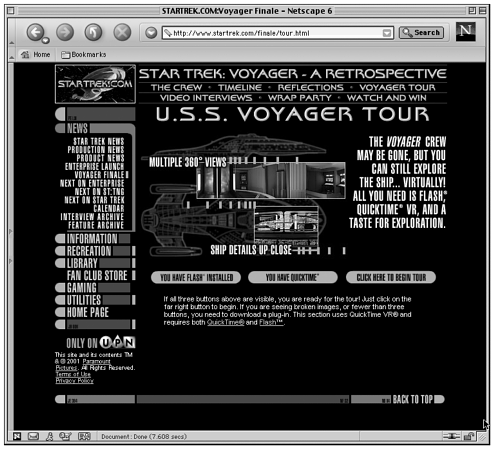
Online Brochures
Some web sites serve the function of being online brochures, whose main purpose is presenting a corporate image. For these sites, setting a certain mood and engulfing the visitor in an immersive experience can be valid goals (see Figure 15.11). The entire Tiffany's web site is a subtle Flash presentation geared toward creating a mood of elegance, opulence, and comfort (www.tiffanys.com). For an entirely different mood, visit the Sheer Blonde site (www.sheerblonde.com), which uses animation, soundtrack, and sophisticated rollover effects for a high-energy, exciting mood.
Figure 15.11. Creating a mood through multimedia (www.tiffany.com).
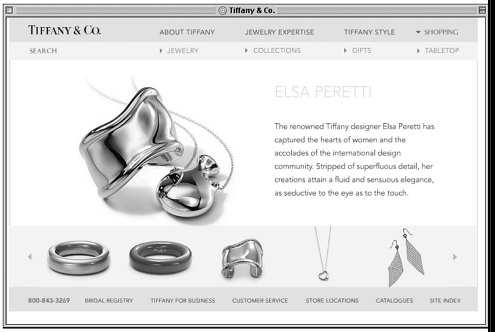
Splash screens and opening animations can be good mood setters, which is why they're used so often. Games and activities also can be used to attract repeat visits to a web site. In Figure 15.12, sports teams can see their team jackets as they customize them, with Boathouse's Garment Generator (www.boathouse.com/garmentgen/garment_demo.asp).
Figure 15.12. Engaging the user, as part of the online experience (www.boathouse.com/ garmentgen/garment_demo.asp).
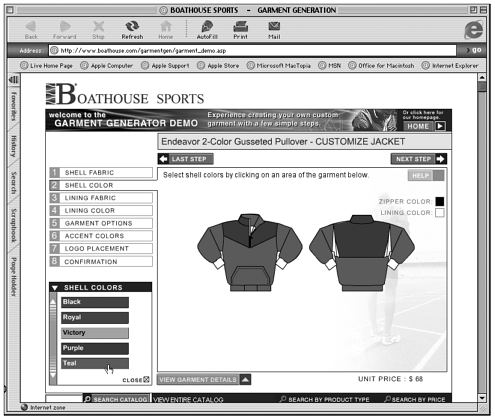
Education
New information can be overwhelming. Learning new things often involves overcoming mental blocks, which is inherently stressful. Many people learn better and are less intimidated if there are friendly animations or narrations rather than dry presentation through text and still pictures. People also learn better when they're engaged, through activities, games, self-quizzes, and such (see Figure 15.13).
Figure 15.13. Engaging users for educational purposes (www.thehistorychannel.co.uk/ historystudyshop/site/fromTCH.htm).
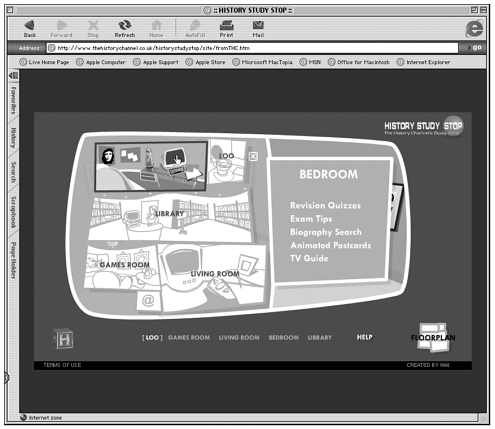
The History Channel UK offers an in-depth learning site for high school students, complete with activities, self-quizzes, and reference resources (www.thehistorychannel.co.uk/ historystudystop). For more multimedia learning experiences, visit MOMA's Art Safari (www.moma.org/onlineprojects/artsafari); and National Geographic's World magazine (www.nationalgeographic.com/world).
Summary
Web multimedia is full of challenges, both technical and artistic. Just deciding how to get media and complex interactivity onto a web page requires strategizing and skill. Determining when and why to put multimedia elements on the page is an entirely different, no less important, challenge.
The following chapters examine the various ways to create web multimedia and how Dreamweaver can help you implement them. Chapter 16, "Getting Interactive with Behaviors," covers using Dreamweaver Behaviors to add JavaScript functionality to web pages. Chapters 17, "Controlling Layers with JavaScript," and 18, "Animating Layers," cover Dreamweaver features for implementing DHTML. Chapters 19, "Plugins, ActiveX, and Java," and 20, "Building Web Pages with Flash," discuss using Dreamweaver to work with plugins, ActiveX controls, and Java to incorporate media and interactivity into web pages.
| CONTENTS |
EAN: 2147483647
Pages: 49