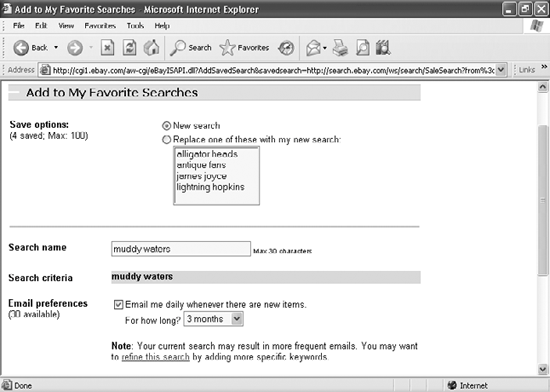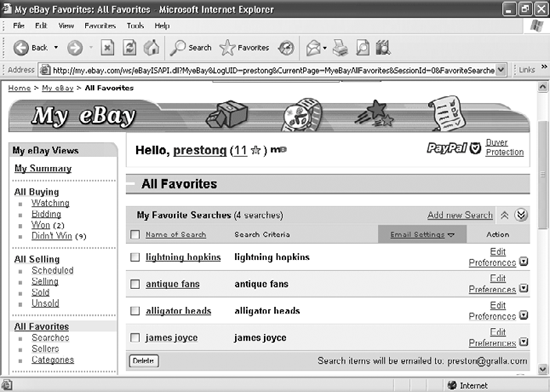EBAY
BETTER EBAY SEARCHINGThe Annoyance:I just did a search on eBay, and as usual I got about 8,000 results, about 80% of which weren't even close to being relevant. I really don't have the time to weed through all this. There's got to be a way to do smarter searches on eBay! The Fix:Searching on eBay is kind of like visiting a foreign countryit's a lot easier to find that quaint little hotel up in the Alps if you speak the local lingo. With eBay, that means getting hep to some of its search operators. Here's a quick intro. Exclude results you don't wantPut a minus sign (-) in front of a search term to exclude any results that contain the term. For example, the search: camera digital will show you all auctions that contain the word "camera" but not the word "digital" in the auction titlehandy if you're looking only for film cameras. You can also exclude multiple terms, like so: camera digital kodak sony -minolta or include multiple terms and exclude others: acoustic guitar -electric Use wildcardsUse the asterisk (*) wildcard search term before or after a word or letters, and eBay will match all words that begin or end with that term. For example, the search: *caster guitar would return auctions of Stratocaster as well as Telecaster guitars. Conversely, searching for: Tele* would return auctions of Telecaster guitars, telescopes, telephones, Teletubbies, and so on. Use OR searchesSearches on eBay are automatically AND searches, so auctions show up only if they contain every term you put in your search. However, you can use the OR operator to list auctions that contain any of your search terms. This is useful if you're looking for multiple items, or if your searches aren't returning enough auctions. To do an OR search, put the terms in parentheses, separated by commas. For example, to find either a lute or a mandolin, you'd use this search: (lute, mandolin) Search for exact phrasesAs with many other search engines, to search for an exact phrase on eBay, surround the phrase with quotation marks, like this: "squire stratocaster" You can use other kinds of Boolean searching, too. For detailed information on what operators you can use, how you can combine them, and other tips, go to http://pages.ebay.com/help/buyerguide/search.html#advanced. FINE-TUNE EBAY BROWSINGThe Annoyance:I like browsing eBay, rather than searching through it. But even when I browse several subcategories deep, there's still too much stuff to weed through. How can I cut the clutter? The Fix:When you're on any category or subcategory page, run a searcheBay will search only that category or subcategory, and everything below it. So, for example, if you've dug down to Musical Instruments Figure 8-18. The best way to fine-tune your search on eBay is often to first browse to a subcategory, and then do a search within that subcategory.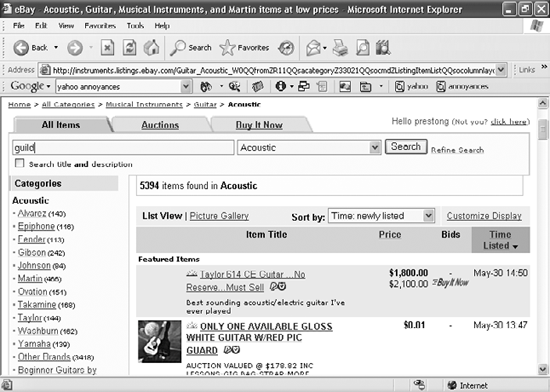 QUICKLY SCAN EBAY FEEDBACKThe Annoyance:Before I buy anything on eBay, I always check out the seller first by reading the feedback from other buyers. Of course, I'm mainly looking for the negative comments, but some sellers have hundreds or thousands of comments, and it takes forever to click through them all page by page. Isn't there a faster way to scan eBay feedback just for negative comments? The Fix:Every negative comment has a red minus sign (-) next to it. The problem is that by default eBay only displays 25 comments per page. To up this number, scroll to the bottom of the page and, in the "Items per page" drop-down, select 200. Now eBay will display 200 comments per page, making it easier to pick out the big red negative signs. SEARCH THROUGH A SELLER'S ITEMSThe Annoyance:Finding a seller you can trust on eBay is like finding gold. So naturally, when I find trustworthy sellers, I want to search through all their auctions. But amazingly enough, there's no way to do this on eBay. When I click on the "View seller's other items" link on an auction page, I get a listing of everything that seller has for salebut some sellers have hundreds of items for sale in dozens of categories, and I don't want to have to browse through them all. Isn't there a simpler way? The Fix:Luckily, eBay recently made this a lot easier. After you click the "View seller's other items" link on an auction page, look on the lefthand side of the page. You'll see a list of all the categories in which the seller has items for sale, including the number of items in each category (Figure 8-19). Click a category, and you'll see a list of items for sale just in that category. To search through all the items a seller has for sale, use the search box at the top of the screen. Figure 8-19. Once you find all the items someone has for sale, you can browse through the items by category or look through the items using the search box at the top of the screen.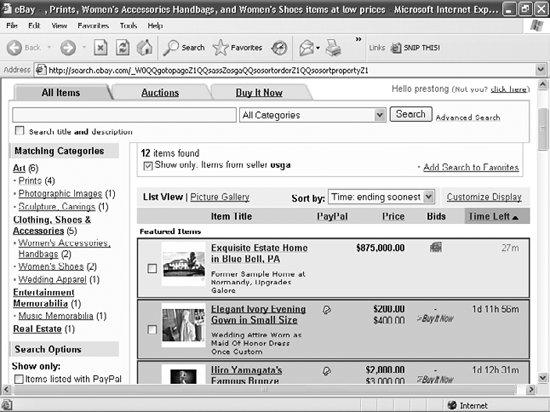 Tip: You can filter out items in even more ways. The Search Options choices, listed underneath the categories on the left, let you display only items for which you can pay via PayPal, only items for sale within a certain price range, and several other options. YOU'VE GOT AUCTIONS!The Annoyance:Life's too short to be constantly searching eBay. I have a relatively short list of things I'm looking for. Google can run prefab searches and send me email alertswhy can't eBay? The Fix:It can, via its Favorite Searches feature. Here's how:
|
EAN: 2147483647
Pages: 89
 Guitar
Guitar  Acoustic and you search for "guild," youll get pinpoint resultsmaybe 40 or 50 listings (see Figure 8-18). Search for "guild" on the front page of eBay, and you'll get 10 times as many results, and for things that have nothing to do with guitars.
Acoustic and you search for "guild," youll get pinpoint resultsmaybe 40 or 50 listings (see Figure 8-18). Search for "guild" on the front page of eBay, and you'll get 10 times as many results, and for things that have nothing to do with guitars.