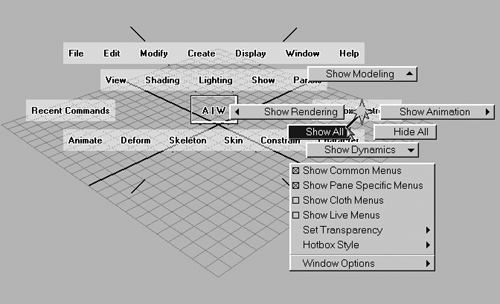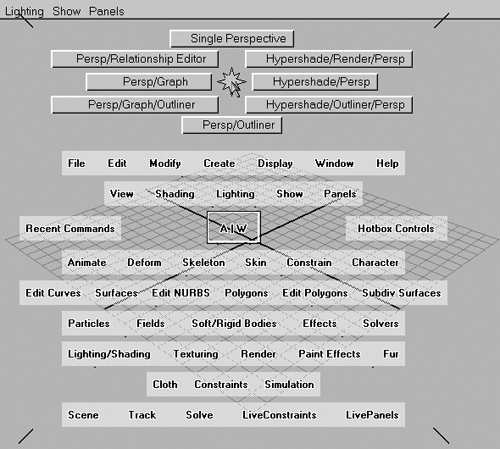The Hotbox
| |
| Maya's Hotbox is another way of getting to the same pull- downs as in the menu bar. To activate it, hold down the spacebar. The Hotbox is centered over the mouse cursor's position at the time the spacebar is pressed, so you'll want to be somewhat in the center. To see the entire Hotbox, click in the Hotbox Controls section on the right-hand side of the window, and drag the cursor over the Show All option (see Figure 2.14). Figure 2.14. Turning on all Hotbox options. Now the Hotbox displays every option. Here, in one panel, is every single Maya command. In addition, there are five zones with special options. To see them, click on the top, bottom, right, left, and center (the AW logo box) of the Hotbox. New menus will appear, as shown in Figure 2.15. Figure 2.15. Clicking in the top Hotbox zone.
|
EAN: 2147483647
Pages: 201