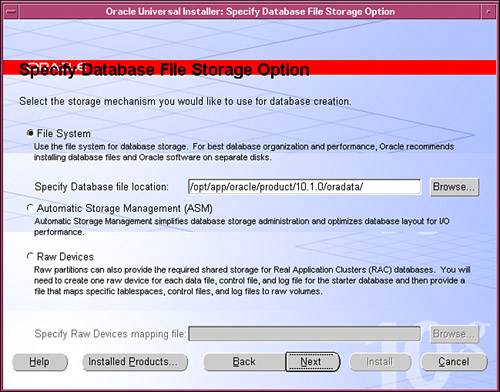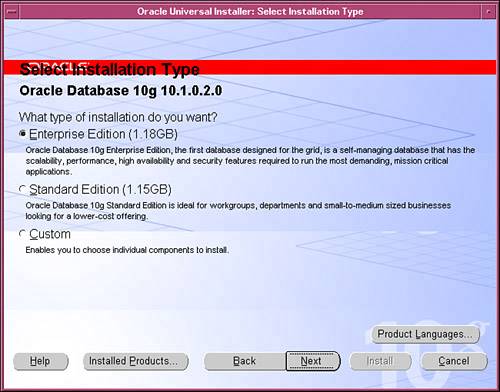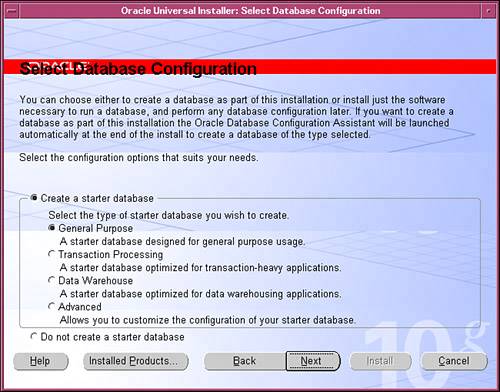Installing 10g on UNIX/Linux Oracle Database 10g is supported on Linux, Solaris, HP-UX, hp Tru64 UNIX, and AIX-based systems. For more details on the supported UNIX platforms, operating system versions, and appropriate patch levels, please refer to Oracle Database Installation Guide for UNIX Systems. If you are installing Oracle for the first time on your UNIX or Linux servers, please review the appropriate OS-specific documentation to make sure that you have applied the appropriate patches and have set appropriate values for shared memory and semaphore-related parameters. The UNIX server where you are planning to do the database installation must meet at least the following hardware requirements: A minimum physical memory (RAM) of 512MB. A minimum swap space of 1GB (or twice the size of available RAM). On larger systems with 2GB or more of memory, the swap space can be up to twice the size of RAM. A minimum disk space of 400MB in the /temp directory. A minimum disk space of 1.5GB to 3GB for the Oracle software, depending on the installation type and platform. 1.2GB of disk space for file system storage if you are installing the preconfigured database.
You will also need additional disk space for the flash recovery area to configure automated backups. In the case of ASM (Automatic Storage Management) deployments, additional ASM disks will be needed as well. The flash recovery area can be used as a disk cache for tape and also to store RMAN backups. RMAN can use these backups for restoring files during media recovery.
For installations on UNIX or Linux platforms, use one of the following methods to make the software accessible on the server: Download the software files from the OTN website (mentioned previously) to separate directories on your server. Uncompress and extract the downloaded files as follows: $gunzip filename_db.cpio.gz
This will create a file called filename_db.cpio, where filename varies depending on operating system. $cpio - imdv < filename_db.cpio
This step will create a subdirectory called DiskN, where N denotes the disk number in the filename. Mount the CDs or DVD on your server and copy the contents to separate directories on the hard disk. You can also install directly from the CD or DVD, but the copied files will help you avoid mount/unmount processes if any re-install or updates must be made. Please refer to the installation manual for the necessary steps.
Installation Steps This section discusses the actual installation process of Oracle Database 10g. Although we primarily focus on the installation process on UNIX/Linux servers, we will also look at the Windows installation later in this chapter. You will be guided through a step-by-step interactive installation procedure in the following pages. The installer adjusts any operating system variables needed for the Oracle database server. It also provides guidance through a series of questions and accepts feedback from the users on software installation and database creation. Platform-Independent Database Installation Questions The following questions apply to all database installations, regardless of platform: 1. | What type of database installation (as shown in Figure 2.1) do you want?
- Oracle Enterprise Edition. This is Oracle's full-fledged database product with all the bells and whistles for high-end applications that require scalability, performance, and availability.
- Oracle Standard Edition. A scaled-down, lower-cost offering of the Enterprise edition for departmental-level applications.
- Custom. Allows for customization by enabling users to choose to install or prevent installation of certain components.
Figure 2.1. Oracle Universal Installer: the Select Installation Type screen. 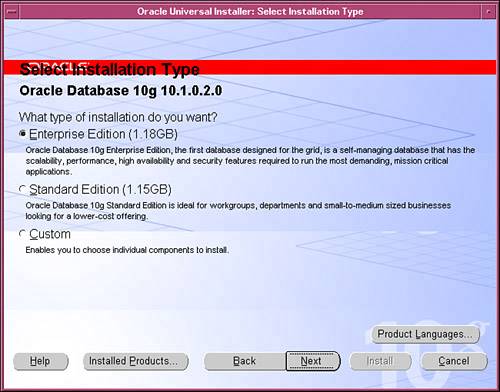
| 2. | What database configuration and starter database (as shown in Figure 2.2) do you wish to use?
Figure 2.2. OUI: the Select Database Configuration screen. 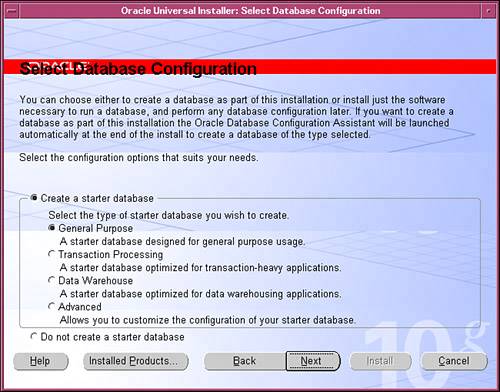
If you choose to select a starter database, you will be prompted to pick one of the following options: General Purpose, Transaction Processing, Data Warehouse, or Advanced. For Oracle to create a preconfigured database, select among the first three choices. If you choose Advanced, the installer will automatically launch the Database Configuration Assistant (DBCA) at the end of installation process. For creating a custom database, choose this option.
|
Installing a database at this stage is not necessary. The Database Configuration Assistant (DBCA) can be invoked later in the installation process for this purpose. We will discuss the use of DBCA later in this chapter. The database configuration options are Global Database Name, Oracle System Identifier (SID), and sample schemas. The global database name is the full name of the database, which distinguishes it from other databases, as in Q0OR10G.US.ACME.COM. In this example, the database name is Q0OR10G and the database domain name is US.ACME.COM. The database name and database domain name, when combined together, become the global database name. During the installation process, you will be prompted for passwords for SYS, SYSTEM, and so on, which enable administration of the database. What Are the Database Storage Options? A typical Oracle database installation consists of datafiles, control files, logfiles, and so on. In Oracle Database 10g, you have three choices for setting up the storage as shown in Figure 2.3: File system for database files managed by the operating system. Oracle will create and manage these files in the directories specified by the DBA during the installation. Raw devices, which is the preferred choice for Oracle real application clusters. This choice enables management of storage devices outside the operating system. Automatic Storage Management (ASM), where Oracle Database 10g automatically manages database file placements and naming. ASM simplifies file management and database administration, and improves performance in large environments. For a detailed review of ASM, see Chapter 4, "Setting Up Automatic Storage Management."
Figure 2.3. OUI: the Specify Database File Storage Option screen. 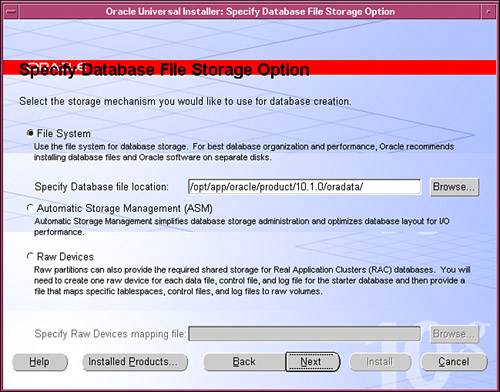
Choose Among File System or ASM-Managed Files For the basic installation, the default selection is File System. ASM-managed files can be added to such a database at a later stage. If you are experimenting with the use of ASM files, make sure that you are comfortable with executing disk-management commands as root or can get help from a UNIX administrator to complete those tasks. Almost every organization using Oracle Database 10g is likely to have both file systemmanaged and ASM-managed files in their databases for quite some time. |
Database Management Options Oracle will ask you if databases are to be managed centrally or locally. The central deployment mode allows for management of multiple databases and application servers from a single console by using a special agent on the database machine. The local deployment mode manages only a single database instance. Optimal Flexible Architecture (OFA) The Optimal Flexible Architecture (OFA) standard has been established by Oracle as a set of configuration guidelines to ensure reliable Oracle installations with a little maintenance. Oracle's recommended ORACLE_HOME path (per OFA guidelines) was similar to /u01/app/oracle/product/9.2.0 for earlier releases of Oracle databases. With Oracle Database 10g, the OFA-recommended ORACLE_HOME path has changed to /u01/app/oracle/product/10.2.0/type_n, where type is the type of Oracle homeOracle database (db)or Oracle client (client) and n is an optional counter. This improved OFA syntax helps you to install different products (db_1, client_1, http_1) with the same release number in the same ORACLE_BASE directory and also install the same product more than once in the same ORACLE_BASE directory (db_1, db_2, and so on). For more details on OFA, please refer to your platform-specific Oracle Database Installation Guide. Common Steps for Installation Enabling Tracing for OUI Installations When you are using OUI (espicially in RAC installations) and you get an error, debugging will be quite complex without any tracing. So from Oracle database versions 9.2.0.5.0 and later, you can turn on tracing for OUI by invoking the installer with the DTRACING.ENABLED option. $ ./runInstaller -J-DTRACING.ENABLED=true -J-DTRACING.LEVEL=2
This tracing will generate more details on what the installer is doing behind the screens and give lots of information on the internal operations. You can use the following sample script to capture the output: % script /tmp/oui_tracing.txt % ./runInstaller -J-DTRACING.ENABLED=true -J-DTRACING.LEVEL=2 .....................<script truncated>........................... % exit
In addition to the OUI trace file, you can also review the logs created by OUI in the oraInventory/logs directory and $ORACLE_HOME/install/make.log for analysis of the installation process. |
The following steps are common for all database installations regardless of platform. For details on your platform of choice, please refer to specific operating system installation manuals from Oracle. Also review the documentation for other Oracle products and add-ons. The platform-specific documentation will also help you to set up users, groups, and privileges for Oracle installation accounts. You will need system administrator (root) privileges for most of these task. 1. | Log on to the server as a member of the administrative group who has permission to run the Oracle software.
| 2. | Insert the distribution CD for the database into the CD drive. Mount the CD in non-Windows environments and set the DISPLAY variable correctly. If you are using downloaded software (as mentioned earlier in the section "Installing 10g on UNIX/Linux"), go to the appropriate install directory under Disk1 and click or run the installer (runInstaller.sh) program.
| 3. | The Oracle Universal Installer (OUI) Welcome page appears. Select Next to begin installation.
If you are installing Oracle for the first time on your UNIX or Linux server, verify that appropriate patches are applied and that appropriate values for shared memory and semaphore-related parameters are set. The following additional steps are also required:
Specify Inventory Directory. This is different from ORACLE_HOME, discussed later. Select Next to continue A dialog box appears asking that oraInst.sh be run as root in a separate window. Run this and return to the OUI page. Select Continue.
| 4. | The Specify File Locations page appears, where you enter the Oracle Home name and directory path to install the software. Choose a different name and path for additional new installations on the server. Select Continue.
| 5. | Choose the type of database installation. The options are Enterprise Edition, Standard Edition, and Custom, as discussed earlier. Select Continue.
| 6. | Choose the type of preconfigured database to be installed. The options are General Purpose, Transaction Processing, Data Warehouse, and Advanced. Do not choose Advanced unless you have prior experience performing a custom database installation. Select Continue.
| 7. | Specify whether you need a starter database or would prefer to run DBCA after the installation is completed.
| 8. | If you have chosen a starter database, select a global database name and SID, a database character set (choose Default for the language of the operating system), and various other database-management options.
| 9. | Under Database Management, choose Use Database Control for Database Management.
| 10. | Make your choice of database storage as discussed previously.
| 11. | Choose recovery configuration optionsflash recovery area and so forth.
| 12. | Choose passwords for SYS and SYSTEM accounts.
| 13. | A summary page appears. Click Install to start the installation. A progress bar will be displayed to help you track the progress of the installation process.
| 14. | On UNIX and Linux platforms, a dialog box appears asking you to run root.sh in a separate window. You need root privileges for this step, as well as for some of the preliminary steps. When the script finishes, choose Continue in OUI.
| 15. | Toward the end of the installation process, the Configuration page appears. Allow the various tools to install and start configuring the network and netservice listener process, and create the database and management tools. Click Next.
| 16. | As the database is created, an information page presents the details of your database. Review the list. Click Password Management to unlock or change passwords of database accounts.
| 17. | The End of Installation page appears with relevant information on Web application port numbers. You may want to note this information for future use.
|
The database installation is now complete. You can use the Enterprise Manager or a Web browser to connect to the database. When you are prompted for a user name and password, enter SYS and the password you selected. Install the Companion CD for your platform after the first database disk has been succesfully installed. Apply the patches (if any) specific to your database version and operating systems. Besides Oracle documentations, there is a good website with lot of tips for Oracle installations on Linux platforms at http://www.puschitz.com/InstallingOracle10g.shtml. Components to Access Other Databases and Applications Please review component-specific installation guidelines for other Oracle products and for add-ons like third-party database (transparent) gateways. Oracle provides software and documentation for accessing the Oracle Procedural Gateway for APPC-enabled systems (like IBM mainframe data and services), and Oracle Transparent Gateways to access data in IBM DB2, Microsoft SQL Server, Teradata databases, iWay Server databases, and so on. |