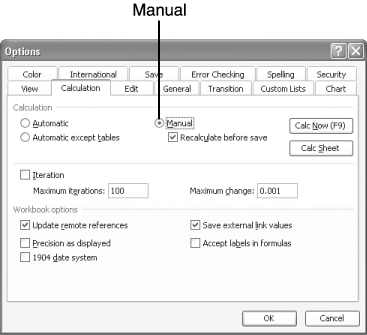Changing the Recalculation Setting
| As you enter formulas, you might notice that Excel immediately performs the calculation and displays the result. If you change a value in a cell that the formula uses, Excel instantly recalculates the entire worksheet! If you have a slow computer and a long worksheet with a lot of formulas, all this recalculating can slow down Excel significantly. To prevent Excel from bogging down, you can turn off the Auto Calculation feature. Here's what you do:
From now on, when you want to recalculate the worksheet, press F9 . |
Absolute Beginners Guide to Microsoft Office Excel 2003
ISBN: 0789729415
EAN: 2147483647
EAN: 2147483647
Year: 2002
Pages: 189
Pages: 189
Authors: Joe E. Kraynak