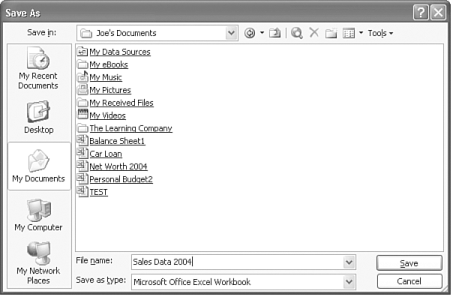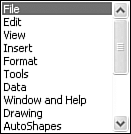| Excel executes many commands as soon as you enter them. If you choose to cut data, Excel instantly removes it from the workbook. For some commands, however, Excel requires additional input from you. If you open the File menu and select Save As, for instance, Excel displays the Save As dialog box, as shown in Figure 2.9, asking you to type a name for the workbook and specify the disk drive and folder in which you want it saved. Figure 2.9. Dialog boxes request additional information. 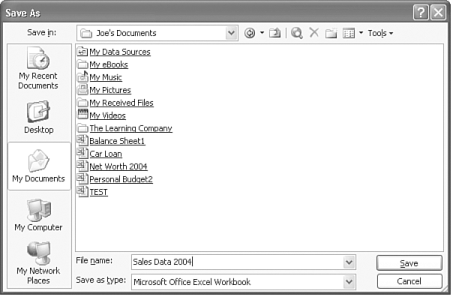 To respond successfully to a dialog box, you should know the various controls it contains. Table 2.4 lists the types of controls typically found in dialog boxes, along with a brief explanation of each control's purpose. Table 2.4. Dialog Box Controls | Control | Control Type | Purpose | |  | Tabs | Enables a single dialog box to have two or more sets of options. Click a tab to change from one set of options to another. | |  | Text box | Acts as a fill-in-the-blank box, enabling you to type a specific entry, such as a specific number, a user name, a password, or a filename. | |  | Option buttons | Provide a group of options, only one of which can be chosen . Choosing one option in a group deselects all other options in that group. | |  | Check boxes | Provide a group of options from which you can select none, some, or all options in the group. | | 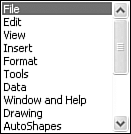 | List box | Presents a list of options or preferences, only one of which you can choose. | |  | Drop-down list | Presents a hidden list of options from which you can choose only one item. To view the items in a drop-down list, you click a downward-pointing arrow to the right of the list. Doing so opens the list, like a menu. | |  | Spin box | Offers values or settings that you can change incrementally by clicking the up or down arrow to the left of the box. In some cases, you can click inside the spin box and type an entry. | |  | Command button | Provides a way for executing or canceling the dialog box. Most dialog boxes have three command buttons: OK to confirm, Cancel to quit, and Help to get more information. |  |