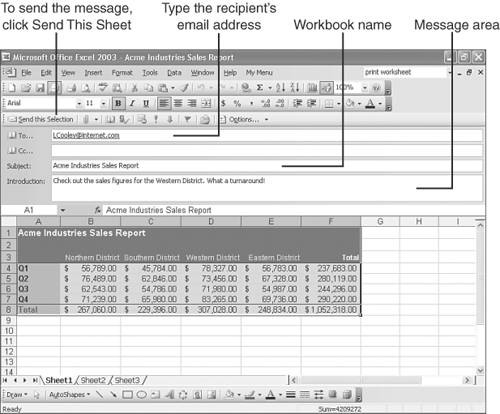E-mailing Your Worksheet
| If you're on a network or your computer is wired to the Internet, you can send your workbook files to others via e-mail, and you don't even need to run your e-mail program. You can e-mail workbooks directly from Excel. To e-mail a workbook, follow these steps:
Note
|
EAN: 2147483647
Pages: 189