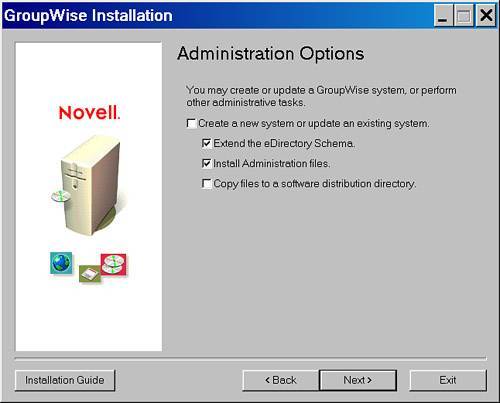| WorldWide Widgets has a mixture of Novell NetWare 6.5, Open Enterprise Server (Linux Kernel), and Windows 200x servers in its network. The company also has met one of the most important criteria for installing GroupWise, which is that its network supports Novell eDirectory. To install GroupWise, follow the steps in the following sections. Creating the Master GroupWise 7 Software Distribution Directory The GroupWise CDs should be copied onto a network drive. This way you can easily apply patches and make configuration changes to files as needed. The steps to do this are as listed here: 1. | Insert the GroupWise 7 Administration CD.
| 2. | Close the GroupWise 7 install screen if it appears (it will not appear if autorun is not enabled on your PC).
| 3. | Create a location for a new GroupWise 7 Software Distribution Directory (SDD). Do not try to overwrite an existing GroupWise Software Distribution Directory. For example, you might create F:\GW70SDD as your new SDD. Or on a Linux server you could create /gw70sdd as the GroupWise 7 Software Distribution Directory.
| 4. | Copy the entire GroupWise 7 Administration CD contents to the GroupWise 7 SDD location that you created in step 3.
| 5. | If the SDD is copied to a NetWare or a Windows server, remove the read-only property from the GroupWise 7 SDD. To do so in Windows Explorer, highlight the GroupWise 7 SDD (GW70SDD in our example) and select File, Properties. Remove the check mark next to the read-only attribute. When you click OK, you will be asked how much further to apply this attributeapply the change to the folder, subfolders, and all files.
|
You are now ready to actually install GroupWise on your network. Extending the eDirectory/NDS Schema and Install Administration for GroupWise 7 In this section you will add new attributes to existing eDirectory objects, such as user objects, and you will add definitions to eDirectory for new object types. This is called extending the eDirectory schema. Novell eDirectory comes with a basic set of definitions for objects and their attributes. When GroupWise extends the schema of eDirectory, it adds new definitions, allowing eDirectory to contain new objects and new attributes for existing eDirectory objects. [Novell GroupWise (NGW): Post Office] is a new object type that the GroupWise schema extension defines. The [NGW: Object ID] is a new, GroupWise-specific attribute that is added to the existing eDirectory user class object. The eDirectory schema definitions are added to eDirectory via standard developer APIs. You can find the GroupWise schema definition information in an ASCII file in the ADMIN folder of the GroupWise 7 CD. The name of the file is gwschema.sch. If you do not have administrative rights to the root of your eDirectory tree, another administrative user can perform the steps in this section for you. You cannot proceed until the schema has been extended. Installing on NetWare The following steps enable you to install the GroupWise Administration software. These are the steps for the NetWare/Windows platform (the steps for a Linux platform are given later): 1. | You must be logged into your Novell eDirectory tree as a user with administrative rights to the tree in order to extend the schema of the eDirectory tree. Supervisor rights are required at the [Root] of the eDirectory tree in order to extend the tree schema. Your workstation should preferably be connected to a server with a replica of the root of the eDirectory to improve the speed of the installation process.
| 2. | If you have ConsoleOne installed on your computer, run ConsoleOne and choose Help, About ConsoleOne to determine the version of ConsoleOne you are running. The version of ConsoleOne that comes with the first shipping version of GroupWise 7 is version 1.3.6. If the version of ConsoleOne you are running is older than 1.3.6, you must install the ConsoleOne version that comes with GroupWise 7. The process to do so is explained in step 6.
| 3. | Go to the GroupWise 7 SDD\ADMIN directory and run INSTALL.EXE.
| 4. | Proceed to the Administration Options screen, uncheck the option Create a New System or Update an Existing System and the option Copy Files to a Software Distribution Directory (as shown in Figure 2.1), and then click Next. You do not want to use these options because you already copied the complete software set manually, and in this case you don't want to create a new system automatically.
Figure 2.1. The GroupWise 7 administration installation screen 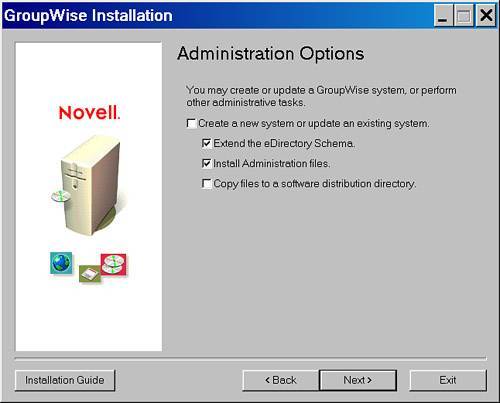
| 5. | Select the eDirectory tree in which you intend to create your GroupWise system. Click Next and proceed to Extend the Schema of Your eDirectory Tree.
| 6. | Now you need to install ConsoleOne to the GroupWise administrator's computer. Assuming you left the Install Administration Files check box checked as instructed earlier, you should now be at the Select Languages screen. Check the languages you want to install for the administration files. Click Next.
Note If you have ConsoleOne and it is newer than ConsoleOne version 1.3.6, which is the version required to work with GroupWise 7, skip step 7. Do not install ConsoleOne; just install the GroupWise 7 Snap-ins to ConsoleOne. | 7. | (You might already have ConsoleOne 1.3.6 installed. If you do, you do not need to reinstall it.) You will now be at the ConsoleOne Path screen. Verify that this is the path where you want to install ConsoleOne. Click the Install ConsoleOne button. A Java installation routine will be launched. Proceed through the ConsoleOne installation. Even though the ConsoleOne version you are installing is 1.3.6, it defaults to an install path of C:\Novell\ConsoleOne\1.2; this does not affect the version of ConsoleOne.
| 8. | After ConsoleOne has been installed (or if ConsoleOne is already installed and you are skipping step 7), you will be returned to the ConsoleOne Path screen. Verify that the path to ConsoleOne is correctly indicated, and then click the Next button.
| 9. | At the Ready to Install screen, click Install to begin the GroupWise 7 ConsoleOne Snap-in installation.
|
Installing on Linux The following steps enable you to install the GroupWise Administration software on the Linux platform: 1. | Install ConsoleOne 1.3.6 (or later) for Linux. ConsoleOne for Linux does not come on the GroupWise CD. You can obtain ConsoleOne for Linux from http://download.novell.com.
| 2. | Go to the GroupWise 7 SDD and run this: ./install.
| 3. | Select Install Products.
| 4. | Select GroupWise Administration.
| 5. | Select Install Administration.
| 6. | Launch ConsoleOne for Linux, and authenticate in ConsoleOne to the eDirectory tree in which you intend to create your GroupWise system. To do this, select File, Authenticate.
|
The following section establishes a new GroupWise system. |