Hack20.Play Arcade Games Under Windows
![]()
![]()
Play classic arcade games on that most popular of operating systems .
Although the art of running the Multiple Arcade Machine Emulator (MAME) on Macintosh [Hack #21] and Linux [Hack #22] is discussed later in this chapter, this hack deals solely with the ubiquitous Windows operating systems.
MAME was originally written as a DOS program, and the official Windows build still uses the classic DOS command line prompt. The first section of this hack teaches you how to use the Windows command line version; if you are running a DOS machine, most of the tips will apply to you as well.
If you'd prefer to have a graphical user interface (GUI)that is, a program that looks and feels like every other application you use in Windowsthere are a few different options. You can get an all-in-one program like MAME32, or use what is known as a frontend , which works with the command line version of MAME but removes the hassle of having to type commands manually. I'll discuss both later in this hack.
3.1.1. MAME
Since the MAME emulator is freely distributed, you can find it on many different emulation enthusiast web sites across the Internet. I recommend you download the latest version (0.96, as of this writing) from the official project home page at http://www.mame.net/downmain.html. The first two files on the download page are the Windows command-line versions of MAME. If you have a Pentium Pro processor you will want to get the optimized version, usually called mameVERSION_i686.zip ( mame096b_i686.zip as of this writing). Otherwise , download the first file, mameVERSION.zip ( mame096b.zip as of this writing).
|
The emulator will be in Zip archive format, which means you'll need to open it with a program like WinZip (http://www.winzip.com), Info-Zip (http://www. info -zip.org), or the Windows Explorer (Windows XP and later). Extract all the files in the archive to a new directory on your computer (I suggest that you create a directory called mame under your existing Program Files directory.) The extraction process will automatically create a number of sub-directories underneath the directory you specify.
3.1.1.1. Starting a game.
You could run MAME right now, but why bother when you have no ROM filesimages of the classic arcade gamesto use with it? Let's grab some first. Other hacks in this volume will tell you how, so check out [Hack #24] and [Hack #25] for more information on where to get them, and [Hack #26] to find out how to install them.
But if you've already found some ROMs by using a web search utility such as Google (http://www.google.com) and don't need me to tell you where to find them, you'll want to know that you should simply save the Zip archive that they come in to the roms \ directory that was automatically created for you under your MAME directory.
Alright, well, let's pretend that you've just downloaded gridlee.zip , a freely distributed ROM available from the official MAME home page. To run it, you'll first need to open the Command Prompt window. Do this by opening your Start menu, clicking Programs, and then locating the Command Prompt (it may be located under the Accessories menu). The Command Prompt's icon is a tiny black box that says C:\ . You'll get something like Figure 3-1.
Figure 3-1. Running MAME, using the Command Prompt window in Windows XP
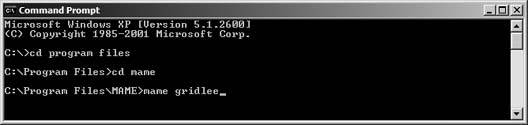
As you are probably able to make out by reading the figure, the Command Prompt will start you out in the root directory of your main hard drive, or C:\ . From here, you'll type three lines, pressing Enter after each one. Note that I'm assuming you followed my advice as to what folder to place the MAME files in. If you named your MAME folder something creative, or put it in a directory other than your Program Files folder, you'll need to substitute the names of the directories when you use the cd (i.e., change directory) command.
C:\> cd "program files " C:\Program Files> cd mame C:\Program Files\MAME> mame gridlee
This will run MAME and start up the game Gridlee. Any other ROMs you have downloaded can be run by replacing gridlee with the name of the Zip archive that you saved to your roms \ directory.
3.1.1.2. More command-line options.
Typing gridlee after the name of the mame program is what is known as a command-line option . There are many different such options you can include on your command line when you run MAME, which can be entered in any order. (As long as you type mame first, of course!) In general, you'll only need to use these if you're having a problem running MAME with the default settings. Table 3-1 shows a few of them.
Table 3-1. MAME command-line options
| Command-line option | Effect |
|---|---|
| -joy | Allows for joystick input (default is keyboard). |
| -volume n | Sets the volume level where n is between -32 and 0. The default is 0. |
| -autoframeskip | If your game is running too slowly, use this command to automatically skip some animation frames and speed it up. |
| -resolution XxY | Sets the display resolution to whatever you want. For example: -resolution 640x480 |
| -scanlines | Adds in faked "scan lines" to more accurately simulate the experience of ancient arcade raster-scan monitors . |
So, for example, typing
C:\Program Files\MAME> mame gridlee -joy -volume -1
would result in loading the game Gridlee, using a joystick, with the volume turned down a bit. If you get sick of typing in these options every time you run MAME, you can edit a file called mame.ini ( mame.cfg if you're using the DOS version). For more information on how to edit the file, and to see the rest of the command-line options, check out the Win32 Setup page at EasyEmu (http://www.mameworld.net/easyemu/).
3.1.1.3. Playing in MAME.
If MAME boots up successfully, you'll first see the imposing screen in Figure 3-2.
Figure 3-2. The copyright warning screen for Gridlee
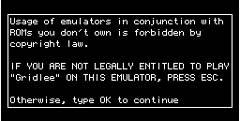
Since you are indeed legally entitled to play Gridlee, go ahead and hit the O, then the K key. (If you're using a joystick to play and don't have a keyboard handy, you should be able to enter your assent by wiggling the joystick from left to right a few times.) You'll then see the title screen of the game you're playing.
Okay, so how do you start playing? The first thing you should do before playing a new game is to hit the Tab key on your keyboard, which will bring up MAME's menu, shown in Figure 3-3.
Figure 3-3. MAME's internal menu, running over the Gridlee title screen
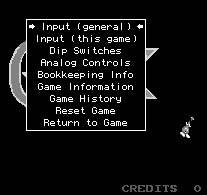
Use the arrow keys and the Enter button to navigate it. Select "Input (this game)" to view and change the button assignments for Gridlee. While you're in there, take note of not only the keys used to move and fire, but also the keys for "Insert Coin" and "1P Start." Since MAME accurately emulates the arcade machine, you'll have to make the program think that you've inserted a coin before it will let you play! If you've selected the -joy option, you'll be able to reassign joystick buttons in this menu.
3.1.2. MAME32
I think it's safe to assume that some of you out there, having just read that entire section on command-line options and DOS prompts, are utterly confused and afraid of MAME. And that's fair. If I hadn't grown up inside of a C:\ prompt (see the hacks in Chapter 7 for more on DOS), I'd have no idea how to run MAME either.
But have no fear, for there is a solution for the rest of us. There is an officially recognized GUI-based version of MAME for Windows, called MAME32. You can download it from the official MAME page at http://www.mame.net/downports.html. Install it in much the same way as you installed MAMEunzip everything to a new directory, then run the mame32 executable file.
When you load it up, you'll see a screen resembling Figure 3-4. You'll notice that on the left-hand side of the window is an organized list of pretty much every ROM known to MAME. No, you didn't just magically download every arcade game ever made. You'll have to click on the Available tab (with a teal icon next to it) to see your own personal ROM list.
Figure 3-4. MAME32, building a ROM list
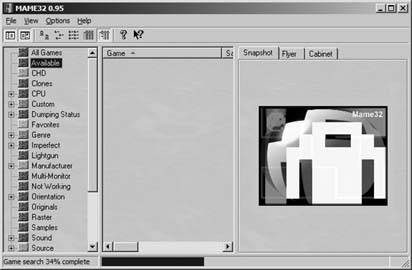
You can use the Options menu to change most of the things that you'd otherwise have to use command-line prompts to mess around with. You can change settings for every game, or alter the settings for specific games one by one (if, for example, you want Gridlee to run in a different resolution than Robby Roto). But there is one thing to be aware of MAME32 can do funny things to your screen resolution.
|
If that warning scared you, you might want to try AdvanceMAME (http://advancemame. sourceforge .net/), another GUI-enabled version of MAME that is available for DOS, Windows, Mac OS X, and GNU/Linux. Or, if you are already happy with your MAME command-line installation but would like the experience to be a little smoother, you might try installing a MAME frontend.
3.1.3. MAME Frontends
A frontend is a program that does not contain the MAME emulator, but will automatically launch the command-line version for you. Use the frontend to select your preferred settings, then select your ROM from a list and the frontend will run the program automatically with all the settings you selected.
One popular frontend is AdvanceMENU, created by the team behind AdvanceMAME. You install it by extracting the Zip file into the same directory as MAME, then running the advmenu.exe file. One word of warning: I wasn't able to get AdvanceMAME running because it was incompatible with my video card. This is a known issue and the official help documentation offered little assistance beyond "try using the DOS version." Of course, when I tried that, it told me that the DOS version wouldn't run under Windows XP.
So I decided to try EasyMame (http://www.mameworld.net/easymame/), a frontend popular among many MAME users for its simplicity and small file size (about 2 megabytes). You'll want to install EasyMame into the same directory as MAME, then run the EasyMame.exe file. Hit the F5 key or click Setup, then click Initialize Roms to build a list of the available ROMs on your computer (see).
Figure 3-5. EasyMame, after initializing the list of ROMs
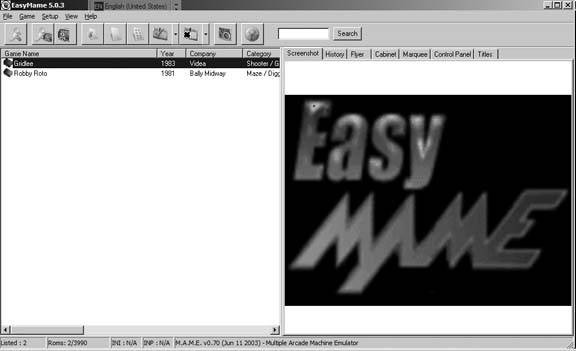
If you press Ctrl-O or click File and select Default MAME Options, you'll be able to manually adjust everything that would otherwise require you to input a command-line option. This will change the settings for every game.
If you want to individually adjust options from game to game, right-click on the game's title in the left hand menu, then select Game Options.
If you're using a special MAME joystick like the HotRod, X-Arcade, or Slik-Stik [Hack #27] , you can control the EasyMame menu using the stick. Click Setup, then Preferences, then click the tab corresponding to the joystick you own. Check the box and you'll be using your stick of choice to control Easy-Mame. View the handy visual aid in the window (see Figure 3-6) to see what button performs what function.
Figure 3-6. Controlling EasyMame with the X-Arcade joystick
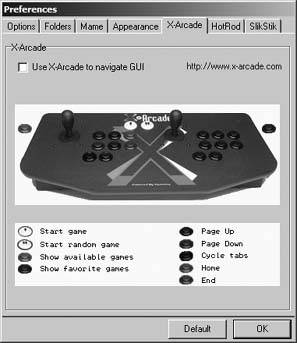
EAN: 2147483647
Pages: 150

