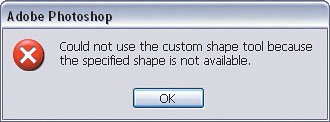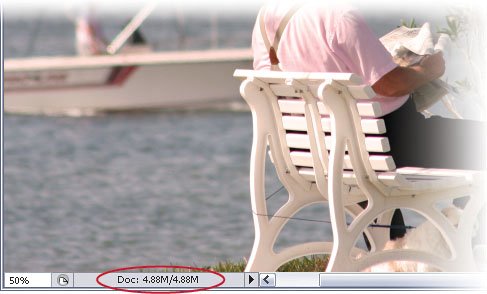Determining How Much Scratch Disk You Need
| When you open and work on images, Photoshop first uses your computer's RAM to store information about the image you're currently working on. If Photoshop runs out of its available RAM, it uses your hard drive space to store this information. The hard drive Photoshop writes this information to is called the scratch disk. Photoshop CS2 introduced some changes in the way it manages this memory on your computer. BackgroundIf your scratch disk becomes full, then Photoshop must start to swap out data from your computer's RAM and this can slow things down dramatically or cause them to come to a screeching halt with an out of memory or scratch disk space error message. To avoid this, in the past people used a formula that consisted of taking 35 times the size of your average image and specifying that amount as your scratch disk. However, that method no longer provides an accurate estimate of how much scratch disk Photoshop needs. In Photoshop CS2, you can use the states in your History palette to help you determine how much scratch disk space you need. Step OneEverything you do in Photoshop that applies a change to the entire image creates a full copy of the image at its original size to store for the History States in the History palette. Think of it this way: if you've got a 1-MB file and you apply the Smart Sharpen filter to the entire photo you'll need 2 MB of scratch disk space. That said, take a look at the History palette for a typical photo that you may be working on and count how many image-wide adjustments you've made. 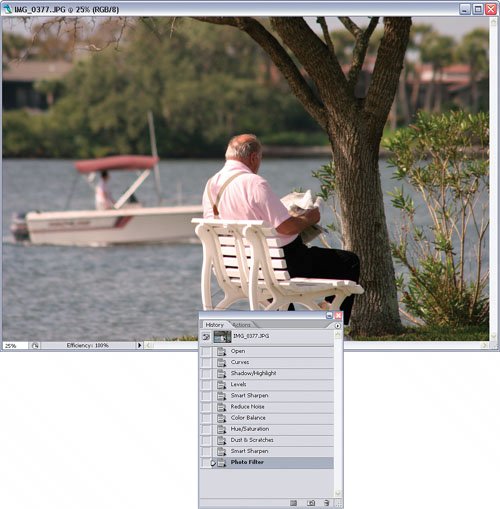 ©MATT KLOSKOWSKI
Step TwoNext, look at the document size in the status bar of your document window. (If you don't see the document size, click on the right-facing triangle on the status bar and choose Show>Document Sizes.) In this example, it's approximately 5 MB. In Step One, I counted 10 image-wide adjustments. To find out how much scratch disk space you'll need, multiply your document size (5 MB) by the number of image-wide changes in the History palette (10) and you should, in this example, come up with 50 MB (5 x 10 = 50). Now, add your original document size to this and you'll have the amount of scratch disk space required to work on this image (50 + 5 = 55 MB). Now what do you do with that number? Well, let's say the above example didn't use a 5-MB file, but instead used a 100-MB image. Now you'd multiply 100 x 10 and you'd need over 1 GB of scratch disk space. If the hard drive you specify as the scratch disk in Photoshop didn't have that much free space, then you'd run into some problems. In most cases when this happens, people install another hard drive on their computer to use as the scratch disk. If this is the case, then read on. 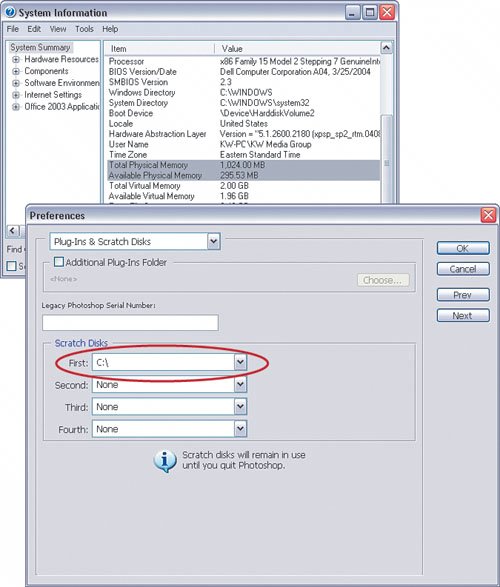
Step ThreeGo to Preferences (under the Photoshop menu on a Mac; under the Edit menu on a PC) and choose Plug-Ins & Scratch Disks. This will open the Preferences dialog where you can change the scratch disks that Photoshop will use. To specify or change the primary scratch disk, just choose a hard drive from the First pop-up menu. If you have another hard drive, then this would be the place to choose it. You can also specify a second (and third and fourth) disk, as well, in case the first one becomes full. Do this by changing the choice on each respective pop-up menu from None to a hard drive. 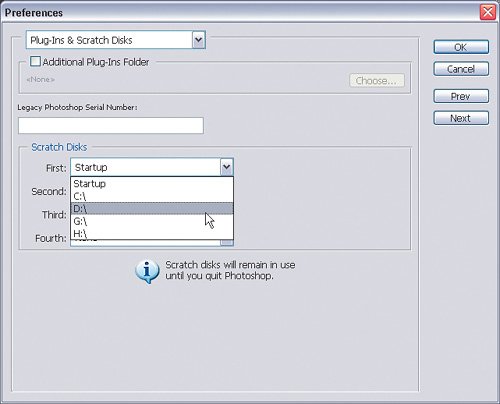
|
EAN: 2147483647
Pages: 113