Copying Mail into Calendar Entries
| Mail messages you receive might contain information about appointments you need to make, events you need to attend, upcoming dates about which you want to remind yourself, or other date-related information. You can take that information directly from your mail message and convert it into a calendar entry. Select or open the mail message, and click the Copy into New button on the Action bar. Select New Calendar Entry. A new entry document opens (see Figure 9.13). The Subject of the new entry matches the Subject line of the mail message. The body of the mail memo is added to the Description of the entry, but a horizontal line appears above it along with space for you to add any comments relating to the entry you're creating. From that point, make any changes you need to the entry, and then save it. Figure 9.13. This reminder entry was based on an email that Joe Doaks sent to all new hires about orientation day.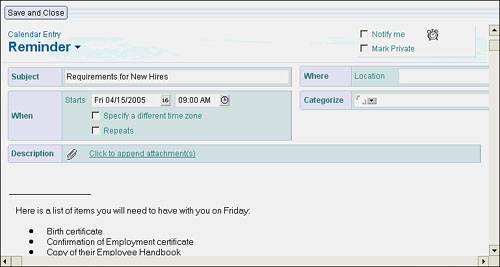 Calendar entries can likewise be used to generate mail memos. Select the entry in the Calendar view and then click Copy into New on the Action bar. Choose New Memo. A new mail memo opens, and the Subject of the Calendar entry becomes the subject of the mail memo. You complete the memo and send it to the recipients you specify. You can also create To Do tasks from selected calendar entries. Click the Copy into New button and choose New To Do. |
EAN: N/A
Pages: 182