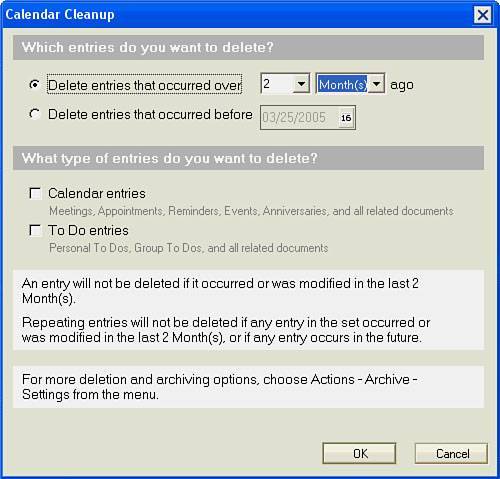| You only want to see current entries when you look at your Calendar. You need to remove any entries that have been cancelled by deleting them. When you need to delete a single calendar entry, open your Calendar, click the entry to select it (hold down Shift and click additional entries to select more than one), and then press Delete. Be very sure you want to delete the entry, because you won't be able to get it back. For clearing past entries from your Calendar, you can use the Calendar Cleanup Tool. 1. | Open your Calendar.
| 2. | Click the Tools button on the Action bar. Select Calendar Cleanup.
| 3. | In the Calendar Cleanup dialog box (see Figure 9.14), select which type of entries you want to delete:
Figure 9.14. If a set of repeating entries starts in the period specified for deletion but finishes after the period, none of the entries in the set will be deleted. Cleanup also won't delete any entries that are modified after the specified time period. 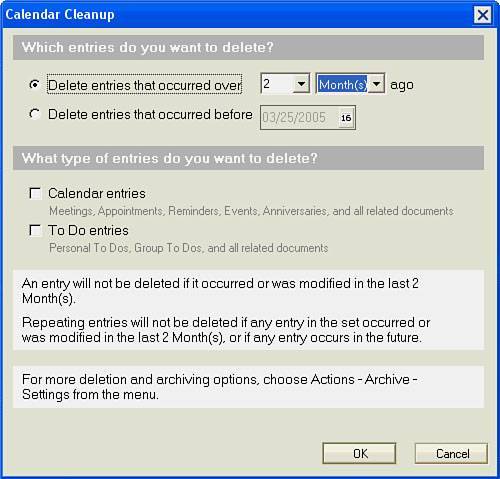
Delete Entries That Occurred Over and specify the number of days, weeks, months or years.
Delete Entries That Occurred Before and enter or select the date.
| 4. | Choose the type of entries you want to remove: Calendar Entries or To Do Entries or both.
| 5. | Click OK.
| 6. | A warning will appear to make sure you want to delete the entries because you won't be able to get them back once you do. Click OK to proceed.
|
In this chapter, you learned how to switch Calendar views, create and edit Calendar entries, and print Calendars. In the next chapter, you learn how to create meetings and work with Group Calendaring. |