The Development Process: Constructing Content and Service Components
|
| < Day Day Up > |
|
In architecting the Web platform for the IS KM system, the project team was very clear that the desired solution must integrate with campus e-mail (Lotus Notes) and offer automated workflows. By choosing Aptrix, the team in effect leveraged the existing Domino platform for e-mail, workflow, collaboration, and multimedia document storage. Within Aptrix, the team implemented its KM taxonomies, document tagging strategies, and Web-enabled business processes. All of these activities contributed to the construction of site components and services but did not yield a Web experience. To that end, the team involved executive management and the steering committee in a discovery process concerning the look and feel of the Web site.
To focus discussion, the team provided steering committee members with a questionnaire to draw out their design preferences and to facilitate their thinking. The team identified several existing Web sites that demonstrated best practices in line with the requirements of the IS knowledge portal. See Exhibit 2.
Exhibit 2: The Knowledge Portal Design Survey
-
Please take a few minutes to browse the following portal-based sites:
http://www.embedhead.com
http://www.vci.com
http://www.bowstreet.com
http://smallbiz.fleet.com
http://www22.verizon.com
-
While browsing each site, try to put yourself in the mindset of the following types of user and, if possible, provide us with your comments:
As a first-time user, how hard is it to get started?
As a familiar user, how hard is it to find something that you know exists, but you do not know the location?
As an experienced/heavy user, how does this site help get things done?
-
In addition to the notes outlined above, please consider the following while browsing the sites, again, providing us with any comments:
Ease of use
Clarity of presentation
Ease of navigation
Cleanliness of design
-
Here are some other considerations to take notice of when browsing and to comment on:
Words or phrases that capture the IS organization
Images that should not be considered
Words or phrases that distinctly do not apply to the IS organization
Any items that are not covered above
-
Of the five sites outlined above, which three did you like the most and why?
-
If there are other sites which you feel strongly about, please share them here and provide us with your comments:
This survey form yielded the desired results. Within a two-week period, the team achieved consensus on site design criteria:
-
Site will adhere to university graphic standards (color, fonts, use of logo)
-
Web pages will have consistent NEU and IS branding
-
Site will consistently employ a set home page and secondary page format
-
There will be no more than three clicks between the home page and the desired secondary page
-
Site will include standard and advanced search features and a universal navigation bar
-
Site will use a graphics standard with high pixel quality (1024 x 768)
-
Site will employ a tab metaphor to integrate look and feel with other NEU Web sites and portals
-
Every action item (e.g., notify if changed, download, print), whether regarding a Web asset or a document, must be consistently identified and accessed in the same manner
-
In general, there will be no scrolling of content, with some exceptions (e.g., organization charts, full lists of alerts, etc.)
-
Design will include screen bread crumbs showing the path from the viewed asset or document to its nested parent location
The project team had enough direction to devise three renderings of potential home and secondary pages. By early February 2002, these representations were ready for steering committee and executive management review for the selection of a final graphic concept for the site. The project's boards of governance quickly agreed on the standards for the site's look and feel. With closure on the Web site's style guide, the team now had the direction for formal portal development. This effort began in late March and included the integration of the graphic components, layouts, styles, taxonomies, tables, menus, navigation frameworks, and process workflows through Aptrix. Within six weeks (in early May 2002), the site was ready to receive content. See Exhibit 3.
Exhibit 3: The NEU IS Division Knowledge Site
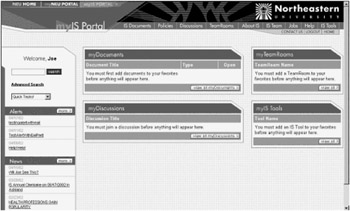
As Exhibit 3 shows, the IS knowledge portal home page adhered to the standards of design and functionality set forth by the project's governance process. It embraced the university's graphic standards and the preferences of the IS steering committee. The top banner employs NEU's color scheme and university logo, as well as a series of tabs that link the portal (myIS Portal) to the university's public Web site (NEU Home) and Northeastern's forthcoming portal for more generalized university activities (myNEU Portal).
Below the site's banner is the portal's universal navigation bar, with twelve functional tabs, each linking to a key Web site service. This bar appears on the top of the home page and all secondary pages. See Exhibit 4.
Exhibit 4: The Knowledge Portal Navigation Bar

The associated services may be summarized as follows:
-
IS documents — provides immediate access to the knowledge store organized according to IS work processes and subprocesses; click on a process task to receive a listing of all Web assets and documents associated with that task; click again to view the document and move it to your home page (myDocuments)
-
Policies — offers a complete listing of IS policies and procedures; click to access the policy or procedure and its workflow, to download or print associated electronic forms
-
Discussions — provides a comprehensive directory of Domino discussion databases; click to join and add a particular discussion database to your home page (myDiscussions)
-
Team rooms — provides a comprehensive directory of Domino TeamRooms; click to join and add a particular TeamRoom to your home page (myTeamRooms)
-
About IS — accesses summary descriptions of the IS mission, IS operating units, services, hours of operation
-
IS team — accesses an IS phone directory, organization charts, staff search, and updating your own bio
-
Jobs — lists all job openings within IS and leads you through a workflow-enabled application process
-
Help — provides a site map, frequently asked questions, and a user guide
-
IS tools — offers a comprehensive directory of available IS Web-based tools and links to services, such as Notes Web Mail, Remedy, or Lotus Instant Messaging; click to join and add a particular tool to your home page (myIS Tools)
-
Contact us — connects you via e-mail to the Webmaster for questions and issues with the portal site
-
Logout — logs you off the Web site
-
Home — returns you to your personalized home page
The left-hand bar of the home page combines a personalized greeting with the portal's three generalized navigation/search tools and its two push communications services. [14] See Exhibit 5.
Exhibit 5: Knowledge Portal Search and News Features
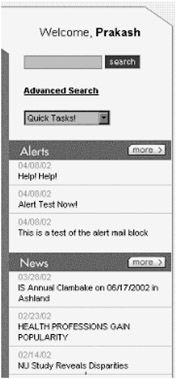
In terms of search capabilities, the site offers a standard Web keyword search engine that will, as its outcome, present the user with a list of Web assets and documents relevant to those search terms. Because searching only takes place against taxonomy-based tags and summary document descriptions, each search yields only those assets and documents of highest relevancy to the search. The advanced search function provides actual taxonomy lists from which the user may select search terms, based on document type, document author, IS customer, and IS service provider. Search results may be sorted by document title, author, or date of creation. These search workflows and outcomes are very similar to those employed within Lotus Notes and Domino TeamRooms and therefore were immediately familiar to the portal's user community. Lastly, the site includes a Quick Tasks drop-down list that provides quick and easy navigation links to heavily used Web pages, such as the IS phone directory, the IS organization chart, and the division's list of active business forms.
Below the search tools, one finds Alerts and News. These are the portal's primary information channels where authorized IS personnel publish communiqués of broad interest to the division. In each instance, the most recent entries appear on the side bar, and the More button links the user to a more complete list of alerts or news items, respectively. Alerts concern themselves with system problems and shutdowns, power outages, computer virus attacks, and the like; News typically includes event announcements, fast-breaking news impacting IS, staff changes, and so forth. Together, these two services keep all of IS aware and informed, improving overall team communication and drawing the user community to the site.
The remainder of the Portal home page is customizable by the individual user and serves as his or her electronic desktop, aggregating personal documents with working group resources, services, and tools. All four of the windows operate in a similar manner. For example, when a user finds a document of interest in the knowledge store, he or she has the option to place the document in myDocuments, placing a link to that resource right on the user's home page. Similarly, when reviewing the listings under the Discussions, TeamRooms, and IS Tools tabs, the user may choose to Join (i.e., request access to that TeamRoom, discussion database or IS tool). A request for access is automatically routed by e-mail to the owner of that service, with a copy to the requestor, and a link is added to the appropriate frame (myDiscussions, myTeamRooms, or myIS Tools) on the user's home page. The owner may grant or deny access and inform the requestor accordingly. The link to the service or product will go live when the requestor has received access. At any time, the user may remove a link by deselecting the document, TeamRoom, etc. See Exhibit 6.
Exhibit 6: The Knowledge Portal's Electronic Desktop
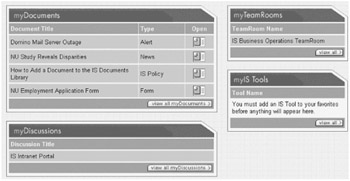
Thus, through the IS knowledge portal, IS personnel may organize their work for anywhere, anytime access over the Web. More importantly, the site is the only venue where one may find comprehensive descriptions of IS document libraries, policies and procedures, business forms, productivity tools, collaborative services (i.e., team rooms and discussion databases), and so on. Furthermore, the site's search capabilities facilitate exploration and discovery. Because the site is e-mail-enabled, once the user has identified the author of a document or the moderator of a team room, he or she may seek out that expert for an exchange of tacit knowledge.
The portal includes other services that bind the IS community and facilitate communication and the sharing of expertise. For example, the intranet site provides centralized intelligence on all IS Domino TeamRooms and discussion databases, making it easy for an interested party to join and to add the link to his or her electronic desktop. Under this umbrella, individual TeamRooms afford an electronic workplace for team collaboration. Typically, IS project and service teams employ team rooms for their respective working documents and supporting information, such as meeting minutes, task lists, research, and analysis. Reference resources, completed documents, and final project artifacts (including final vendor contracts, project plans, and commitment documents), are then promoted to the intranet site at the discretion of the team room's moderator. Each team room is closed to anyone outside that working group; the portal is open to all of IS. Similarly, individual discussion databases offer an electronic forum on a given theme for threaded discussion. The portal assists community members in finding and then joining these discussions.
One of the greatest challenges within an IS organization is knowing where to turn for expert advice. Here, too, the IS intranet provides practical assistance, through a library of individual staff biographies. These bios include basic information, such as the employee's title, reporting relationship, role description, address, and contact numbers. The Web (Aptrix) template provides for an optional digital photo and a curriculum vitae attachment, and allows the employee to select from predetermined lists of skills, skill levels, and job experiences. The data entry process is designed for ease and speed. The resultant tagging ensures accurate retrieval. See Exhibit 7.
Exhibit 7: The Staff Bio View

Through this portal service, a colleague can quickly discover who in IS is responsible for a particular product or function, or who might have the expertise required for a new project. When you are looking for skills outside the traditional boundaries of someone's job description, this simple tool will serve nicely. Because Aptrix treats individual staff biographies as Web assets, they may be periodically scheduled for review to ensure the currency of the information. Quick Tasks takes the user directly to his or her Bio Update screen, and the site's organization charts are linked directly to staff bios, as well.
Although all of these site features constitute added value, the core benefit of the portal comes from its role as the system of record for IS knowledge. Whether employing the site's search tools or drilling down through the IS Documents tab, the end user's ultimate goal is to obtain relevant and authoritative documents for reference, reuse, or repurposing. [15] To this end, the site facilitates search and retrieval. Search results are presented as lists. Click on an entry to open the Web container for a document of interest. The container includes the name of the document, the author's name, the document's issue date, the expiration (review) date if appropriate, and a brief description. As a shortcut, the user can simply click on the File Open icon next to the document listing to download the document directly to his or her hard drive.
Once the container is opened, the user will see a standard action bar along the right side of the selected secondary page. See Exhibit 8. This action bar allows the users to take one of four steps:
-
Place a link to this Web container and its attachment(s) in myDocuments
-
Flag the container so that an e-mail notification is sent to the user if the container or its document is changed by the author
-
Download the document to a local or shared hard drive
-
Print a version of the Web asset without the header, navigation bar, etc.
Exhibit 8: The Knowledge Portal Document Container
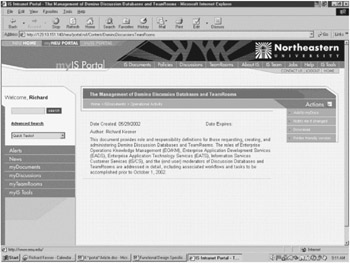
The notification function is particularly important for the user who must be informed of changes in a particular IS process, document, or information item. The e-mail-enabled notification includes a link to the appropriate Web container to view those changes. Similarly, if a Web asset or document is scheduled for review (i.e., if it has expired), the site automatically sends an e-mail link to the author to prompt a document review or some other action.
By May 2002, the project team had delivered all of the aforementioned portal functionality and had already relocated much of the IS TeamRoom's content to the new Web site. The team continued to test the validity of the final design through comprehensive site walk-throughs, first among team members and then with the IS executive management team and the project's steering committee. This process took nearly one month, during which time the EO KM team developed more experience in managing the site and in loading a wide range of content. As it added IS TeamRoom documents to the knowledge store, the EO team regularly modified the portal's taxonomy and indexing options. The team also added several utilities to the portal, including WebTrends to track and analyze site usage patterns, and eSurveyor for the automation of end-user data and feedback gathering via the Web and e-mail.
[14]Typically, Web site content delivery is either "push," meaning that the site presents content to the visitor automatically according to predefined rules or audience criteria, or "pull," meaning that the user draws down the information from the site's knowledge store via a search tool or browsing. In the case of the IS knowledge portal, Alerts and News are examples of push services; myDocuments, myDiscussions, and myTeamRooms are examples of pull services.
[15]For the workflows associated with adding content to the IS knowledge portal, see The Hands-On Project Office, http://www.crcpress.com/e_products/downloads/download.asp?cat_no=AU1991, chpt7~4~Document Management~workflows.
|
| < Day Day Up > |
|
EAN: 2147483647
Pages: 132
- Getting Faster to Get Better Why You Need Both Lean and Six Sigma
- Success Story #1 Lockheed Martin Creating a New Legacy
- Seeing Services Through Your Customers Eyes-Becoming a customer-centered organization
- The Value in Conquering Complexity
- Success Story #4 Stanford Hospital and Clinics At the forefront of the quality revolution