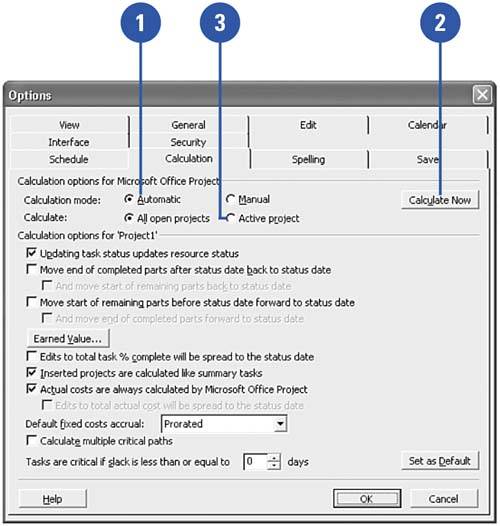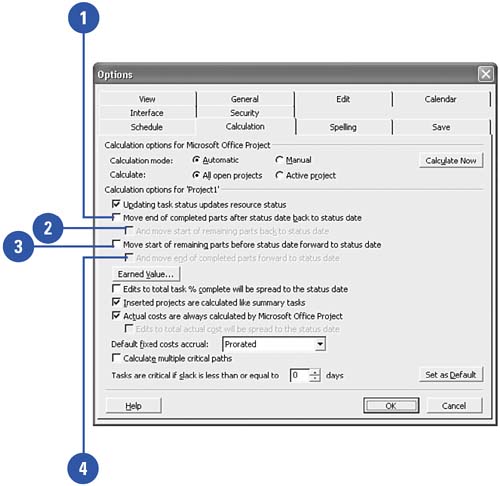Setting the Calculation Options
|
Show Me Microsoft Office Project 2003
ISBN: 0789730693
EAN: 2147483647
EAN: 2147483647
Year: 2003
Pages: 204
Pages: 204
Authors: Brian Kennemer
- PE-CE Routing Protocol-Static and RIP
- PE-CE Routing Protocol-OSPF and EIGRP
- Deployment Scenarios with CSC Architecture
- Command Reference
- Case Study 2: Implementing Multi-VRF CE, VRF Selection Using Source IP Address, VRF Selection Using Policy-Based Routing, NAT and HSRP Support in MPLS VPN, and Multicast VPN Support over Multi-VRF CE