Fake Duotone
|
| The duotone tinting look is all the rage right now, but creating a real two-color duotone, complete with curves, that will separate in just two colors on press is a bit of a chore (and if you're up for that chore, turn to Chapter 7 and you can give it a whirl). However, if you're outputting to an inkjet printer, or to a printing press as a full-color job, then you don't need all that complicated stuffyou can create a fake duotone that looks at least as good (if not better). Step OneOpen the color RGB photo that you want to convert into a duotone (again, I'm calling it a duotone, but we're going to stay in RGB mode the whole time, so you can just treat this like any other color photo). Now, the hard part of this is choosing which color to make your duotone. I always see other people's duotones, and think "Yeah, that's the color I want!" but when I go to the Foreground color swatch and try to create a similar color in the Color Picker, it's always hit or miss (usually miss). That's why you'll want to know this next trick.  Step TwoIf you can find another duotone photo that has a color you like, you're set. So I usually go to a stock-photo website (like Photos.com) and search for "Duotones." When I find one I like, I return to Photoshop, press I to get the Eyedropper tool, click-and-hold anywhere within my image area, and then (while keeping the mouse button held down), I drag my cursor outside Photoshop and onto the photo in my Web browser to sample the color I want. Now, mind you, I did not and would not take a single pixel from someone else's photoI'm just sampling a color. 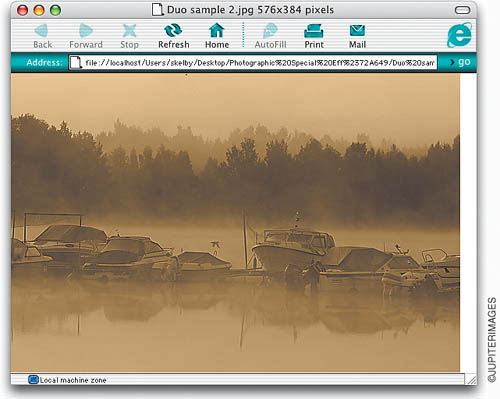 Step ThreeReturn to your image in Photoshop. Go to the Layers palette and click on the Create a New Layer icon. Then, press Option-Delete (PC: Alt-Backspace) to fill this new blank layer with your sampled color. The color will fill your image area, hiding your photo, but we'll fix that. Step FourWhile still in the Layers palette, change the blend mode of this sampled color layer to Color. 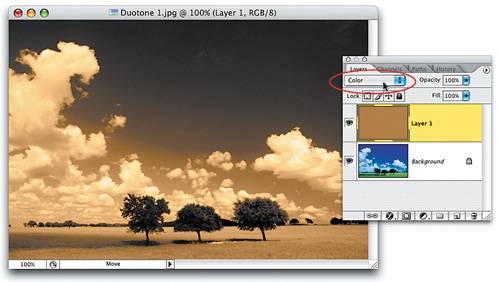 Step FiveIf your duotone seems too dark, you can lessen the effect by clicking on the Background layer, and then going under the Image menu, under Adjustments, and choosing Desaturate. This removes the color from your RGB photo without changing its color mode, while lightening the overall image. Pretty sneaky, eh?  |
|
EAN: N/A
Pages: 187
