Monitoring Status
Both the package distribution process and the advertised programs process generate status messages. You can monitor status in the same place you have monitored other SMS functions—the System Status folder in the SMS Administrator Console. You can also expand the Component Status folder and view the messages for Distribution Manager and Offer Manager.
You've probably noticed two other folders in the SMS Administrator Console: Package Status and Advertisement Status. These folders pertain specifically to packages and advertisements and are more useful for monitoring their status. As with Component Status, both Package Status and Advertisement Status have status summarizers, which consolidate status messages generated by the SMS components involved in the package and advertisement processes.
In Figure 12-67, the Advertisement Status and Package Status folders have been expanded to demonstrate the information they summarize. Package status detail is summarized at two levels—by site and by distribution point. Advertisement status detail is summarized by site. At each level, you can view the detailed messages that were generated for that particular package or advertisement by right-clicking on an entry, choosing Show Messages from the context menu, and then choosing All. After you specify a view data and time range, the Status Message Viewer will display the messages related to the package or advertisement.
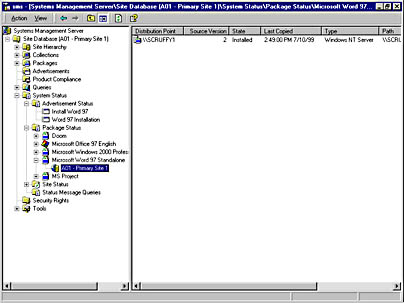
Figure 12-67. The expanded Advertisement Status and Package Status folders.
The summary information displayed when a site entry is selected, as in Figure 12-67, shows when the package was copied to the distribution point and last refreshed. The summary information displayed when a distribution point is selected, as in Figure 12-68, shows at a glance how many clients installed the package, how many failed, and how many are retrying.
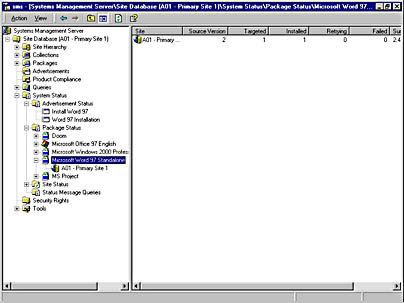
Figure 12-68. Sample summary information displayed when a distribution point is selected in the SMS Administrator Console.
Figure 12-69 shows the status messages generated at the site level for a package.
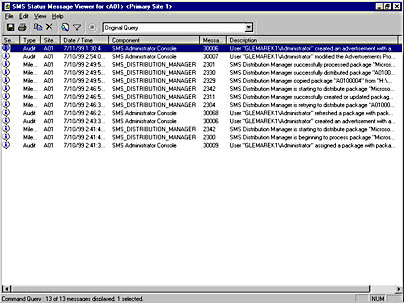
Figure 12-69. Status messages for a package generated at the site level.
Figure 12-70 shows the detailed messages for a specific distribution point in the site.
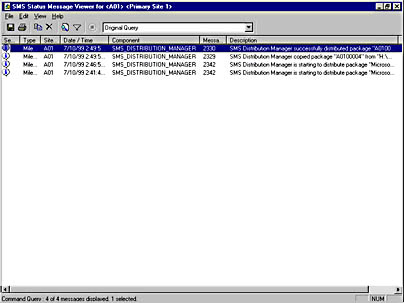
Figure 12-70. Status messages for a specific distribution point in a site.
Notice the difference in messages summarized for each. Messages for the distribution point are specific to that distribution point. Messages in the 23xx range refer to Distribution Manager tasks.
Figure 12-71 shows the summary information displayed in the SMS Administrator Console when you select an advertisement. This summary information includes success and failure status generated by the program as it is run on the targeted clients.
Figure 12-72 shows the detailed messages generated for an advertisement associated with one of the package's programs. As you can see, messages generated by the Offer Manager component fall within the 39xx range. The messages generated by the Available Programs Manager came from the client agent. The complete message text (under Description) tells you when the advertisement was received, when the program started, and when the program completed.
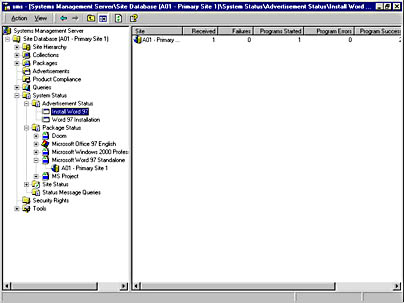
Figure 12-71. Advertisement summary showing successful and failed program executions on the targeted clients.
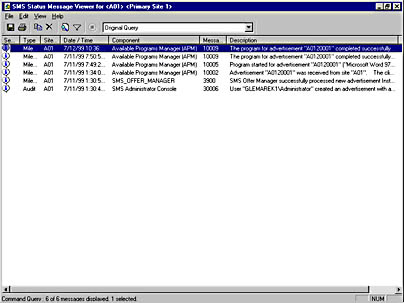
Figure 12-72. Detailed messages generated for an advertisement associated with one of the package's programs.
When a program executes at the client and a status MIF is generated, you can determine whether the program completed, how the program ran, and if it failed, what caused the problem.
Those of you who monitored job status in SMS 1.x will recall that the Package Command Manager client component reported when a program was executed. However, Package Command Manager could not really report whether a program ran successfully, and if it did not, why not. The status message system in SMS 2.0, on the other hand, is quite robust, with nearly every SMS component generating a host of detailed messages. (Chapter 5 provides a complete discussion of the status message system and its components.)
It should be no surprise, therefore, that we can determine not only whether a program ran, but also how it ran, whether it was successful, and if it was unsuccessful, why it failed, as shown in Figure 12-72. The degree to which a program can generate this information depends on whether the program generates a status MIF for SMS reporting and the exit codes that are generated. SMS interprets any nonzero exit code as an error or a failure. For example, a Setup.bat file may simply execute an XCOPY of a file to a directory on the client. Even though the XCOPY command is successful, the exit code that it generates is interpreted as an error. Nevertheless, the detailed message is still far more useful and informative than its counterpart in SMS 1.x.
As always, you can also view the log files associated with the Distribution Manager and Offer Manager—Distmgr.log and Offermgr.log. These logs will provide thread activity details, but they are more useful for determining why a source file could not be copied to a distribution point or why a program could not be advertised—in other words, to troubleshoot the package distribution and advertised program processes. For monitoring the package distribution and program execution process, the Status Viewer will be more than sufficient and probably more efficient.
EAN: 2147483647
Pages: 167