Content Administration
|
| The Administration menu provides a Content icon that allows you to manage the content on your server. This section begins with a list of existing content items, although at first the list (obviously) is empty. Next, the section contains two text boxes, which are used to add new content categories, as shown in Figure 45.1. Figure 45.1. Adding a content category.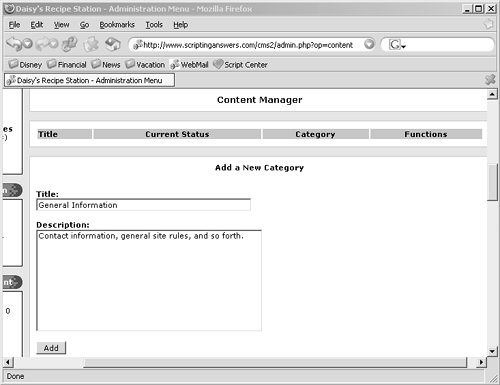 Note that these categories are unique to the Content module; they're different from categories you may have set up for news stories, FAQs, and so forth. Right below the Add a Category section is the Edit Category section, which includes a drop-down list of all the categories you've created. The categories in the Content module don't include graphical icons; they're designed to be descriptive, text-based categories (which is one reason I like the Sections module better). Finally, there's the Add a New Page section, the top part of which is shown in Figure 45.2. Figure 45.2. Adding a new content page.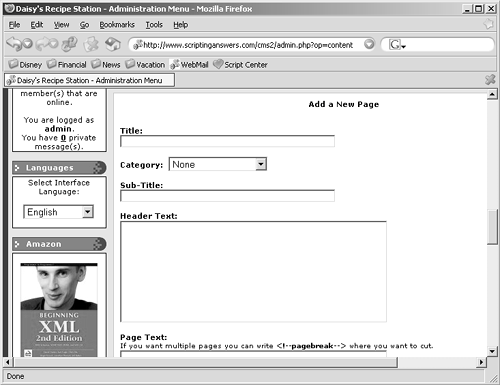 Adding a new page is easy. Start with the page's title and then select its category. Note that the Category drop-down list box won't be displayed if you haven't yet defined any content categories (which you don't need to do; you can have uncategorized content on your site). After selecting a category, you can provide a subtitle for the page. Keep it short; this will appear on the Content module's listing of available pages, and an especially long subtitle will make the listing difficult to read. The subtitle should just provide some additional clue to what the content is about. You then have three large text boxes for the page's actual content: Header Text, Page Text, and Footer Text. You can also include a short signature at the end. Here's how all of this fits together:
The basic HTML tags that you can use in your content include these:
Probably the other main tag you'll want to use is to create hyperlinks. First, select the text that you want to be the link. Try to make it descriptive; if you're linking to a Web page about a book, make the book's title the link rather than providing text that just says "Click here." Or, if you're linking to another Web site, make the site's name the link. Once you've figured out which text will be the link, surround it with <a>anchor</a> tags (which, in this case, would make the word anchor the hyperlink). Now you just need to add to the opening <a> tag to make it a working link. If the site you're linking to is, for example, www.phpnuke.org, you'd build a link like this: <a href="http://www.phpnuke.org">to the PHP-Nuke Web site</a>. Be sure you always start the URL with "http://". The last option you'll select for a new content page is whether to activate it. Please note that all content can be accessed at any time; deactivated content is simply not listed, meaning you have to know the content's exact URL to see it. |
|