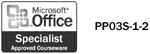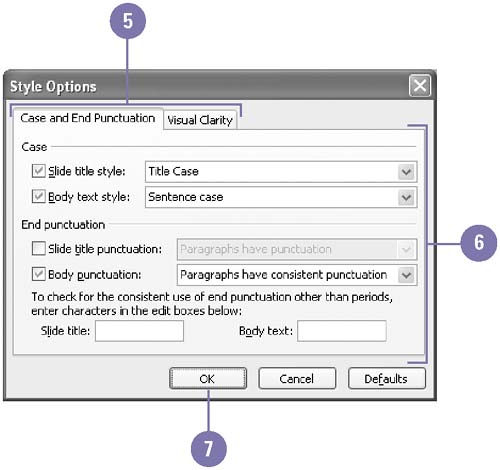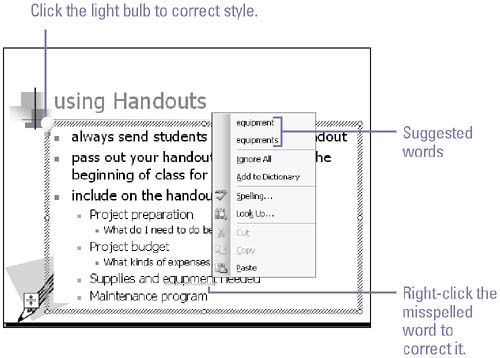Checking Style and Spelling
| PowerPoint's spelling checker checks the spelling of the entire presentation, including all slides, outlines, notes pages, and handout pages. You can correct misspelled words in your presentation two different ways. Use the Spelling button on the Standard toolbar to check the entire presentation, or when you encounter a wavy red line under a word, you can right-click the word and choose the correct spelling from the list. PowerPoint's style checker works with the Office Assistant to help you correct common presentation style mistakes, such as incorrect font size, inconsistent punctuation, and other readability problems. Set Style Options
Check Style or Spelling
|
EAN: 2147483647
Pages: 418