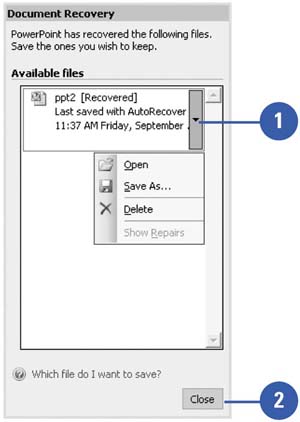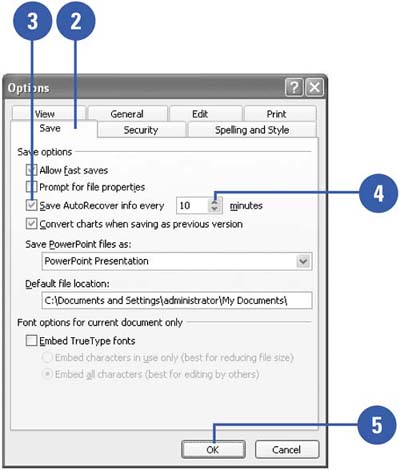Recovering a Presentation
| If PowerPoint encounters a problem and stops responding, the program tries to recover the file the next time you open PowerPoint. The recovered files appear in the Document Recovery task pane, which allows you to open the files, view what repairs were made, and compare the recovered versions. Each file appears in the task pane with a status indicator, either Original or Recovered, which shows what type of data recovery was performed. You can save one or all of the file versions. You can also use the AutoRecover feature to periodically save a temporary copy of your current file, which ensures proper recovery of the file. Recover a Presentation
Use AutoRecover
|
EAN: 2147483647
Pages: 271
- Article 110 Requirements for Electrical Installations
- Article 326 Integrated Gas Spacer Cable Type IGS
- Article 350 Liquidtight Flexible Metal Conduit Type LFMC
- Article 406: Receptacles, Cord Connectors, and Attachment Plugs (Caps)
- Example No. D5(b) Optional Calculation for Multifamily Dwelling Served at 208Y/120 Volts, Three Phase