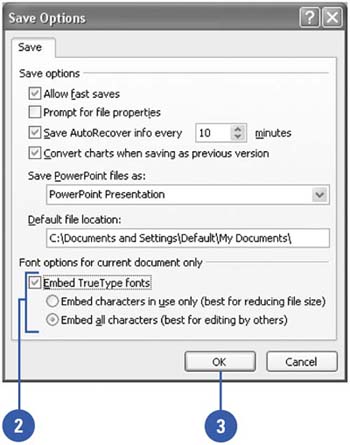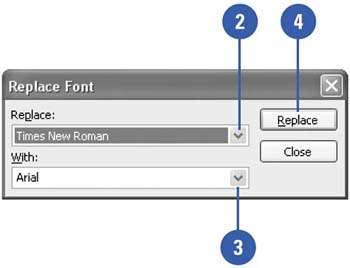Working with Fonts
| PowerPoint offers an assortment of tools for working with the fonts in your presentation. If you are using nonstandard fonts, you can embed the fonts you use so they "travel" with your presentation. Then, if the computer you use to show your presentation does not have all your fonts installed, the presentation quality will not suffer. Embedding fonts increases the size of your presentation file, however. If you decide to replace one font with another, you can easily do so with a single command. Embed TrueType Fonts in a Presentation
Replace Fonts
|
EAN: 2147483647
Pages: 271
- ERP Systems Impact on Organizations
- The Second Wave ERP Market: An Australian Viewpoint
- Intrinsic and Contextual Data Quality: The Effect of Media and Personal Involvement
- A Hybrid Clustering Technique to Improve Patient Data Quality
- Development of Interactive Web Sites to Enhance Police/Community Relations