Using FTP as a Client
The FTP service has a long history, with commands that predate shells such as bash. You should learn how to use FTP as a client, at least because key Red Hat RPMs are updated on FTP servers. As with other Linux clients, GUI FTP clients such as gFTP (GNOME FTP) are simply front ends for the commands that you can run at the text console.
The following sections describe a connection from an FTP client to Red Hat s main FTP site, ftp.redhat.com . This site is often quite busy, especially during the workday in the United States. Red Hat has a list of a large number of FTP mirror sites ( www.redhat.com/download/mirror.html ) that should include files that are nearly as up-to-date as those you ll find at ftp.redhat.com . If you have problems accessing ftp.redhat.com , try one of the mirror sites.
Basic Commands
As you can see in Figure 27.1, a substantial number of commands are associated with the FTP client. Only an essential few FTP commands are covered here; data on even rarely used FTP commands is available through the FTP manual you can find with the man ftp command. You can view a simple description of a command from the ftp > prompt by entering help command .
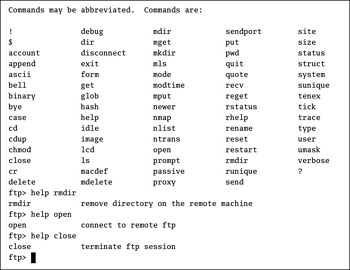
Figure 27.1: FTP client commands
Table 27.1 describes some important FTP commands. You may note similarities between a number of these commands and those you know in the bash shell.
| Command | Description |
|---|---|
| ! command | Runs a shell command on the local computer, in the local directory. |
| ascii | Sets file transfer to ASCII mode; best for text files. |
| binary | Sets file transfer to Binary mode; best for executables and compressed files. |
| bye | Exits from the current FTP session; synonym for exit . |
| cd | Changes the directory; similar to the Linux version of this command. |
| dir | Equivalent to the ls -l shell command. |
| get ftpfile localfile | Copies the ftpfile from the FTP server to localfile on the local computer; mget allows you to use wildcards, which is also known as globbing . |
| ls | See dir . |
| put localfile ftpfile | Copies the localfile from the local computer to ftpfile on the FTP server; mput allows you to use wildcards/globbing. |
| pwd | Lists the present working directory on the FTP server; if you ve configured FTP securely, the root directory that you see on the FTP server will be the main directory for FTP files, usually /var/ftp . |
| user | Allows you to enter a username; prompts for a password. |
Connecting to ftp.redhat.com
Now let s get some practice with using the command-line FTP client. Assuming your Linux computer is connected to the Internet, run the ftp ftp.redhat.com command. The Red Hat FTP site allows only anonymous connections. While the commands shown in Figure 27.2 seem to require a password, no special password is needed. By custom, when you connect to an FTP server anonymously, you re supposed to enter your e-mail address when prompted for a password.
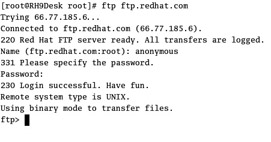
Figure 27.2: Connecting to an FTP server
| Note | You can set up an FTP connection on your own network. Read ahead and create one of the servers discussed in the section Creating an Anonymous FTP Server later in this chapter. Once the server is active, you can connect to it from the local computer with the ftp localhost command. |
At the ftp > prompt, enter the commands you need. Try out some of the commands shown in the previous section. You may note that commands such as put do not work; anonymous users aren t allowed to write to standard Red Hat FTP servers.
| Note | By default, the root user is not allowed to access any FTP server. If you try to log in through FTP as root, even a correct password will be rejected. |
As an example, navigate to the directory with i386 Rawhide RPMs. As of this writing, they are located in the /pub/redhat/linux/rawhide/i386/RedHat/RPMS directory. You should find a long list of RPMs here.
| Note | While there are RPMs for other CPUs, those created for the i386 are most common. Although i386 RPMs are not optimized for other Intel CPUs, they do work. We discuss this topic in greater detail in Chapter 10 . |
Rawhide is the Red Hat storage area for the latest RPM packages. If up2date (discussed in Chapter 10 ) is not your style, you can update RPM packages directly. Download the packages from the current Rawhide database, using commands similar to those shown in Figure 27.3. You can then install or upgrade these packages at your leisure.
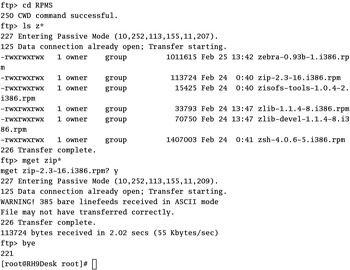
Figure 27.3: Downloading a Rawhide RPM
Alternatively, you don t have to bother with this process. As described in Chapter 10 , you can use a one-line rpm command to directly connect and install the latest RPM package on the FTP server of your choice.
The GUI FTP Client
Of course, there are graphical versions of the FTP client. One common graphical FTP client is gFTP, which you can start by entering gftp in a command-line interface in your favorite GUI. This opens the gFTP client, shown in Figure 27.4.
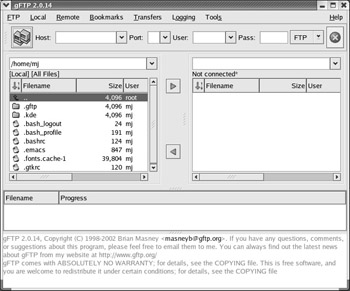
Figure 27.4: The gFTP Client
| Note | You can run gftp from a regular virtual console; it s part of the gFTP package and opens a text-mode FTP client similar to ftp . |
The gFTP client is convenient ; it has several common sites preconfigured in the Bookmarks menu. However, the sites, such as what you might open when you select Bookmarks ˜ RedHat Sites ˜ RH Rawhide, aren t always kept up-to-date. Nevertheless, it is a convenient way to make an FTP connection. For example, try Bookmarks ˜ RedHat Sites ˜ RH Main. If the Red Hat FTP server is not overloaded, it should bring you to the base Red Hat FTP directory shown in Figure 27.5.
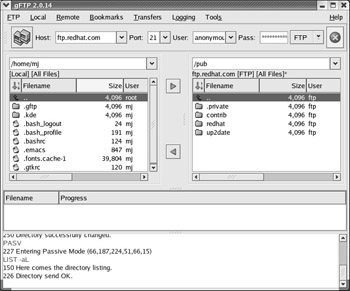
Figure 27.5: gFTP in action
Compare the differences between Figure 27.4 and Figure 27.5. When you select a gFTP bookmark, it fills in a number of entries (described in Table 27.2) in various text boxes.
| Entry | Function |
|---|---|
| Host | The FQDN of the FTP server. |
| Port | The TCP/IP port for the connection; by default, it s 21. |
| User | The username for the connection; anonymous is common for an anonymous FTP server. |
| Pass | The password associated with the username. By convention, it s supposed to be your e-mail address. |
You may want to go to a subdirectory on an FTP server. To navigate to the desired directory, double-click it. Remember, the double-dot ( .. ) is associated with the next higher-level directory. Once you ve found the folder or file that you want to copy, highlight it and click the arrow button.
You can observe the commands and messages that are transmitted in the bottom part of the gFTP window.
EAN: 2147483647
Pages: 220
- The Effects of an Enterprise Resource Planning System (ERP) Implementation on Job Characteristics – A Study using the Hackman and Oldham Job Characteristics Model
- Intrinsic and Contextual Data Quality: The Effect of Media and Personal Involvement
- Healthcare Information: From Administrative to Practice Databases
- Relevance and Micro-Relevance for the Professional as Determinants of IT-Diffusion and IT-Use in Healthcare
- Development of Interactive Web Sites to Enhance Police/Community Relations