DIAL-UP CONNECTION-SHARING ANNOYANCES
DIAL-UP CONNECTION DOESN'T REMEMBER LOGIN INFORMATIONThe Annoyance:Dialing out to my ISP has been very easy. I set up the connection on my Windows Me computer, and now everything happens automaticallyeven my password is filled in for me. However, I set up a second user on the same computer, and when she launched the dial-up connection, she had to fill in the login name and the password manually. The Fix:In all Windows versions except XP, the dial-up settings are saved in the user profile of the person who configured the connection. (See "Windows XP Dial-Up Connections Are for All Users".) Windows uses a feature called "caching information" to fill in the login name and password automatically. When another user attempts to use the connection, the "cache" is empty, so the information has to be entered manually. That new information is then stored in the user's profile, so dialing out becomes an automated process in the future for each person.
DIAL-UP CONNECTION DOESN'T OPEN AUTOMATICALLYThe Annoyance:I work at the Windows XP computer that has the modem for our shared connection. Every time a user wants to dial out, I have to open the connection and connect to the ISP. If I'm not at the computer, users have to come to the computer and make the connection. This is a really annoying way to share an Internet connection. The Fix:This is a maddening way to share an Internet connection, so you should fix it. You can configure the connection to open and dial out automatically whenever any user wants to connect to the Internet. Right-click the icon for your dial-up connection and choose Properties. Click the Advanced tab and check the "Establish a dial-up connection whenever a computer on my network attempts to access the Internet" box (see Figure 6-1). Hereafter, the connection will open automatically and connect to your ISP whenever a network user opens Internet-based software (such as a browser, an IM window, or an email application).
WINDOWS XP FIREWALL AND DIAL-UP CONNECTIONSThe Annoyance:My Windows XP computer has the modem for our shared Internet connection. I have two icons for connections in the Control Panel: one for my ISP and one for our home network. I'm confused about using the built-in firewall. Do I need to enable it on both connections? The Fix:It's confusing until you get a good mental picture of what the firewall does and where it does it. A firewall is a barrier that protects your computer from unauthorized access from the Internet. This means the firewall has to be erected around the point of entry between your computer and the Internet. In your case, the point of entry is your dial-up connection (or modem), so you need only enable the firewall on that connection. Figure 6-1. Automate the dial-up process for all network users.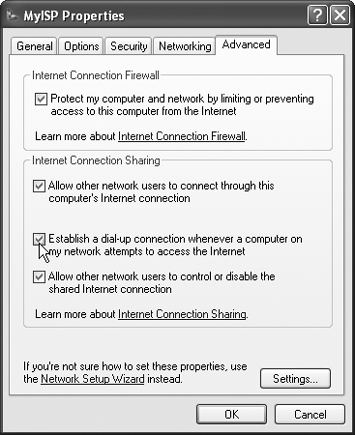 If you have a network, the Windows XP firewall prevents network communications (unless you're running Windows XP Service Pack 2), so you must disable the firewall on the LAN connection. Figure 6-2 shows the Properties dialog boxes for a computer with a network connection and a dial-up connection. Notice that the firewall is disabled for the former and enabled for the latter. Figure 6-2. Protect the modem (the point of entry to the Internet) with a firewall, and turn off the firewall on the network connection.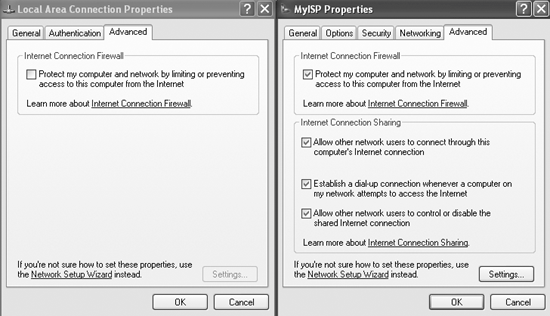
DIAL-UP CONNECTION FIREWALL PROTECTS THE ENTIRE NETWORKThe Annoyance:The computer that holds the modem is protected with a firewall. I was told I also have to install a firewall on every computer on the network. Is this true? The Fix:Nope, you've protected the point of entry between your network and the Internet and you don't need to bother with firewalls on the other network nodes. A firewall blocks traffic coming from the Internet, and the modem is the only device connected directly to the Internet. Because the firewall protects the gateway to the Internet, all the computers behind the firewall are protected. PUT A DIAL-UP CONNECTION ICON ON THE TASK BARThe Annoyance:I use the computer that has the modem, which automatically dials out to make a connection whenever a network user opens a browser or email program. How can I configure the dial-up connection to put an icon on my task bar, so I know when a user connects to the Internet? The Fix:The steps required to put a dial-up connection icon on the task bar vary, depending on the version of Windows your computer is running:
CLOSE THE CONNECTION FROM CLIENT COMPUTERSThe Annoyance:We have a network of two Windows XP computers. When I use the computer that has the modem, I'm asked if I want to disconnect after I close the Internet (browser or email) software. When I use the other computer on the network, the connection opens automatically and dials out as soon as I open Internet-based software. When I close the software, I'm never asked if I want to disconnect. Instead, I have to yell "you can close it down" to the person working at the other Windows XP computer, which is annoying. The Fix:You can configure the Windows XP connection to communicate with client computers and close the connection after you close the Internet-based software. On the host computer, right-click the connection's icon in the Control Panel and choose Properties. In the Properties dialog box, click the Advanced tab and check the "Allow other network users to control or disable the shared Internet connection" box (see Figure 6-3). Figure 6-3. Let client computers disconnect the modem.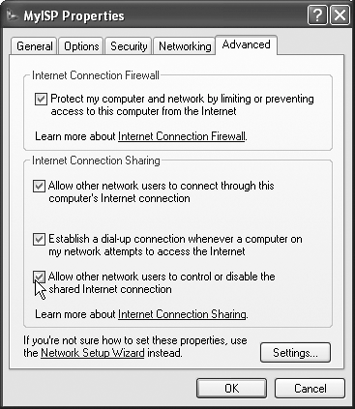 However, the client computer won't prompt the user to close the connection in the same way as the host computer. Instead, this configuration option merely empowers the user to disconnect the connection in either of the following ways:
To enable Windows 98SE and Me ICS client computers to control the connection in this manner, you must use the Windows XP Network Setup Wizard floppy disk to configure these computers for ICS. (During the configuration of the connection in Windows XP, you're offered the opportunity to create a disk for client computers instead of performing the setup manually.) Warning: Letting a user disconnect an Internet connection when she has finished an Internet task isn't necessarily a great idea. Other network users might be cruising the Net and they could get rather annoyed at this action. CONNECTION TERMINATES UNEXPECTEDLYThe Annoyance:Sometimes our modem connection shuts itself off. Nobody on the network claims responsibility; in fact, all users deny doing anything to disconnect. The Fix:Your connection didn't shut itself off; your ISP terminated it. Most ISPs have an "idle time" counter which tracks the time that the connection is not actively used-nobody is collecting email, and nobody is using a browser to travel to web sites. After a certain amount of idle time, the modem on the ISP's server automatically hangs up. This makes the modem line available for other customers.
TERMINATE AN IDLE CONNECTIONThe Annoyance:Our family uses my Windows XP computer as the ICS host. I don't spend a lot of time on the computer, but I keep it on so that other people on the network can get to the Internet. The connection is configured to autodial whenever a network user opens a browser or email software. However, nobody bothers to disconnect and we get charged for extra hours. The Fix:If your ISP isn't automatically disconnecting you after a certain period of idle time, you can perform that function locally. The configuration settings are in your Windows XP Internet Options dialog box, which you can reach in either of the following ways:
In the Internet Options dialog box, click the Connections tab. Your dial-up connection should be listed, along with the settings you configured for dialing the connection (see Figure 6-4). Figure 6-4. Your dial-up connection and its settings are displayed in the Internet Options dialog box.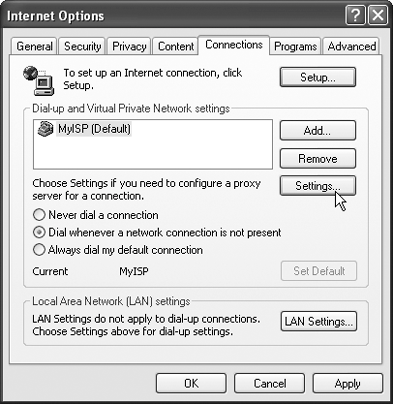 Click the Settings button to open the Settings dialog box for the connection, and then click the Advanced button. Check the "Disconnect if idle for X minutes" box, and specify the number of minutes you want to allow before automatically disconnecting (see Figure 6-5). Figure 6-5. Set your own specification for disconnecting when nobody's using the Internet.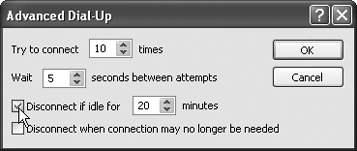
NETWORK TCP/IP SETTINGS CHANGED AFTER ENABLING ICSThe Annoyance:After I set up ICS on my computer (which has the modem), I noticed the TCP/IP configuration on my Local Area Connection changed. I originally configured it to obtain an IP address automatically, but now it has a static IP address.
The Fix:The ICS host becomes the DHCP (Dynamic Host Configuration Protocol) server, which means it provides IP addresses to the client computers. DHCP servers must have fixed IP addresses. When you shared your dial-up connection, ICS automatically provided a fixed IP address to the network adapter that connects the computer to the network. That IP address is 192.168.0.1, and the subnet mask is 255.255.255.0. The other computers on the network must be set to obtain an IP address automatically, and it's the host computer that automatically provides those IP addresses. (See Chapter 2 for more information about DHCP.) In fact, ICS makes another change to your computer. Because your computer is now a DHCP server, it must maintain a file that maps the names of the computers on your network with the IP addresses assigned to those computers. This file is called a hosts file, and it's stored in the C:\Windows\System32\Drivers\Etc folder. Don't mess with it. |
EAN: 2147483647
Pages: 90
- Chapter III Two Models of Online Patronage: Why Do Consumers Shop on the Internet?
- Chapter VII Objective and Perceived Complexity and Their Impacts on Internet Communication
- Chapter XIII Shopping Agent Web Sites: A Comparative Shopping Environment
- Chapter XV Customer Trust in Online Commerce
- Chapter XVIII Web Systems Design, Litigation, and Online Consumer Behavior
 Settings, click the General tab, and check the "Show an icon on taskbar after connected box.
Settings, click the General tab, and check the "Show an icon on taskbar after connected box. Internet Options from the menu bar.
Internet Options from the menu bar.