Backup with the Central Administration Tool
SharePoint Central Administration comes with a graphical user interface for backup and restore operations. Its focus is to create complete backups of SharePoint's farms (portal sites), including all WSS sites, personal sites, and workspaces. This backup process does exactly the same thing as running STSADM with the Directory switch; it also will back up the index files, created by the crawler process, and truncate the SQL Server transaction log files. The features and limitations of this backup procedure are:
-
q Can back up complete SharePoint environment, including all MOSS and WSS sites.
-
q Can back up single web applications, but not specific site collections or sites.
-
q Can make full backups or incremental backups.
-
q Must be executed on the SharePoint server.
-
q The Windows SharePoint Services Administrative Service must be running on all SharePoint servers (note that Single Server installations don't have this service started by default).
-
q Requires Administrative rights to the SharePoint server.
-
q This is a full-fidelity backup tool.
-
q Must save the backup files to a file share that ends in "$" or an IP address.
-
q This backup procedure cannot be scheduled. Use STSADM for scheduled backups
This process (along with its STSADM –o backup Directory counterpart) is the most complete backup utility that ships with SharePoint; it will make a backup of all the database files in the MS SQL server and the index files. The only thing it does not back up is any customizations of SharePoint files such as site definitions, CSS files, and XML files stored on the SharePoint servers file system, plus modifications of the virtual IIS web servers, such as SSL certificates.
Making Backups with SharePoint Central Administration
This graphical interface can be used for running backups and restore procedures. You can select what to back up by selecting the components listed in the left pane of the backup window. It will display a number of objects that you can select to back up, such as the complete farm or a specific web application. For example, say you want to make a complete backup of the SharePoint farm, including all MOSS sites, all WSS sites, and the index files. The following Try It Out shows how you do it.
Try It Out Run a Complete Backup Using the Central Administration Backup Process
-
Log on to the SharePoint server as the full SharePoint administrator.
-
Start the SharePoint Central Administration tool.
-
Switch to the Operations tab.
-
In the Backup and Restore section, click Perform a backup.
-
This is step 1 (of 2): Select what to back up. In this example check Farm; note that all options are now marked. Then click Continue to Backup Options (see Figure 14-3).
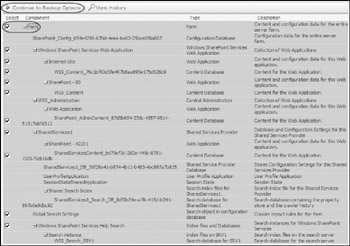
Figure 14-3 -
This is step 2: On this page, you define the type of backup (Full or Incremental) and the location where to store the backup files. In this example, select a Full backup and save these files in the \\srv2\bkup folder. Also note that the size of the data to be backed up is listed on this page (see Figure 14-4).
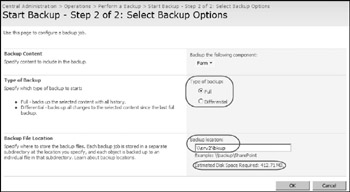
Figure 14-4 -
Click OK to start the backup process. This will open the Backup and Restore Status page. This page can also be opened from the Operations page and the link Backup and Restore job status.
-
When the backup is completed, you can find the backup files in the \\srv2\bkup folder in this example. Open that folder and you will see one file named spbrtoc.xml. This is a file that contains the information needed to later do a restore; make sure not to lose this file! If you open this file, it will look something like this:
<?xml version="1.0" encoding="utf-8"?> <SPBackupRestoreHistory> <SPHistoryObject> <SPId></SPId> <SPRequestedBy>FILOBIT\Administrator</SPRequestedBy> <SPBackupMethod>Full</SPBackupMethod> <SPRestoreMethod>None</SPRestoreMethod> <SPStartTime>02/07/2007 21:11:18</SPStartTime> <SPFinishTime>02/07/2007 21:17:49</SPFinishTime> <SPIsBackup>True</SPIsBackup> <SPBackupDirectory>\\srv2\bkup\spbr0000\</SPBackupDirectory> <SPDirectoryName>spbr0000</SPDirectoryName> <SPDirectoryNumber>0</SPDirectoryNumber> <SPTopComponent>Farm</SPTopComponent> <SPTopComponentId></SPTopComponentId> <SPWarningCount>0</SPWarningCount> <SPErrorCount>0</SPErrorCount> </SPHistoryObject> </SPBackupRestoreHistory>
-
The line above that begins with SPBackupDirectory points to the location for the backup files, usually a subfolder under the folder where the spbrtoc.xml file is stored. If you look in that folder, you will see something similar to this:
2007-02-07 22:11 2,280 00000000.bak 2007-02-07 22:11 1,548 00000001.bak 2007-02-07 22:11 19,728 00000002.bak 2007-02-07 22:11 79,014 00000003.bak 2007-02-07 22:11 1,893 00000004.bak 2007-02-07 22:11 78,970 00000005.bak 2007-02-07 22:11 1,896 00000006.bak 2007-02-07 22:11 15,540 00000007.bak 2007-02-07 22:11 56,160 00000008.bak 2007-02-07 22:11 2,095 00000009.bak 2007-02-07 22:11 2,552 0000000A.bak 2007-02-07 22:11 76,326 0000000B.bak 2007-02-07 22:11 1,896 0000000C.bak 2007-02-07 22:11 1,061 0000000D.bak 2007-02-07 22:11 1,081 0000000E.bak 2007-02-07 22:11 1,809 0000000F.bak 2007-02-07 22:11 1,174 00000010.bak 2007-02-07 22:11 2,250 00000011.bak 2007-02-07 22:11 1,049 00000012.bak 2007-02-07 22:11 256 00000013.bak 2007-02-07 22:11 8,279,552 00000014.bak 2007-02-07 22:11 1,118 00000015.bak 2007-02-07 22:11 15,038,976 00000016.bak 2007-02-07 22:11 1,118 00000017.bak 2007-02-07 22:12 61,150,720 00000018.bak 2007-02-07 22:12 55 00000019.bak 2007-02-07 22:13 60,269,056 0000001A.bak 2007-02-07 22:13 1,118 0000001B.bak 2007-02-07 22:13 12,213,760 0000001C.bak 2007-02-07 22:13 7,824,896 0000001D.bak 2007-02-07 22:15 30,389,760 0000001E.bak 2007-02-07 22:16 38,995,456 0000001F.bak 2007-02-07 22:15 <DIR> 2007-02-07 22:35 0 backupfiles.txt 2007-02-07 22:13 <DIR> 2007-02-07 22:17 52,950 spbackup.log 2007-02-07 22:17 42,455 spbackup.xml
These are the files that contain the actual data that has been backed up. The file named spbackup.xml is known as the "Manifest file." It is vital for the restore process, since it contains information about how these files relate to each other; make sure not to change this file in any way! It contains the definition of the objects that have been backed up and where this information will be restored in a future restore process.
EAN: 2147483647
Pages: 119